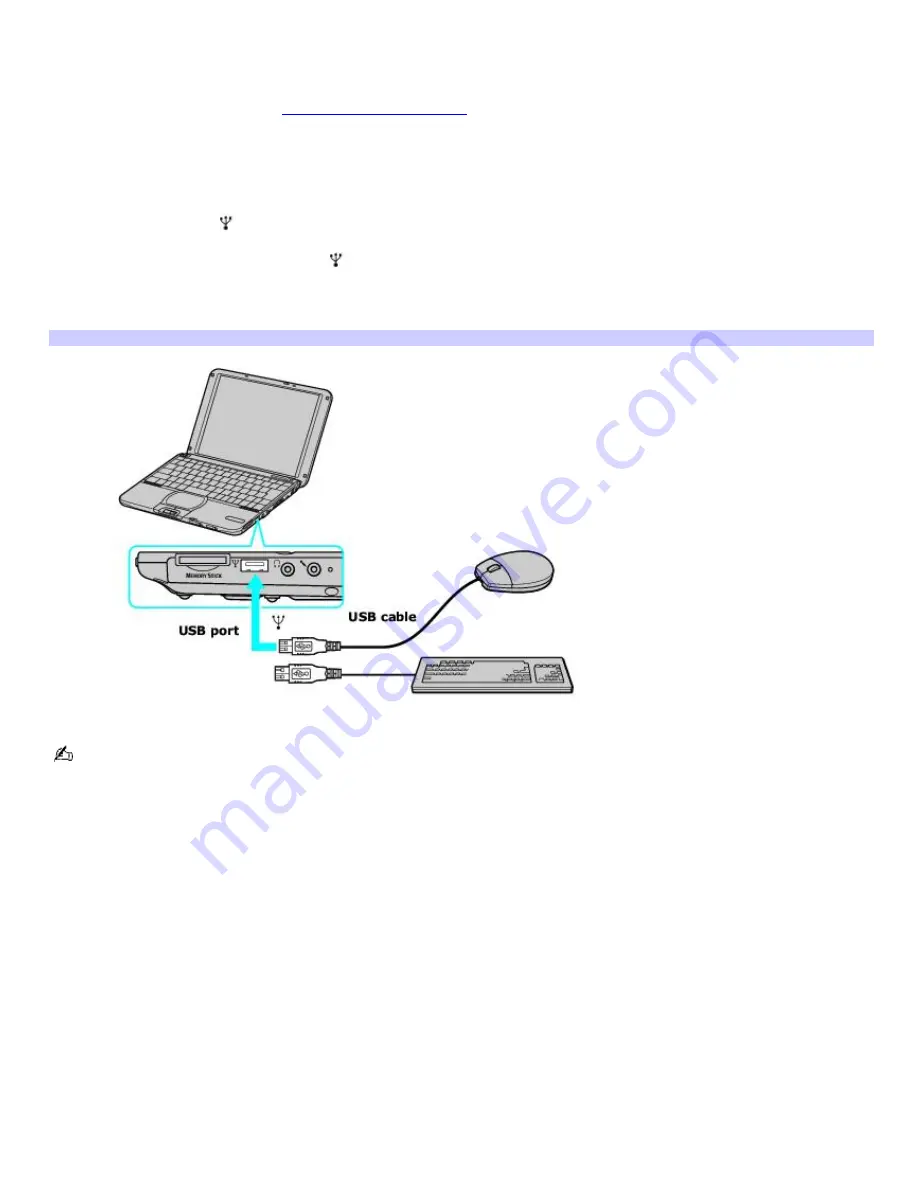
Connecting a mouse or keyboard
Your computer is compatible with many popular mice and keyboards. The New Hardware Wizard guides you through the
software installation process. Some devices require separate driver software installation. See the instructions that
accompanied your mouse or keyboard for more information. If the mouse or keyboard does not work once you have
connected it to your computer, see
Frequently asked questions
for more information.
Your computer can be on or off when connecting a mouse or keyboard.
To connect a USB mouse or keyboard to your computer
1.
Locate the USB port
on your computer, port replicator, or docking station.
2.
Plug the USB cable into the USB port
on the computer. (One USB port supports one USB device.) The
New
Hardware Wizard
appears.
3.
Follow the on-screen instructions to complete the installation process.
Connecting a USB Mouse or Keyboard
See the manual that came with your mouse or keyboard for more information on its installation and use.
Page 90
Содержание PCG-SRX99K VAIO User Guide (primary manual)
Страница 23: ...3 Follow the on screen instructions Page 23 ...
Страница 48: ...4 Lift the disc from the drive 5 Push the drive tray gently to close it Page 48 ...
Страница 56: ...Printer Connections Printing With Your Computer Page 56 ...
Страница 73: ...Locating the Jog Dial Control The Jog Dial Control Page 73 ...
Страница 88: ...Connecting Mice and Keyboards Using External Mice and Keyboards Page 88 ...
Страница 93: ...Floppy Disk Drives and PC Cards Using Floppy Disk Drives Using PC Cards Page 93 ...
Страница 104: ...hardware device 6 Eject the PC Card from the PC Card slot Page 104 ...
Страница 129: ...Preinstalled Programs Software Programs On Your Computer DVgate Application Notes Program Support Information Page 129 ...
Страница 182: ...Memory Upgrades Upgrading Your Computer s Memory Page 182 ...
Страница 185: ...Typical expansion memory configuration Total System Memory MB On board MB Slot MB 128 128 0 256 128 128 Page 185 ...
Страница 189: ...Using the Recovery CDs Application and System Recovery CDs Using Your Recovery CDs Page 189 ...






























