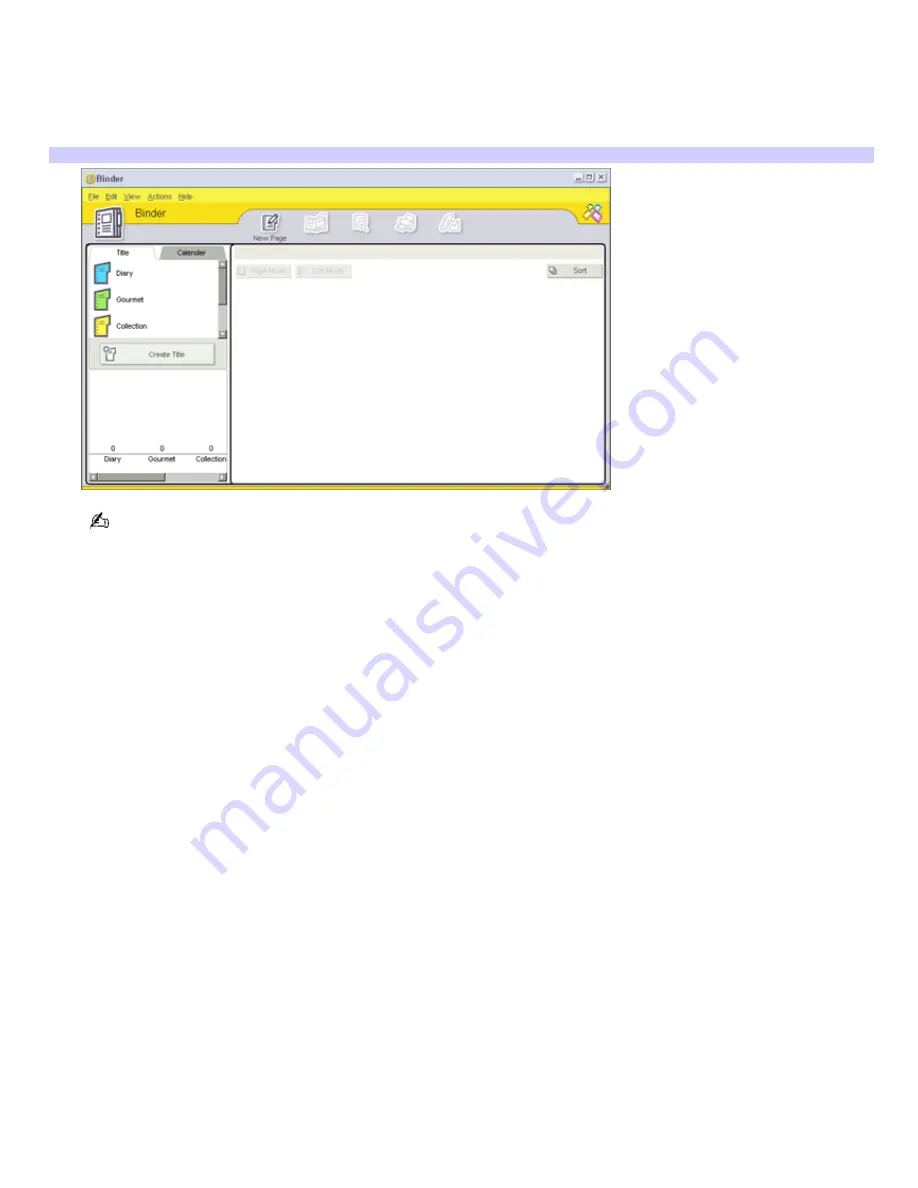
Using the Binder feature
You can add comments to your favorite photos, add custom backgrounds, clip art, and stamps, or showcase your own
drawing talent. Add, remove, or change your designs to create your own unique photo art.
1.
Click
Binder
. A list of binder styles is displayed on the left. When you add your pictures to a binder, they are
displayed as thumbnails on the right.
Binder window
You can create your own custom binder styles by clicking
Create Title
.
2.
Select a binder style, then click
New Page
. Available photo sources are displayed as thumbnails.
3.
Click to select a photo. An information form appears.
4.
Fill in your information and click
OK
. An art palette window appears.
To create an original page with art or stamps, use the decoration features on the right by clicking on the desired
feature and applying it to your photo.
5.
Click
Save
to add the new page to your binder.
Page 165
Содержание PCG-SRX99K VAIO User Guide (primary manual)
Страница 23: ...3 Follow the on screen instructions Page 23 ...
Страница 48: ...4 Lift the disc from the drive 5 Push the drive tray gently to close it Page 48 ...
Страница 56: ...Printer Connections Printing With Your Computer Page 56 ...
Страница 73: ...Locating the Jog Dial Control The Jog Dial Control Page 73 ...
Страница 88: ...Connecting Mice and Keyboards Using External Mice and Keyboards Page 88 ...
Страница 93: ...Floppy Disk Drives and PC Cards Using Floppy Disk Drives Using PC Cards Page 93 ...
Страница 104: ...hardware device 6 Eject the PC Card from the PC Card slot Page 104 ...
Страница 129: ...Preinstalled Programs Software Programs On Your Computer DVgate Application Notes Program Support Information Page 129 ...
Страница 182: ...Memory Upgrades Upgrading Your Computer s Memory Page 182 ...
Страница 185: ...Typical expansion memory configuration Total System Memory MB On board MB Slot MB 128 128 0 256 128 128 Page 185 ...
Страница 189: ...Using the Recovery CDs Application and System Recovery CDs Using Your Recovery CDs Page 189 ...






























