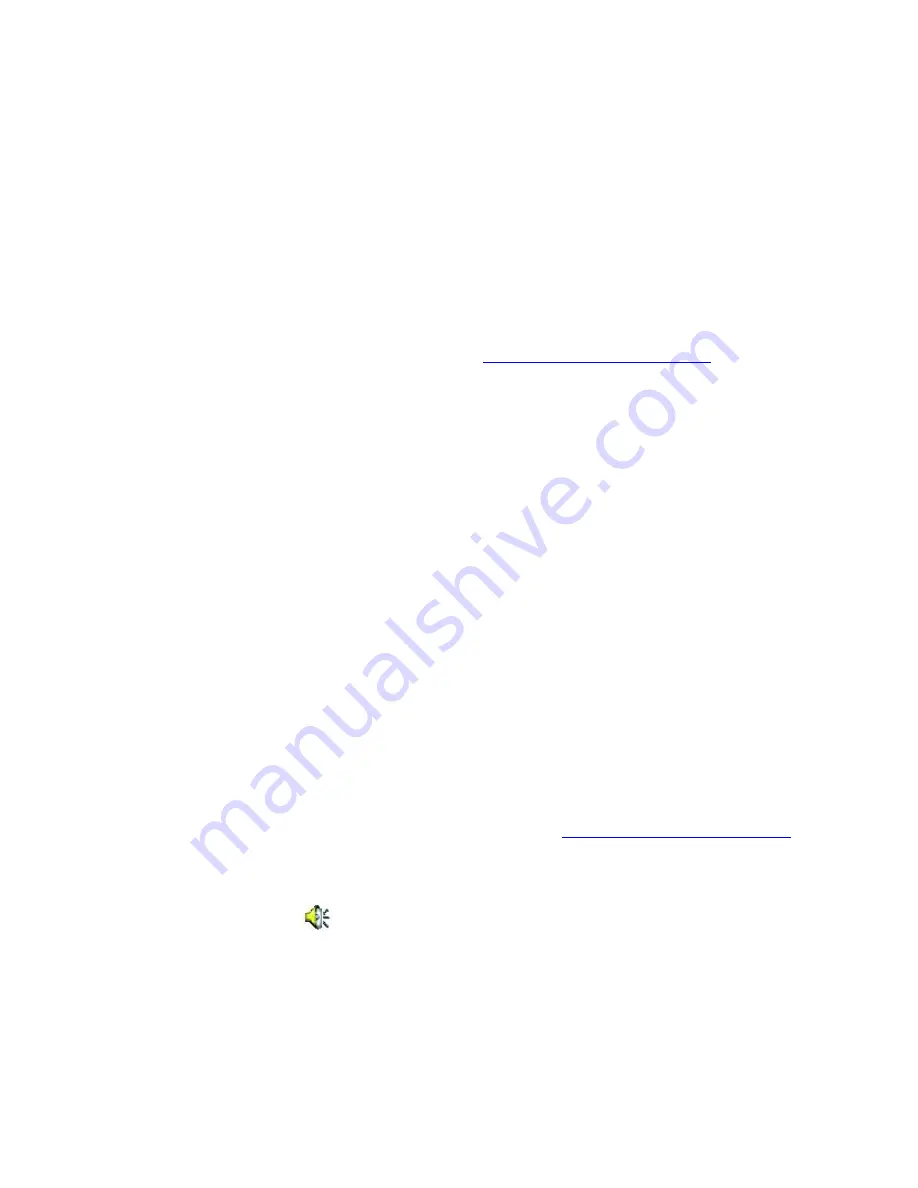
Frequently asked questions
How do I maintain CDs and DVDs?
Avoid touching the surface of the disc with your fingers. Fingerprints and dust on the surface of the disc may cause
reading errors.
To clean the disc, hold the edge of the disc, and use a soft cloth to wipe the surface from the center out. If the disc
is badly soiled, moisten a soft cloth with water, wring it out well, and use it to wipe the surface of the disc from the
center out. Wipe off any remaining moisture with a dry, soft cloth.
Do not clean the disc with solvents (such as benzine, thinner, commercially available cleaners, or anti-static spray),
which may damage the disc.
Do not drop or bend the disc.
Why does my computer freeze when I try to read a disc?
The disc your computer is trying to read may be dirty or damaged. Restart the computer, and eject the disc from the optical
drive. Examine the disc for dirt or damage. If the disc is dirty, see
How do I maintain CDs and DVDs?
for instructions on how
to clean it.
Why won't the drive tray open?
Make sure the computer is on.
Press the Eject button on the optical drive cover.
If the Eject button does not work, click
Start
on the Windows
®
taskbar, and click
My Computer
. Right click
DVD/CD-RW Drive
, and select
Eject
from the shortcut menu.
If none of the above options work, insert a thin, straight object (such as a paper clip) in the manual eject hole to
the right of the Eject button.
Why isn't the optical drive playing my CD or DVD properly?
Make sure the CD or DVD was inserted into the drive with the label facing up.
Make sure the necessary software program(s) is installed according to the manufacturer's instructions.
If the CD or DVD is dirty or damaged, the computer will stop responding. Follow these steps:
1.
Restart the computer by pressing
Ctrl+Alt+Delete
, and selecting
Restart
from the
Shut Down
menu of
the
Windows Security
dialog box.
2.
Remove the CD or DVD from the optical drive.
3.
Check the disc for dirt or damage. If you need to clean the disc, see
How do I maintain CDs and DVDs?
for instructions.
If you are playing a CD or DVD and cannot hear sound, follow these steps:
1.
Double-click the
Volume
icon
on the Windows taskbar, and click to cancel the
Volume Control
and
CD
Audio Mute
check boxes.
2.
Check the volume setting in the audio mixer.
3.
If you are using external speakers, check the volume settings on the speakers and the connections
between the speakers and the computer.
4.
Make sure the CD audio feature is enabled and the correct driver software is installed. Follow these steps:
1.
Click
Start
on the Windows
®
taskbar, and point to
Setting
and
Control Panel
, then click
System
.
The
System Properties
window appears.
2.
Select the
Hardware
tab, and then click
Device Manager
. The
Device Manager
window
appears.
Page 54
Содержание PCG-SRX99K VAIO User Guide (primary manual)
Страница 23: ...3 Follow the on screen instructions Page 23 ...
Страница 48: ...4 Lift the disc from the drive 5 Push the drive tray gently to close it Page 48 ...
Страница 56: ...Printer Connections Printing With Your Computer Page 56 ...
Страница 73: ...Locating the Jog Dial Control The Jog Dial Control Page 73 ...
Страница 88: ...Connecting Mice and Keyboards Using External Mice and Keyboards Page 88 ...
Страница 93: ...Floppy Disk Drives and PC Cards Using Floppy Disk Drives Using PC Cards Page 93 ...
Страница 104: ...hardware device 6 Eject the PC Card from the PC Card slot Page 104 ...
Страница 129: ...Preinstalled Programs Software Programs On Your Computer DVgate Application Notes Program Support Information Page 129 ...
Страница 182: ...Memory Upgrades Upgrading Your Computer s Memory Page 182 ...
Страница 185: ...Typical expansion memory configuration Total System Memory MB On board MB Slot MB 128 128 0 256 128 128 Page 185 ...
Страница 189: ...Using the Recovery CDs Application and System Recovery CDs Using Your Recovery CDs Page 189 ...
















































