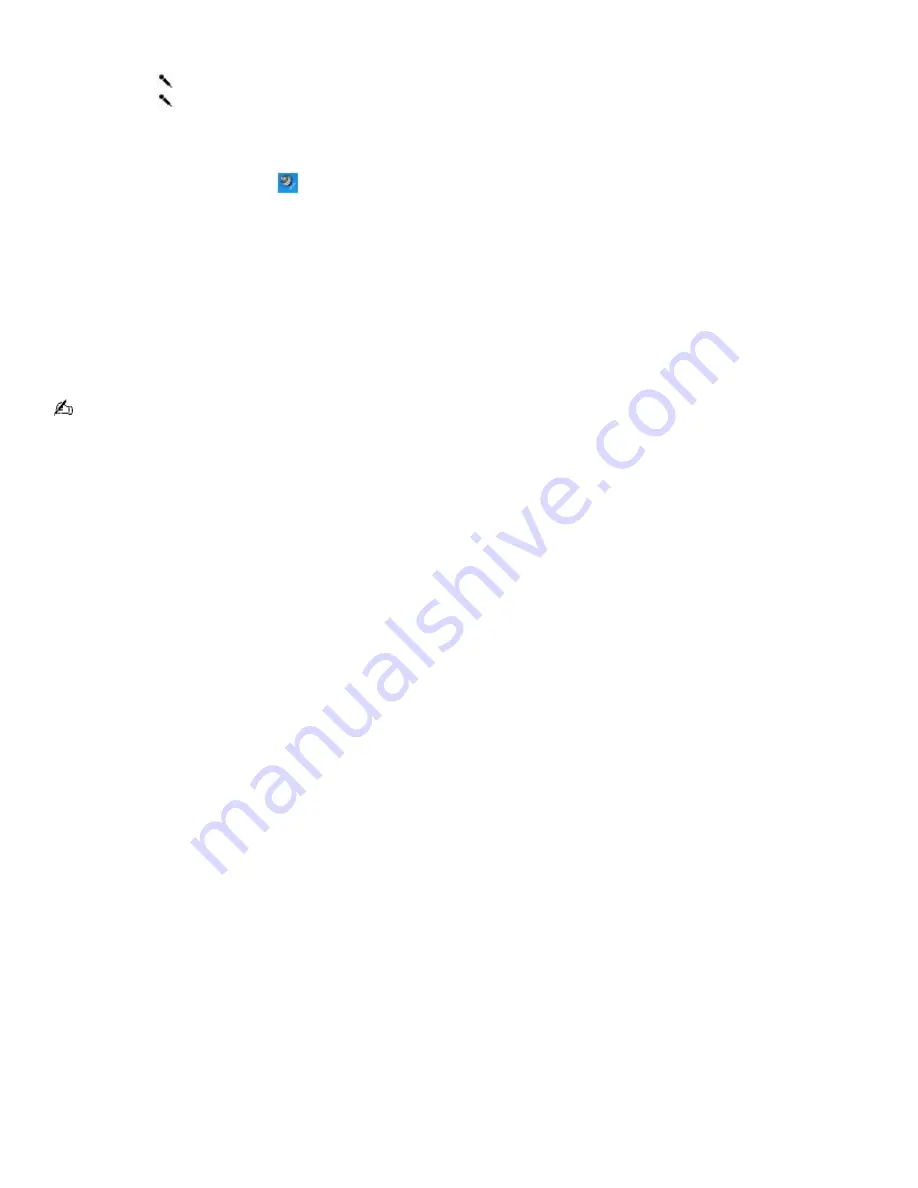
Using a microphone or other device to record
You can record messages, memos, or other recordings in analog by connecting a microphone or other audio device to the
Microphone jack
on your computer, port replicator, or docking station and switching the jack functionality. The
Microphone jack
is for MIC IN (monaural).
To record from a microphone or audio device
1.
Double-click the
Volume
icon
on the Windows
®
taskbar. The
Volume Control
window appears.
2.
Click
Properties
from the
Options
menu. The
Properties
window appears.
3.
Click to select the
Recording
option in the
Adjust volume for
box, and click
OK
. The
Recording Control
window
appears.
4.
Click the
Select
check box at the bottom of the
Microphone
column, if it is not already turned on. Close the
Recording Control
window.
5.
Click
Start
, and select
All Programs
,
Accessories
,
Entertainment
, and then
Sound Recorder
. The
Sound -
Sound Recorder
window appears.
For help using Sound Recorder, click
Help
in the
Sound Recorder
window.
To adjust the volume for recording sound
You can only adjust the volume for recording in the
Recording Control
window.
1.
Click
Start
, click
Settings
, and click
Control Panel
.
2.
Click
Sounds,
Speech, and Audio Devices
, and click
Sounds and Audio Devices
. The
Sounds and Audio Devices
Properties
window appears.
3.
Select the
Audio
tab, and click
Volume
in the
Sound recording
box. The
Recording Control
window appears.
4.
Click and drag the
Microphone
slider up to increase volume and down to decrease volume.
Page 127
Содержание PCG-SRX99K VAIO User Guide (primary manual)
Страница 23: ...3 Follow the on screen instructions Page 23 ...
Страница 48: ...4 Lift the disc from the drive 5 Push the drive tray gently to close it Page 48 ...
Страница 56: ...Printer Connections Printing With Your Computer Page 56 ...
Страница 73: ...Locating the Jog Dial Control The Jog Dial Control Page 73 ...
Страница 88: ...Connecting Mice and Keyboards Using External Mice and Keyboards Page 88 ...
Страница 93: ...Floppy Disk Drives and PC Cards Using Floppy Disk Drives Using PC Cards Page 93 ...
Страница 104: ...hardware device 6 Eject the PC Card from the PC Card slot Page 104 ...
Страница 129: ...Preinstalled Programs Software Programs On Your Computer DVgate Application Notes Program Support Information Page 129 ...
Страница 182: ...Memory Upgrades Upgrading Your Computer s Memory Page 182 ...
Страница 185: ...Typical expansion memory configuration Total System Memory MB On board MB Slot MB 128 128 0 256 128 128 Page 185 ...
Страница 189: ...Using the Recovery CDs Application and System Recovery CDs Using Your Recovery CDs Page 189 ...






























