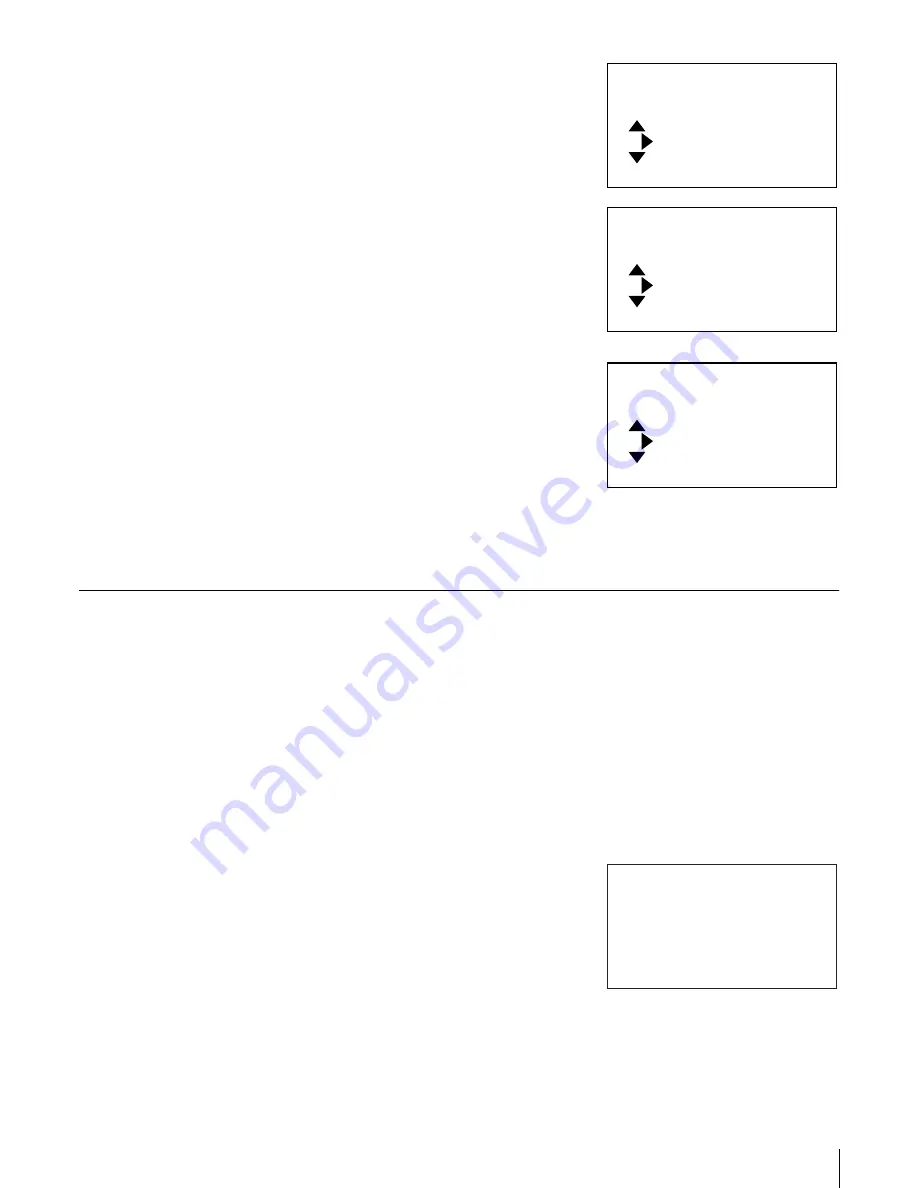
50
Chapter 4 Operating the AIT Library
“Eject Tape?” appears.
7
To remove another cartridge, press
the v or V button, then press the
[ENTER] button.
The element address settings
display reappears. Remove the
cartridge in the same manner as
above.
8
When all the cartridges are
removed, press the B button, then
press the [ENTER] button.
The shutter closes and the LED dims.
9
Press the [CANCEL] button twice to return to the status display.
Replacing the Cartridges
When replacing a cartridge, specify the slot using the element address. For
information about element addresses, refer to “Assigned Element Addresses”
(page 45) in Chapter 3, “Basic Usage”.
To replace a cartridge set in the AIT library:
1
At the status display, press the [MENU] button for 0.5 second.
2
Press the V button five times to select “6.Eject/Insert Tape”, then press the
[ENTER] button.
“Eject/Insert” appears.
3
Select “1.Eject From Library”, then
press the [ENTER] button.
If the cartridge to be taken out is set
in the AIT drive, select “2.Eject
From Drive”.
4
Use the V and v buttons to set the element address of the slot where the
cartridge to replace is set, then press the [ENTER] button.
Library 01
Eject Tape?
to set
to exit
to set
Eject Tape
12:34
Library 01
Eject Tape?
to set
to exit
to set
[ENTER] to activate
Eject Tape
12:34
Library 01
Eject Tape?
to set
to exit
to set
[ENTER] to activate
Eject Tape
12:34
1.Eject From Library
2.Eject From Drive
3.Insert Into Library
Eject/Insert
12:34






























