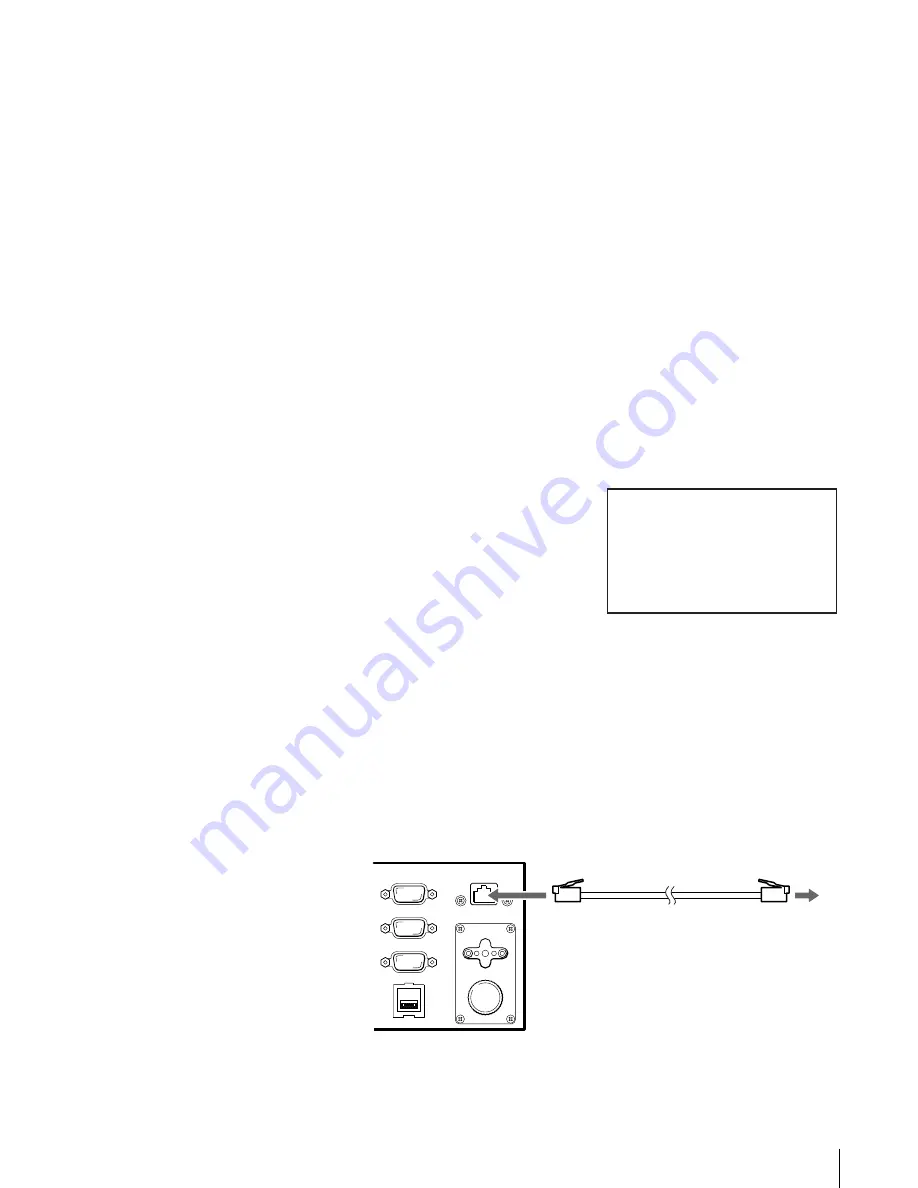
30
Chapter 2 Installation
7
When the “Gateway” setting flashes, use the V button, the v button, the B
button and the b button to set the IP address for the default gateway, then
press the [ENTER] button.
If no setting has been made, a flashing rectangle appears.
8
When the “DHCP” setting flashes, use the V and v buttons to select either
“YES” or “NO”, then press the [ENTER] button.
• Select “YES” to use the IP address assigned to the DHCP server. Then
proceed to step 12.
• Select “NO” to use the fixed IP address. Then proceed to step 10.
9
When the “IP Address” setting flashes, use the V button, the v button, the
B button and the b button to set the IP Address, then press the [ENTER]
button.
If no setting has been made, a flashing rectangle appears.
10
When the “Subnet Mask” setting flashes, use the V button, the v button, the
B button and the b button to set the subnet mask, then press the [ENTER]
button.
If no setting has been made, a flashing rectangle appears.
11
When “[ENTER] to activate”
appears, press the [ENTER] button.
Each of the items of the network is
now set. The display returns to
“Network”.
12
Press the [CANCEL] button to return to the status display.
13
Press the power standby switch on the front panel to set the power of the
library to the standby state.
Connecting a Network Cable
After setting the network and setting the AIT library power to the standby state,
connect a network cable.
1
Connect a network cable from the hub to the Ethernet connector on the
library.
2
Turn on the library power.
DHCP YES
IP Address
192.168.0.1
Subnet Mask
255.255.255.0
[ENTER] to activate
Network
12:34






























