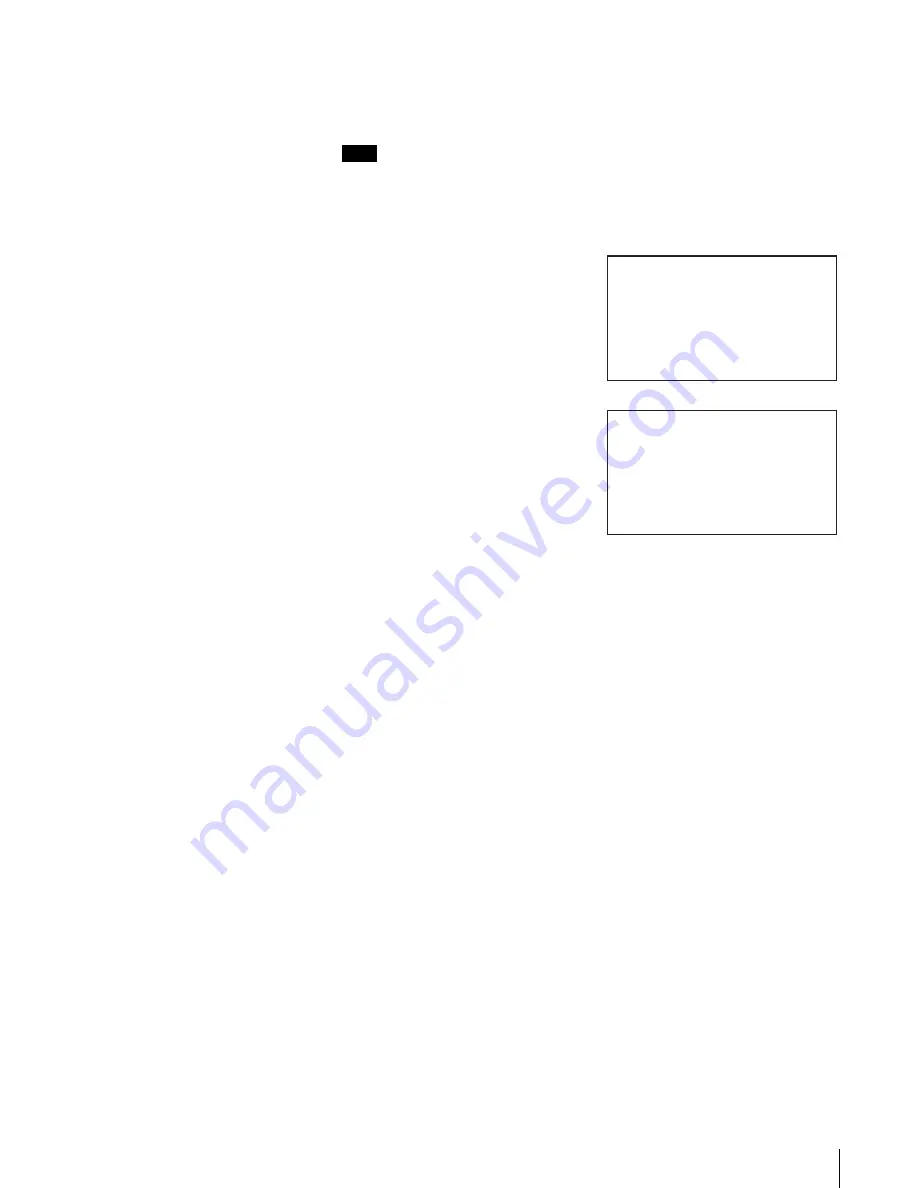
29
Chapter 2 Installation
Setting the Network
In order to connect to the network, use the Network Menu of the control panel
to configure the necessary settings, such as the IP address setting.
Note
After connecting to the network, a browser can be used to change network
settings.
1
At the status display, press the [MENU] button for 0.5 second.
2
Press the V button twice to select
“3.Network”, then press the
[ENTER] button.
“Network” appears.
3
When the “Host” setting flashes, set the host name.
If no setting has been made, a flashing rectangle appears.
• In order to change the host name, use the V button, the v button, the B
button and the b button to enter the new host name, then press the
[ENTER] button. First, make sure that the same host name does not exist
in the same network, then enter the host name.
- Alphanumeric characters and symbols (! @ # $ % ( ) - { } ~ ") can be
used. Enter the host name, up to 64 characters.
- To delete a character, use space (“ ”).
• If you do not wish to change the host name, press the [ENTER] button.
4
When the “Domain” setting flashes, set the domain name.
If no setting has been made, a flashing rectangle appears.
• In order to change the domain name, use the V button, the v button, the
B button and the b button to enter the new host name, then press the
[ENTER] button.
- Alphanumeric characters and symbols (! @ # $ % ( ) - { } ~ ") can be
used. Enter the domain name, up to 64 characters.
- To delete a character, use space (“ ”).
• If you do not wish to change the domain name, press the [ENTER]
button.
5
When the “DNS1” setting flashes, press the [ENTER] button.
“DNS1” is not supported.
6
When the “DNS2“ setting flashes, press the [ENTER] button.
“DNS2” is not supported.
1.Information
2.Configuration
3.Network
4.SCSI
5.Tape Inventory
6.Eject/Insert Tape
Menu
12:34
Host
x
Network
12:34






























