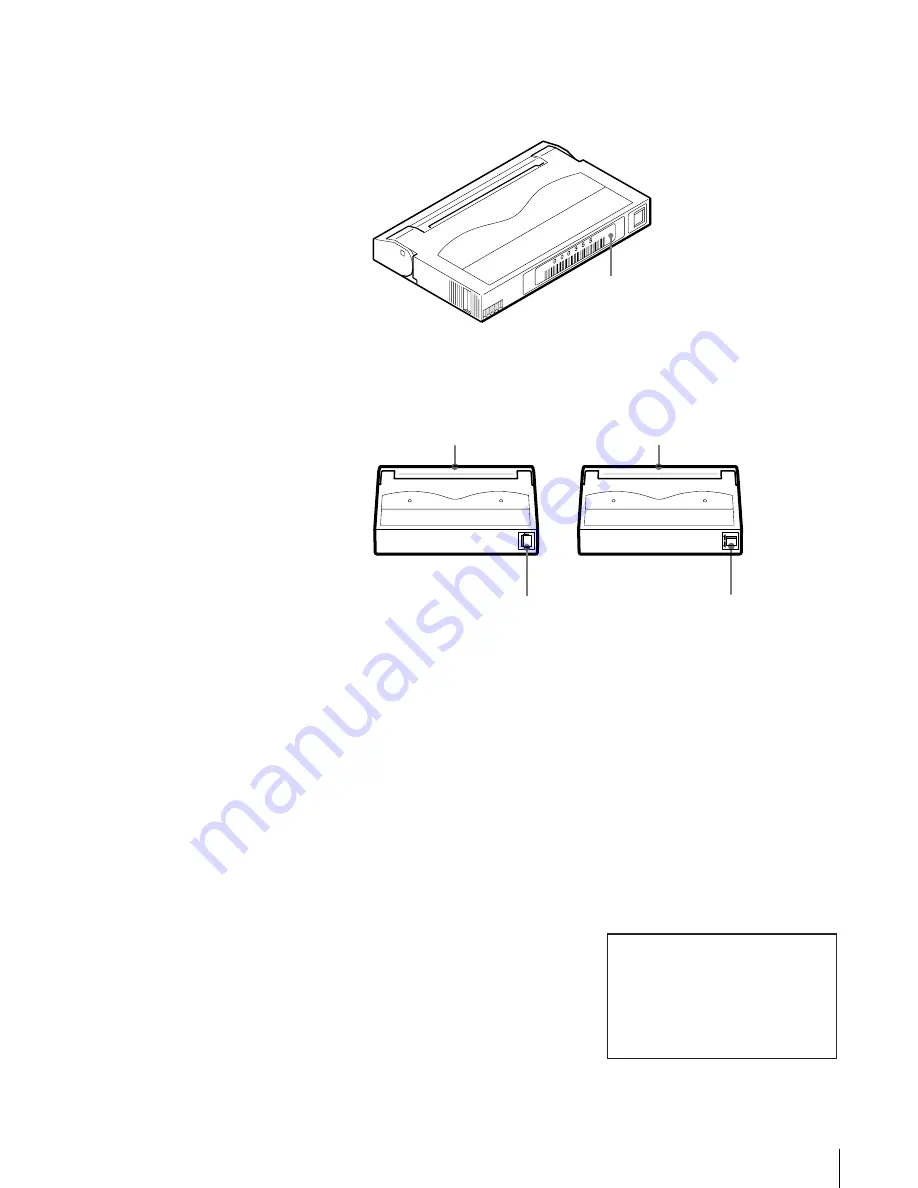
26
Chapter 2 Installation
1
Affix the provided bar code label to the cartridge.
Squarely affix the barcode label in the position shown in the figure,
orienting it so that the numbers are at the top.
2
Check whether the erase-protection tab is set to the write-enable position.
If the tab is orange, data can be written to the cartridge.
Setting the Cartridge
Set the cartridge into the AIT library. When setting the cartridge, specify the slot
by its element address. For information about element addresses, refer to
“Assigned Element Addresses” (page 45) in Chapter 3, “Basic Usage”.
1
At the status display, press the [MENU] button for 0.5 second.
2
Press the V button five times to select “6.Eject/Insert Tape”, then press the
[ENTER] button.
“Eject/Insert” appears.
3
Select “3.Insert Into Library”, then
press the [ENTER] button.
Bar code label
If the tab is lowered, data can be
written to and erased from the
cartridge.
j
If the tab is raised, data cannot be
written to or accidentally erased
from the cartridge.
J
AIT-1
AIT-2, AIT-3
Lid
If the tab is moved to the left, data
can be written to and erased from
the cartridge.
K
If the tab is moved to the right, data
cannot be written or accidentally
erased from the cartridge.
k
Lid
1.Eject From Library
2.Eject From Drive
3.Insert Into Library
Eject/Insert
12:34






























