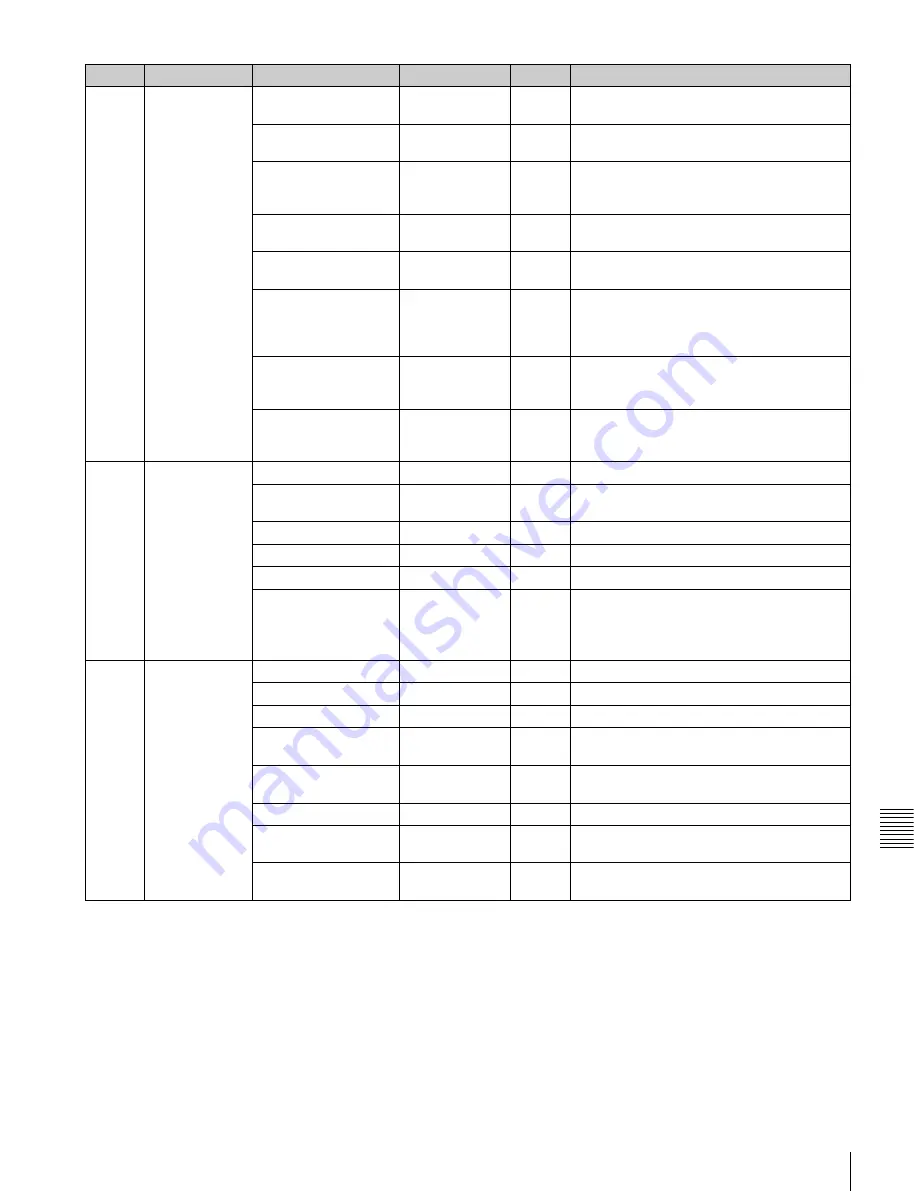
155
Menu List
Ap
pend
ix
e
s
P13
MTX MULTI
MATRIX
OFF/ON
OFF
Turns the linear matrix correction and multi
matrix correction functions on/off.
MATRIX (MULTI)
OFF/ON
OFF
Turns the multi matrix correction function on/
off.
MATRIX AREA IND
OFF/ON
OFF
Turns the zebra indication on/off in the area
corresponding to the currently selected
setting.
MATRIX COLOR DET
—
EXEC
Sets MTX (MULTI) AXIS to the axis
corresponding to the detected color.
MULTI MTX PRESET
—
EXEC
Presets settings for 16 axes of MTX (MULTI)
HUE and MTX (MULTI) SAT respectively.
MTX (MULTI) AXIS
B/B+/MG–/MG/
MG+/R/R+/YL–/
YL/YL+/G–/G/
G+/CY/CY+/B–
B
Selects the axis for which the multi matrix
correction function can be changed.
MTX (MULTI) HUE
(–99 to 99)
0
Adjusts the color phase affected by the multi
matrix correction function in every sixteen-
axis mode.
MTX (MULTI) SAT
(–99 to 99)
0
Adjusts the saturation level affected by the
multi matrix correction function in every
sixteen-axis mode.
P14
V MODULATION V MOD
OFF/ON
ON
Turns the V modulation function on/off.
MASTER VMOD
(–99 to 99)
0
Turns the master V modulation function on/
off.
R VMOD
(–99 to 99)
0
Turns the R V modulation function on/off.
G VMOD
(–99 to 99)
0
Turns the G V modulation function on/off.
B VMOD
(–99 to 99)
0
Turns the B V modulation function on/off.
OUTPUT SELECT
1)
Y/R/G/B
Y
Selects the output signal from the TEST OUT
connector, the input signal to the viewfinder,
and the output signal from the VBS/SDI
OUT
2)
.
P15
SATURATION
SATURATION
OFF/ON
OFF
Turns saturation adjustment function on/off.
SAT. LEVEL
(–99 to 99)
0
Sets the saturation level.
LOW KEY SAT
OFF/ON
OFF
Turns the low key saturation function on/off.
L.KEY SAT LEVEL
(–99 to 99)
0
Sets the saturation level of the low luminance
part.
L.KEY SAT RANGE
LOW/L.MID/
H.MID/HIGH
HIGH
Sets the luminance level at which the low key
saturation function becomes effective.
Y BLACK GAMMA
OFF/ON
OFF
Turns the Y black gamma function on/off.
Y BLK GAM LEVEL
(–99 to 99)
0
Sets the gamma curve in the low luminance
part.
Y BLK GAM RANGE
LOW/L.MID/
H.MID/HIGH
HIGH
Sets the luminance level at which the Y black
gamma becomes effective.
No.
Page
Item
Settings
Default
Description
Содержание HDW-790
Страница 174: ......
Страница 176: ...Sony Corporation HDW 790 790P SY 3 994 220 02 1 Printed in Japan 2008 02 13 2007 ...






























