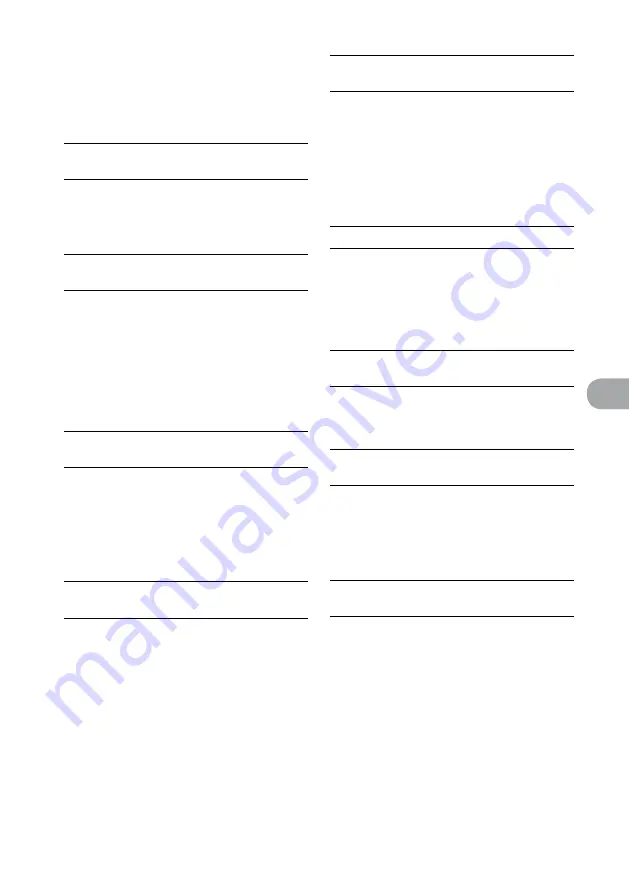
NAS-SC500PK.GB.4-114-863-
11
(1)
1
GB
Troubleshooting
Register the unit in the server again.
Restart the server.
Enter the Options menu and select [Display]
– [Update info]. It may take a while before the server
appears in the display.
The unit does not connect automatically to the
server.
If the unit is directly connected to the server with a
cross cable, the unit may not be able to connect to
the server. Make sure the unit is connected to the
server through a hub.
The unit cannot be registered to a VAIO
computer.
Make sure the network connection is correctly made
and check the following items.
Make sure if the check mark on “Release
confirmation number” is deleted.
Make sure the broadband router is turned on
before you turn on the unit.
Make sure that the method for obtaining IP
address is correct for your network environment
(page 99).
The server you want to connect does not appear
in the selectable server list display.
Enter the Options menu and select [Display]
– [Update info]. It may take a while before the server
list is updated.
Make sure that a “music server” (an application) is
active in the connected server.
If you are using VAIO Media, confirm that “Status” is
set to “Start” in the “VAIO Media console” display.
It takes a while for the unit to connect to the
server.
If your Internet connection is not through a
broadband router, it may take about 30 seconds after
turning on the power for the unit to obtain an IP
address and start connecting to the server.
The IP address set for the unit is already being used
by other device. Set a different IP address.
Connection to the server cannot be achieved or
playback is not possible.
If you add a broadband router after using the unit in
the network connection without using a broadband
router, the IP address may be changed automatically
and the connection with the server may become
impossible. In this case, go to the selectable server
list display and update the setting to obtain a new IP
address. (See “The server you want to connect does
not appear in the selectable server list display” on
this page.)
The sound skips.
Sound skipping may be caused by electromagnetic
waves when the unit is connected to a wireless
network.
Sound skipping may occur when the server is
running many applications. Close the other
applications on the server.
The audio format that appears on the unit is
different from that on the server.
The audio format for playback via a network is
displayed on the unit. This may differ from the
format displayed on the server.
“Incompatible format found.” appears in the
display and the track cannot be played.
Check to confirm whether the audio file on the
server is damaged or erased. Refer to the operating
manual of the server.
When the unit is used as a server
The unit cannot be found on the client side or
the client cannot connect to the unit.
The unit is in “Standard (power save)” standby
mode. Turn on the unit or set the standby mode to
“Quick start-up” (page 125).
Confirm that the network is correctly set. If it is not,
the connection cannot be made.
The server function on the unit may be set to off.
Enter the Settings menu, select [Server setting], and
set [Server function] to [Start] to start up the server
function.
The server has been set to refuse connection with
the client. Confirm whether the client is registered or
not with [Manual setting] in the server setting menu
(page 113).
Содержание Giga Juke NAS-SC500PK
Страница 44: ...44GB ...
Страница 46: ...46GB ...
Страница 132: ...132GB ...
Страница 151: ...151GB Troubleshooting Troubleshooting Troubleshooting 153 ...
Страница 152: ...152GB ...
Страница 167: ...167GB Precautions Specifications Precautions Specifications Precautions Specifications 169 ...
Страница 168: ...168GB ...






























