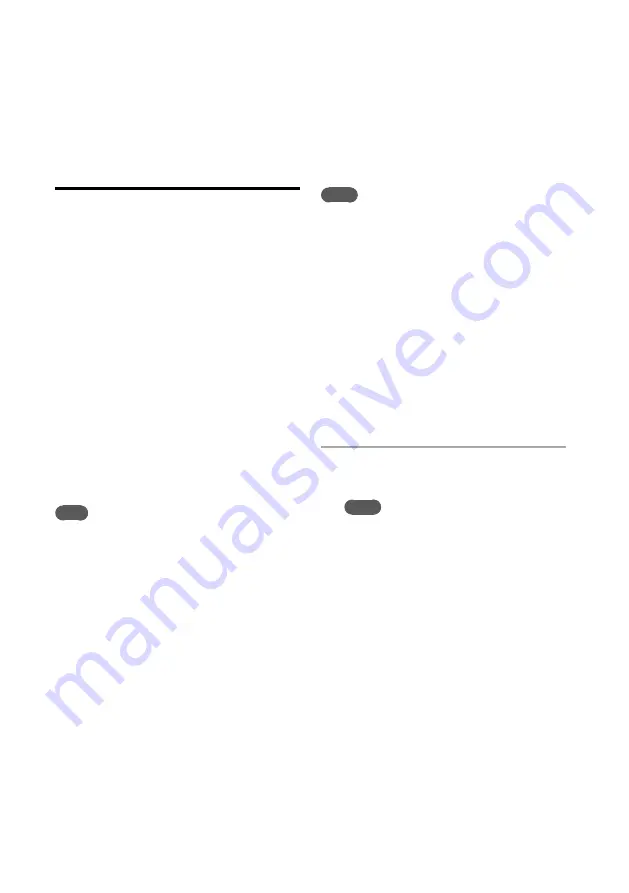
NAS-SC500PK.GB.4-114-863-
11
(1)
1
GB
Managing the system
Backing up and restoring
audio data
You can back up the audio data in the unit’s HDD
Jukebox to a USB hard disk. Backup data can be
used to restore the data to the unit’s HDD Jukebox.
If the data in the HDD Jukebox has been
previously backed up, the next time a back
up operation is performed, you can perform
incremental back up to save only the contents that
have been added since the last back up, thereby
shortening the time required for the operation.
Note that the backed up audio data must be
validated at the time it is used to restore data to
the unit’s HDD Jukebox. To validate audio data,
confirmation must be received via the Internet to
guard against the illegal copying of audio data.
After a certain amount of audio data has
accumulated in the HDD Jukebox, it is
recommended that a backup be made as insurance
against unexpected accidents.
Note
To restore backed up data, the unit must be connected to
the Internet.
Required hard disk format and size
for backing up
To back up audio data to a USB hard disk, the hard
disk must use the FAT32 file system.
The size of the hard disk should be larger than the
audio data that will be backed up.
Refer to page 173 for the size of the unit’s HDD. To
check how much space remains on the HDD, view
the information in [System info] in the Options
menu.
Notes
Backing up may take a long time (up to 60 to 80 of
hours) depending on the amount of data, the USB hard
disk, and the network status.
Backed-up audio data cannot be copied to or used on
devices (such as a computer) other than this unit.
If FAT32 formatting has been done on the USB hard
disk by another device such as a computer, the audio
data will be backed up in the first partition of the USB
hard disk. Backing up of audio data will not be possible
if sufficient space is not available in the first partition.
If you need more space, repartition the hard disk on a
computer, etc. to provide enough space for backing up.
If the USB hard disk is not formatted, perform FAT32
formatting of the first partition on this unit (page 128)
before proceeding with the backing up operation.
Backing up of only new material may not be carried out
correctly if the clock is not set correctly.
1
Use an USB cable to connect the
hard disk to the USB port of the unit.
Notes
If two USB hard disk devices are connected
to both USB ports (top and rear) at the same
time, the device connected to the top port takes
priority.
If you want to use the USB hard disk that is
connected to the USB port on the rear of the unit,
disconnect the USB device that is connected to
the top port.
Содержание Giga Juke NAS-SC500PK
Страница 44: ...44GB ...
Страница 46: ...46GB ...
Страница 132: ...132GB ...
Страница 151: ...151GB Troubleshooting Troubleshooting Troubleshooting 153 ...
Страница 152: ...152GB ...
Страница 167: ...167GB Precautions Specifications Precautions Specifications Precautions Specifications 169 ...
Страница 168: ...168GB ...






























