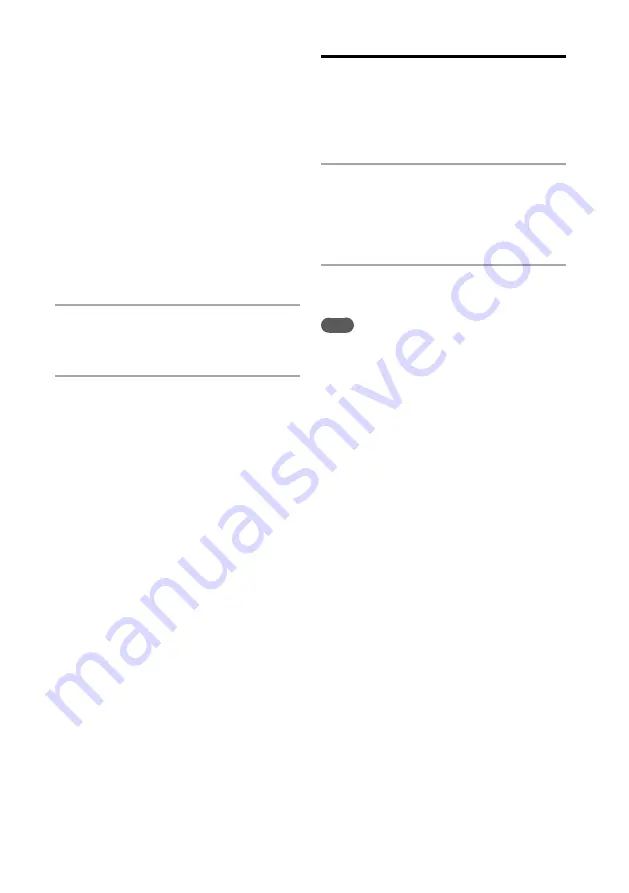
NAS-SC500PK.GB.4-114-863-
11
(1)
1
GB
IP address setting:
Select [Auto (DHCP)] or [Manual].
When you select [Auto (DHCP)]:
The unit automatically sets the IP address,
subnet mask, and default gateway.
When you select [Manual]:
Enter the values for the IP address, subnet
mask, and default gateway.
DNS server setting:
Select [Auto] or [Manual].
When you select [Auto]:
The unit automatically sets the DNS server.
When you select [Manual]:
The DNS server setting window appears.
Specify DNS 1 (preferred DNS server) and
DNS 2 (alternate DNS server).
6
When “Switch network settings to
manual.” appears, select [OK].
The server selection window appears.
7
Select the name of the server (such
as [NAS-S500HDE])*
1
that you want
to connect to.
*
1
Server name: This name appears in the [Server
setting] menu of the “GIGA JUKE” Music Server.
The connection between the unit and the “GIGA
JUKE” Music Server is completed.
Setting up a proxy server
manually
You may have to set up a proxy server, depending
on the specifications of your Internet service
provider or the network settings.
1
Enter the Settings menu and select
[Network setting] – [Manual setting]
– [Proxy setting] – [On].
Specify the IP address and port number, and
then press and hold ENTER.
2
When “Switch proxy settings.”
appears, select [OK].
Note
If after opening the Settings menu no operation is
performed for three minutes, the setup is automatically
cancelled. When this occurs, items that were entered are
not saved.
Содержание Giga Juke NAS-SC500PK
Страница 44: ...44GB ...
Страница 46: ...46GB ...
Страница 132: ...132GB ...
Страница 151: ...151GB Troubleshooting Troubleshooting Troubleshooting 153 ...
Страница 152: ...152GB ...
Страница 167: ...167GB Precautions Specifications Precautions Specifications Precautions Specifications 169 ...
Страница 168: ...168GB ...






























