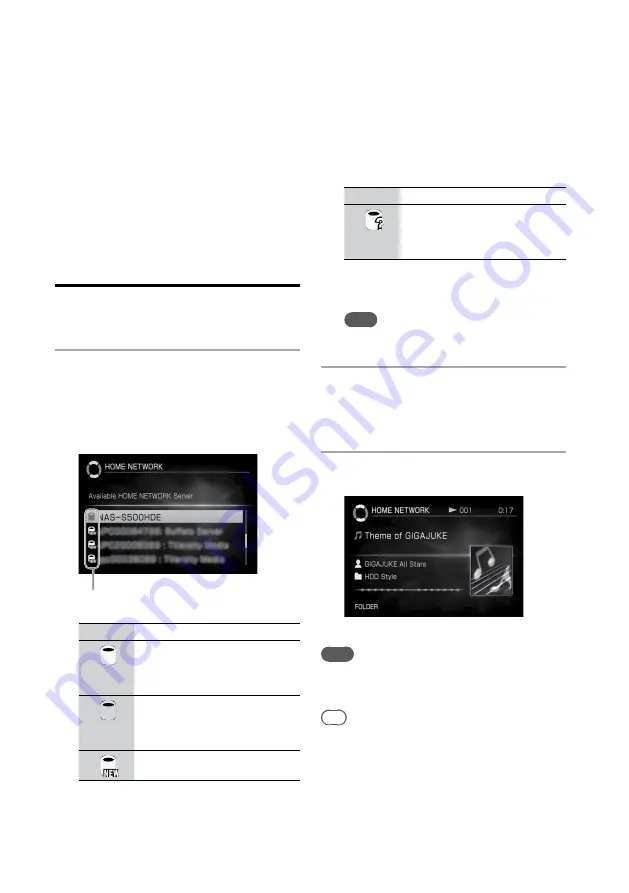
NAS-SC500PK.GB.4-114-863-
11
(1)
11
GB
Using the unit as a client
The unit can play audio data stored in a DLNA-
compatible digital media server.
Listening to music stored in a
computer
1
Enter the Home menu and select
[HOME NETWORK].
A list of the selectable servers appears.
If you have connected to a server, the unit
automatically connects to the last connected
server.
Icons
Icon
Description
Server status
(white or
black*
1
)
Connectable
servers
Connectable
(yellowish
green)
The server last
connected
Connectable
New server
Connectable
Icon
Description
Server status
Unknown
server
Connectable,
the details of the
server cannot be
found
*
1
The color of icons will differ according to the
selected display design (page 124). The color
shown above is for the type 1 display design.
Note
If the server function of the unit is active, the unit
also appears in the list.
2
Select a server from the list of
selectable servers.
“Connecting to HOME NETWORK Server.”
appears, followed by the main display.
3
Select the track you want to play.
Playback starts.
Note
While the server is being connected to the unit, make
sure not to shut down the server or delete the audio file
in the server.
Tip
If there are no selectable servers in the list, enter the
Options menu and select [Display] – [Update info].
Содержание Giga Juke NAS-SC500PK
Страница 44: ...44GB ...
Страница 46: ...46GB ...
Страница 132: ...132GB ...
Страница 151: ...151GB Troubleshooting Troubleshooting Troubleshooting 153 ...
Страница 152: ...152GB ...
Страница 167: ...167GB Precautions Specifications Precautions Specifications Precautions Specifications 169 ...
Страница 168: ...168GB ...






























