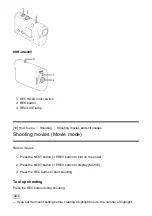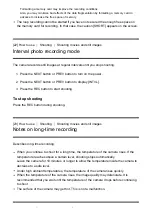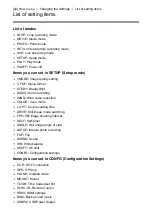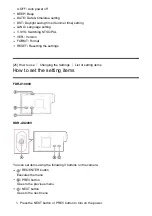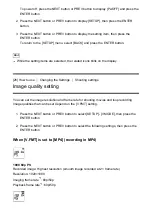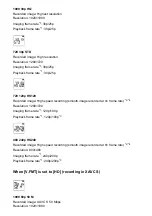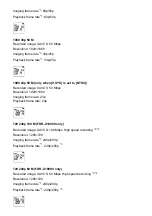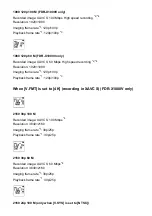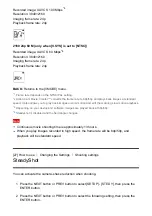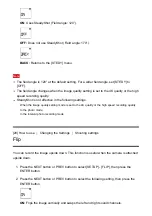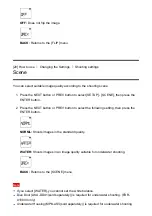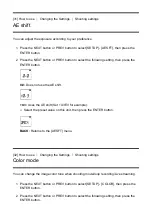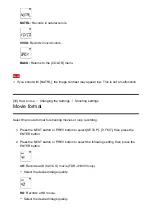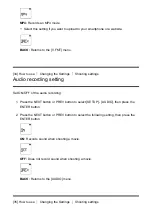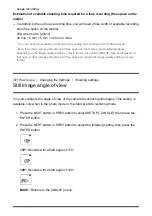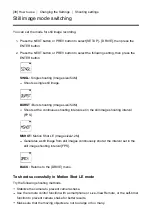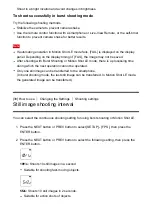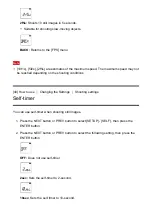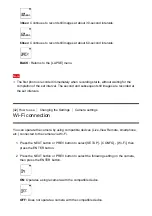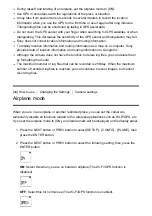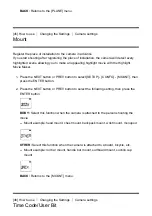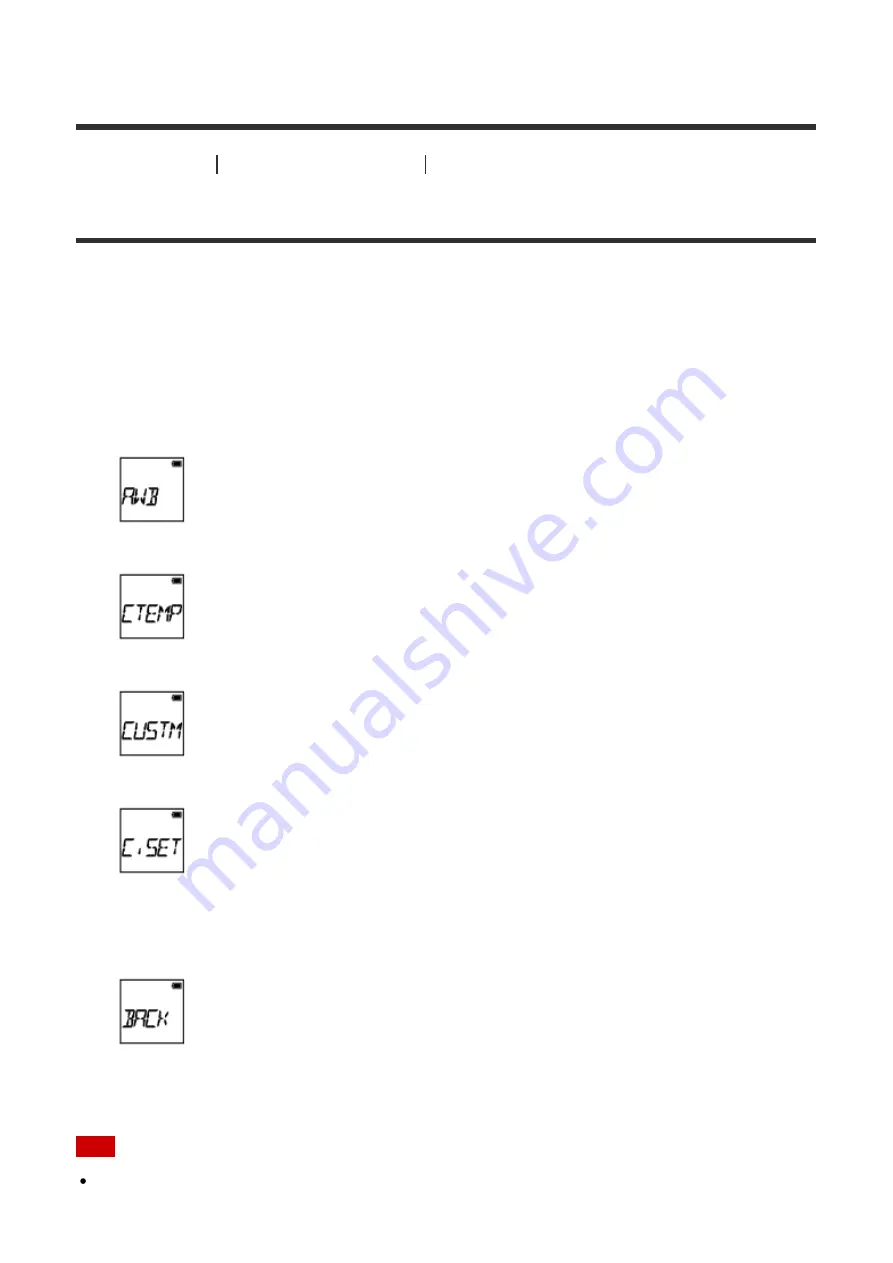
(HDR-AS200V only)
[30] How to use
Changing the Settings
Shooting settings
White balance
You can adjust the color balance to the recording environment.
1. Press the NEXT button or PREV button to select [SETUP] - [WB], then press the
ENTER button.
2. Press the NEXT button or PREV button to select the following setting, then press the
ENTER button.
AWB:
Adjusts the white balance automatically so that the colors appear natural.
CTEMP:
Adjusts for the color temperature of the light source (from 2500K to 9900K).
CUSTM:
Uses the setting acquired in C.SET.
C.SET:
Acquires the base white color for shooting under the light source.
Place a white reference object under the same lighting conditions as the subject and
press the REC/ENTER button.
BACK:
Returns to the [WB] menu.
Note
If you set [SCENE] to [WATER], you cannot set the white balance.