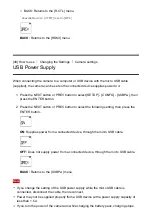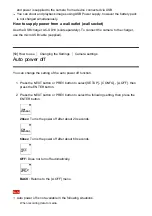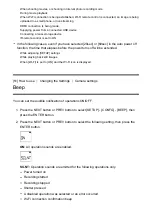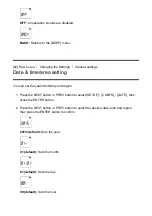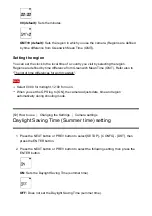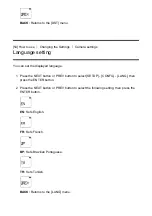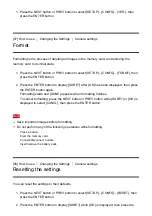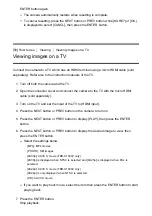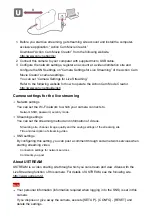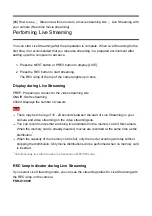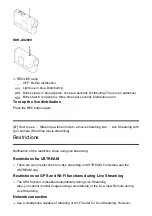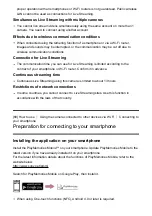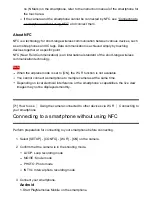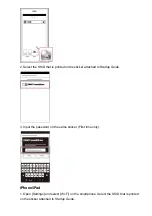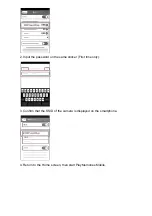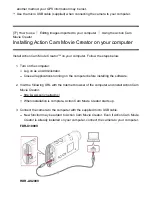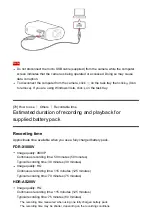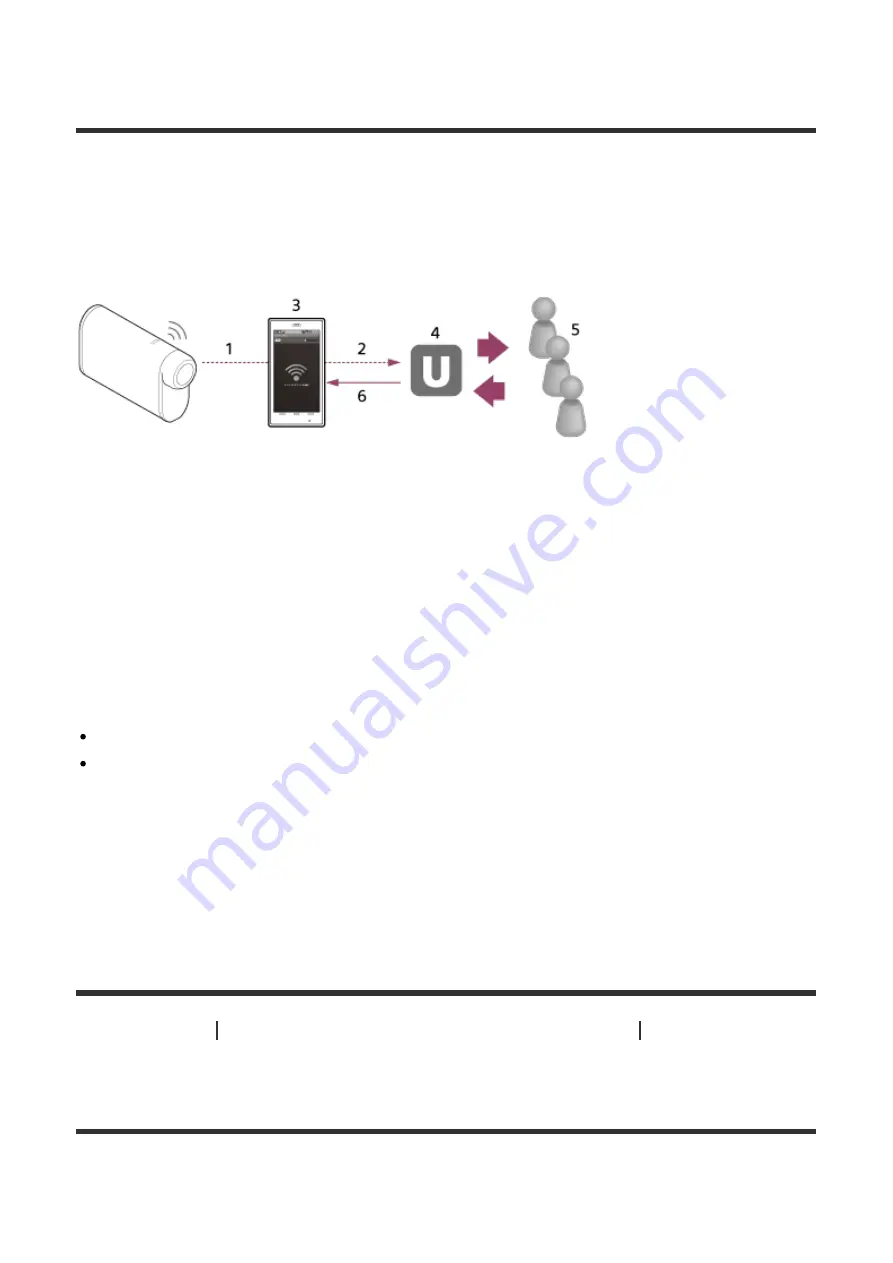
your camera (Real time movie streaming)
Live Streaming
You can deliver movies in real-time via video sharing websites such as USTREAM by using
a Wi-Fi router or smartphone that can tether the camera. You can also send messages to
your registered SNS to announce that you have started Live Streaming of video
*
.
*
Registration to a video streaming site or SNS is required.
1. Wi-Fi
2. 3G/LTE
3. Tethering mode
4. USTREAM
5. Viewers
6. Comments from viewers
The following settings must be configured for live streaming.
Set the following distribution settings in the live streaming settings of the camera:
User registration to USTREAM
A smartphone (capable of tethering) or a Wi-Fi network environment
*
For more information about smartphone tethering settings or Wi-Fi network settings, refer to the
operating instructions supplied with the smartphone or network service. For further details about
the network environment, contact your network service provider.
Live Streaming feature is dependent upon the Third Party Internet Provider’s service and terms in
your region. The feature may not be available due to your region’s broadband and internet service
restriction.
[65] How to use
Stream real-time movie to a movie streaming site
Live Streaming with
your camera (Real time movie streaming)
Preparing for Live Streaming