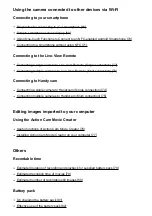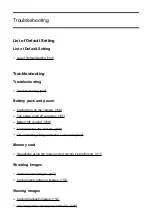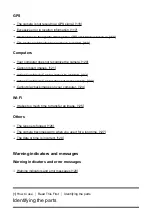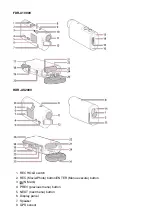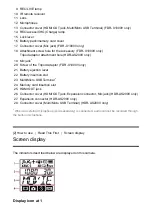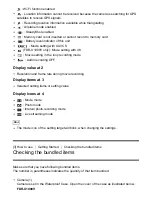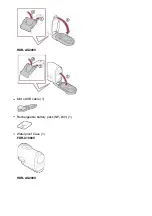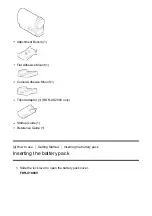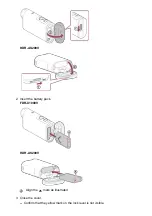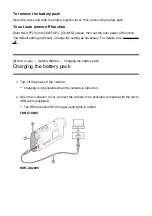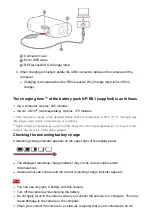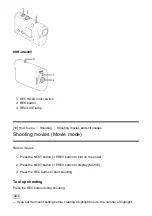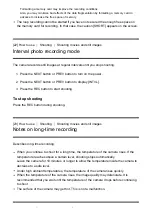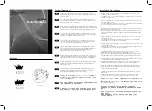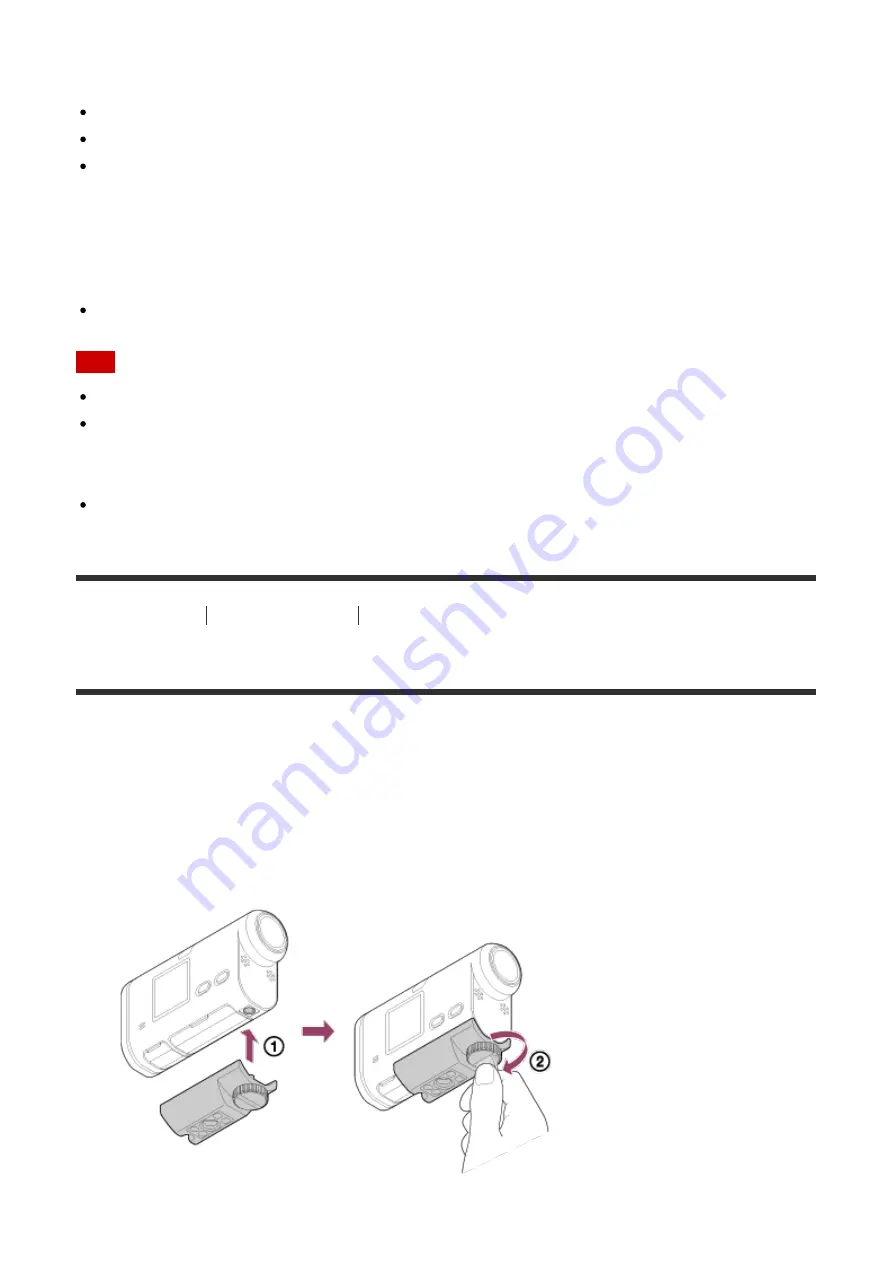
In this guide, microSD memory cards are referred to as microSD card. The microSD memory
card that can be used with the camera are as follows.
microSD memory card
microSDHC memory card
microSDXC memory card
Memory Stick media
In this guide, Memory Stick media is referred to as Memory Stick Micro (Mark2) media card.
The Memory Stick Micro (Mark2) media that can be used with the camera is as follows.
Memory Stick Micro (Mark2) media
Note
Operation with all memory cards is not assured.
Use an SDXC card faster than Class10 when recording movies in XAVC S.
Use an SDXC UHS-I memory card (U3) when recording movies with 100 Mbps (FDR-
X1000V only).
The capacity of the memory card is up to 64GB.
[8] How to use
Getting Started
Using the Tripod Adaptor
Using the tripod adaptor (HDR-AS200V only)
By attaching the tripod adaptor to the camera, you can attach accessories to the camera
without using the waterproof case.
1. Fix the screw of the tripod adaptor in the tripod adaptor attachment hole of the camera.
2. Match the bottom of the camera and fix firmly with the tripod screw in the direction of
the arrow.