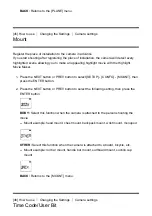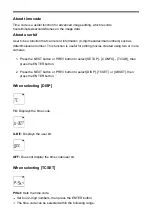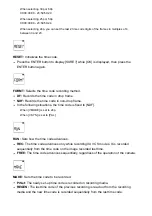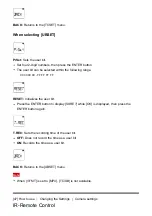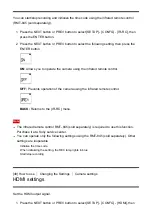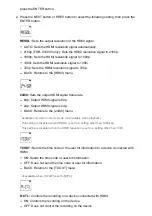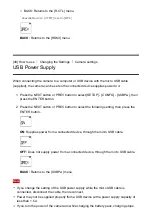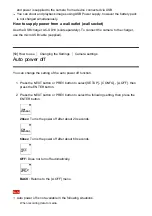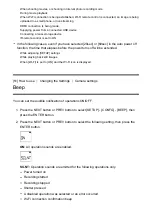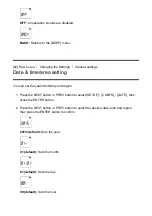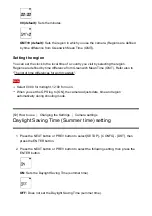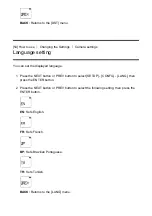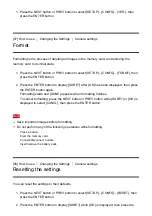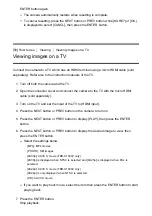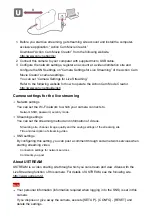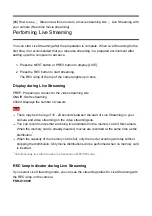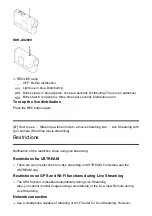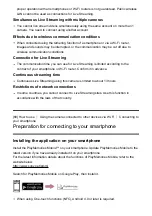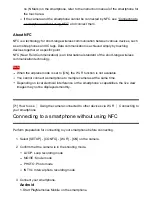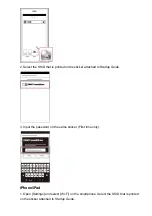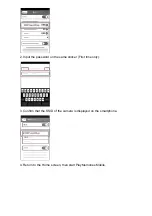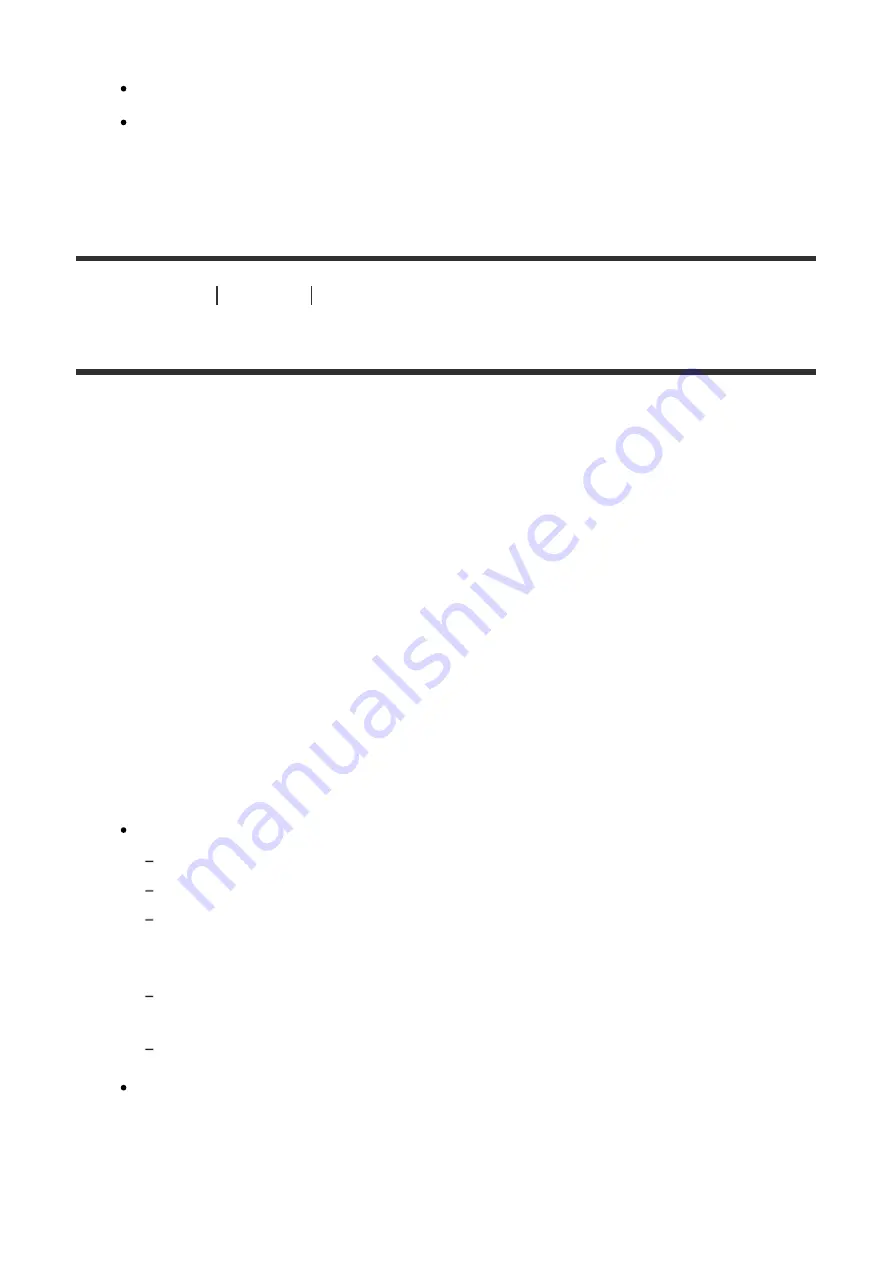
ENTER button again.
The camera automatically restarts when resetting is complete.
To cancel resetting, press the NEXT button or PREV button while [SURE?] or [OK]
is displayed to select [CANCL], then press the ENTER button.
[59] How to use
Viewing
Viewing images on a TV
Viewing images on a TV
Connect the camera to a TV which has an HDMI terminal using a micro HDMI cable (sold
separately). Refer also to the instruction manuals of the TV.
1. Turn off both the camera and the TV.
2. Open the connector cover and connect the camera to the TV with the micro HDMI
cable (sold separately).
3. Turn on the TV and set the input of the TV to [HDMI input].
4. Press the NEXT button or PREV button on the camera to turn on.
5. Press the NEXT button or PREV button to display [PLAY], then press the ENTER
button.
6. Press the NEXT button or PREV button to display the desired image to view, then
press the ENTER button.
Select the settings below.
[MP4]: MP4 movies
[PHOTO]: Still images
[4K30p]: XAVC S movie (FDR-X1000V only)
[4K30p] is displayed when NTSC is selected and [4K25p] is displayed when PAL is
selected.
[4K24p]: XAVC S movie (FDR-X1000V only)
[4K24p] is only displayed when NTSC is selected.
[HD]: XAVC S movie
If you want to play back movie, select the item then press the ENTER button to start
playing back.
7. Press the ENTER button.
Stop playback.