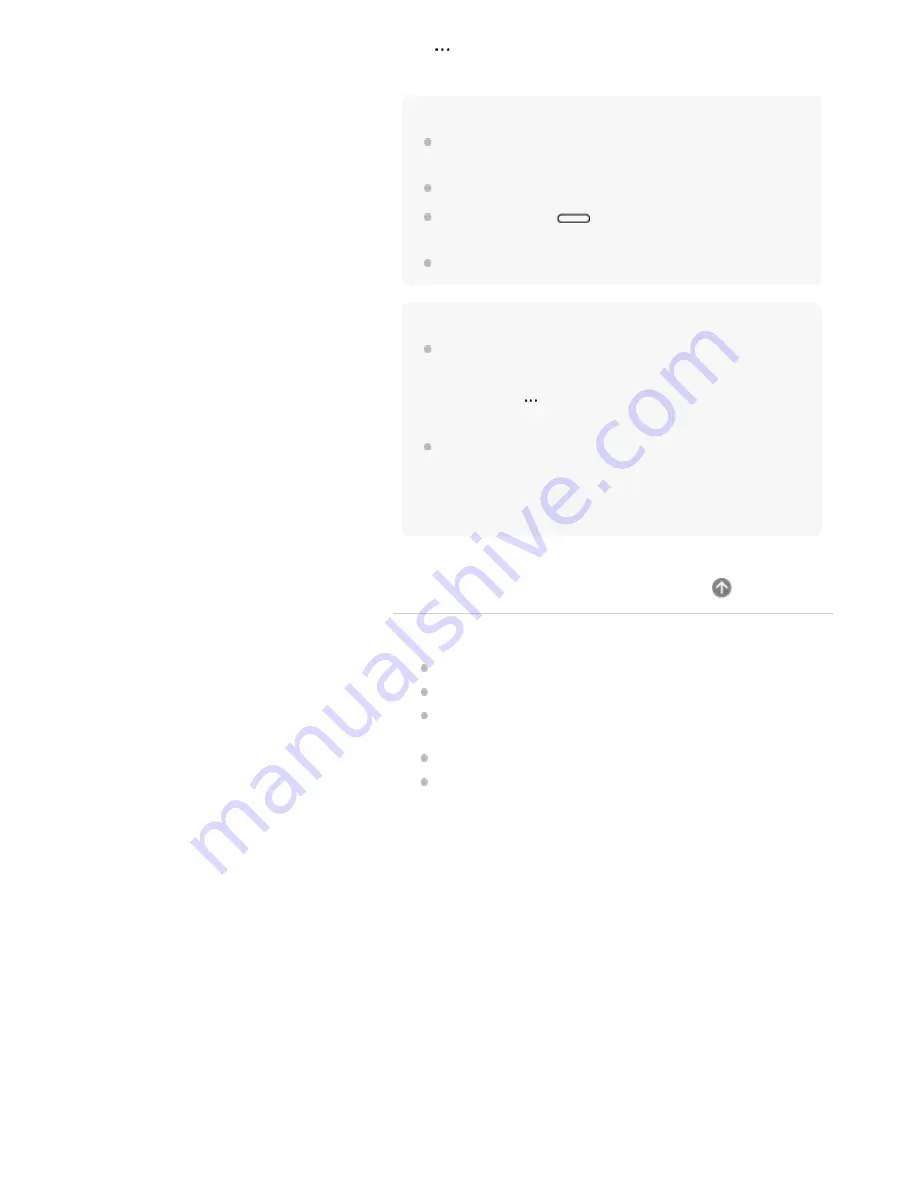
Tap
(option) on either the left or right, and then tap [Display
This Document Only].
Note
When the document and side-note are displayed side-by-side, the
document cannot be rotated.
The document and side-note cannot be displayed top and bottom.
When you press the
(home) button and tap [Create New
Note], a standalone note is created, not a side-note.
A side-note cannot be created in a note.
Hint
Only one side-note can be created per document. When you want
to create a side-note to replace the existing side-note, after
displaying the existing side-note in side-by-side format with the
document, tap
(option) — [Create a New Side-Note for This
Document]. The old side-note will become a standalone note.
Side-notes are created as PDF files and can be handled the same
way as documents. After creation, the relationship between the
document and the side-note will be retained, even if the Digital
Paper App is used to move the document or the side-note to
another folder or to change the file name of the side-note.
Related Topic
Adding/editing a note template
Displaying documents side-by-side
Changing the organization of documents/folders on the
Digital Paper
Creating a new note
Selecting defaults for the note template
77
Содержание DPT-CP1
Страница 7: ...Specifications 112 TOC 3 ...
Страница 13: ...Go to Page Top Related Topic Disabling the screen lock via FeliCa card FeliCa compatible device 6 ...
Страница 33: ...Transferring a document from a computer Syncing the Digital Paper with a computer Creating a back up 26 ...
Страница 46: ...Go to Page Top Related Topic Selecting defaults for the note template 39 ...
Страница 48: ...Selecting and opening from a folder Opening a different document from the quick access list 41 ...
Страница 56: ...Go to Page Top 49 ...
Страница 115: ...Go to Page Top 108 ...






























