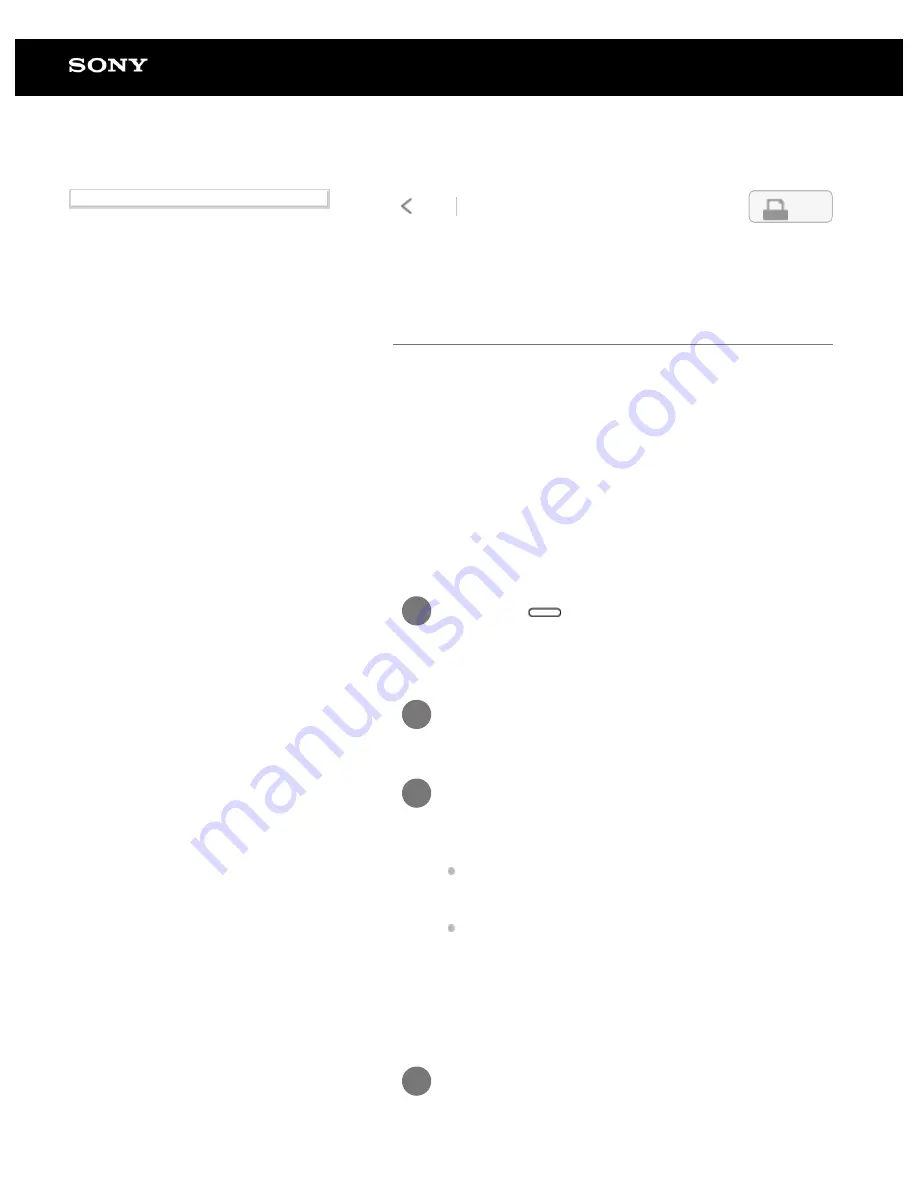
Digital Paper System
DPT-RP1/DPT-CP1
Connecting via Wi-Fi/Connecting using a
USB cable
After the Digital Paper has been paired with the Digital Paper
App, documents can be transferred and otherwise operated, by
connecting the Digital Paper to the computer. For how to pair
with the Digital Paper App, see the links in “Related Topics.”
There are three ways to connect to a computer: “connect via Wi-
Fi,” “connect via the supplied USB cable,” and “connect via
Bluetooth
®
.” This section explains how to connect via Wi-Fi and
connect via the supplied USB cable. For how to connect via
Bluetooth, see the links in “Related Topics.”
To connect via Wi-Fi
Press the
(home) button on the Digital
Paper, and tap [Settings].
1
Tap [Wi-Fi] to add a check mark.
2
Tap [Wi-Fi Settings] and then the SSID of the
desired Wi-Fi network from the [Saved
Network List].
If the Wi-Fi network that you want to connect to is not
displayed, use the Digital Paper App to add the Wi-Fi
network. For details, see the links in “Related Topics.”
If you want to connect the Digital Paper to a computer
while the device is in sleep mode, set [Keep Wi-Fi On
During Sleep] to either [Always enabled] or [Enabled
only when plugged in].
3
Connect the computer to the same network
as the Digital Paper.
4
4-597-942-14(1)
Copyright 2016 Sony Corporation
16
Search
Содержание DPT-CP1
Страница 7: ...Specifications 112 TOC 3 ...
Страница 13: ...Go to Page Top Related Topic Disabling the screen lock via FeliCa card FeliCa compatible device 6 ...
Страница 33: ...Transferring a document from a computer Syncing the Digital Paper with a computer Creating a back up 26 ...
Страница 46: ...Go to Page Top Related Topic Selecting defaults for the note template 39 ...
Страница 48: ...Selecting and opening from a folder Opening a different document from the quick access list 41 ...
Страница 56: ...Go to Page Top 49 ...
Страница 115: ...Go to Page Top 108 ...






























