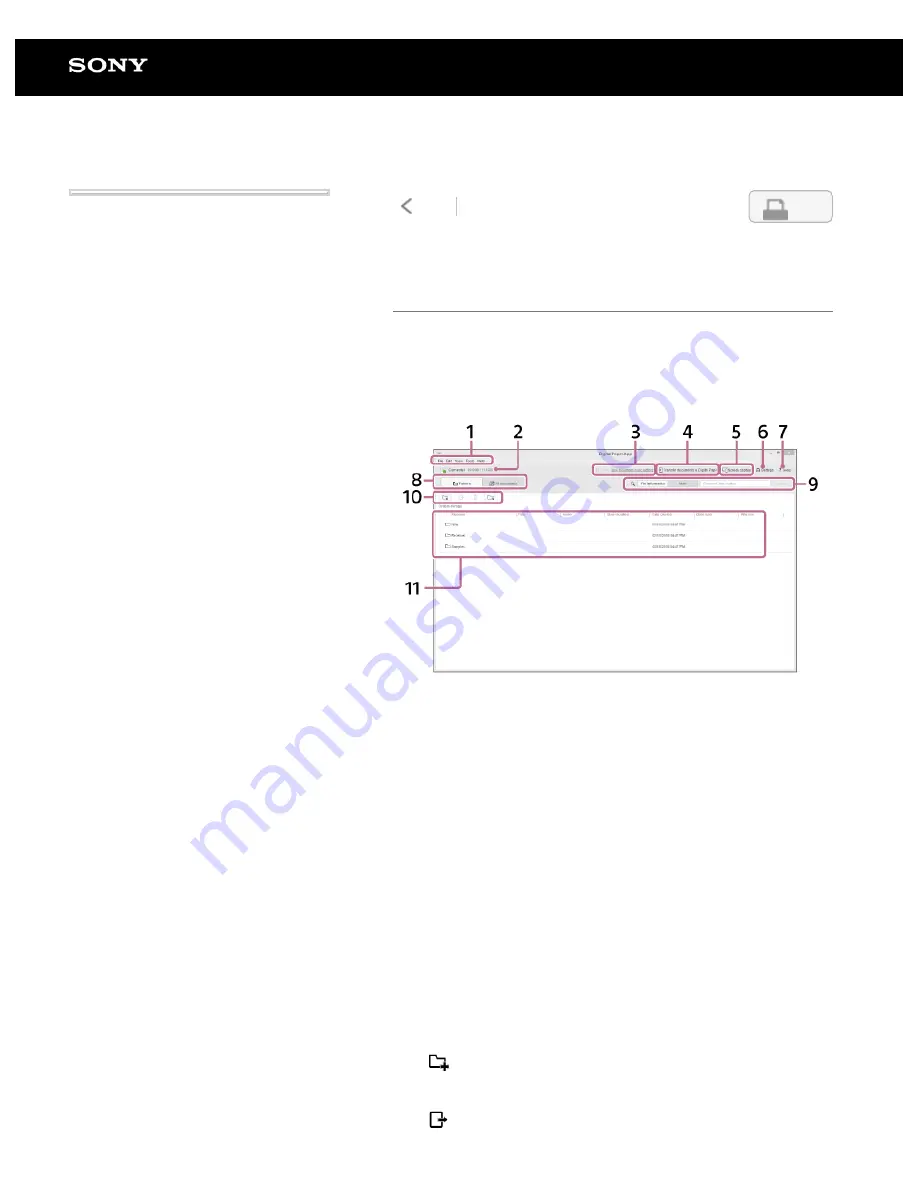
Digital Paper System
DPT-RP1/DPT-CP1
Digital Paper App (dedicated app) screen
The Digital Paper App must be used to operate the Digital Paper
with your computer.
After connecting the computer to the Digital Paper, launch the
Digital Paper App on your computer.
Menu
Operate the Digital Paper App from the menu.
1.
Connection status with the Digital Paper and empty
space/total available space
2.
Execute sync. Will not operate if the sync folder is not set.
3.
[Transfer documents to Digital Paper]
Transfer documents from the computer to the Digital Paper.
4.
[Screen capture]
Display the screen of Digital Paper on the computer. Also,
save the screen of Digital Paper as an image on the
computer.
5.
[Settings]
Change the settings.
6.
[Help]
Display this Help Guide or open the product support website.
7.
[Folders]/[All documents]
Switch the screen display on the Digital Paper App.
8.
[File information]/[Mark]/[Search]
Search for documents within the Digital Paper.
9.
(New folder)
Create a new folder on the Digital Paper. Click [Folders] and
open a folder on your Digital Paper before creation.
(Transfer documents to computer)
10.
4-597-942-14(1)
Copyright 2016 Sony Corporation
14
Search
Содержание DPT-CP1
Страница 7: ...Specifications 112 TOC 3 ...
Страница 13: ...Go to Page Top Related Topic Disabling the screen lock via FeliCa card FeliCa compatible device 6 ...
Страница 33: ...Transferring a document from a computer Syncing the Digital Paper with a computer Creating a back up 26 ...
Страница 46: ...Go to Page Top Related Topic Selecting defaults for the note template 39 ...
Страница 48: ...Selecting and opening from a folder Opening a different document from the quick access list 41 ...
Страница 56: ...Go to Page Top 49 ...
Страница 115: ...Go to Page Top 108 ...






























