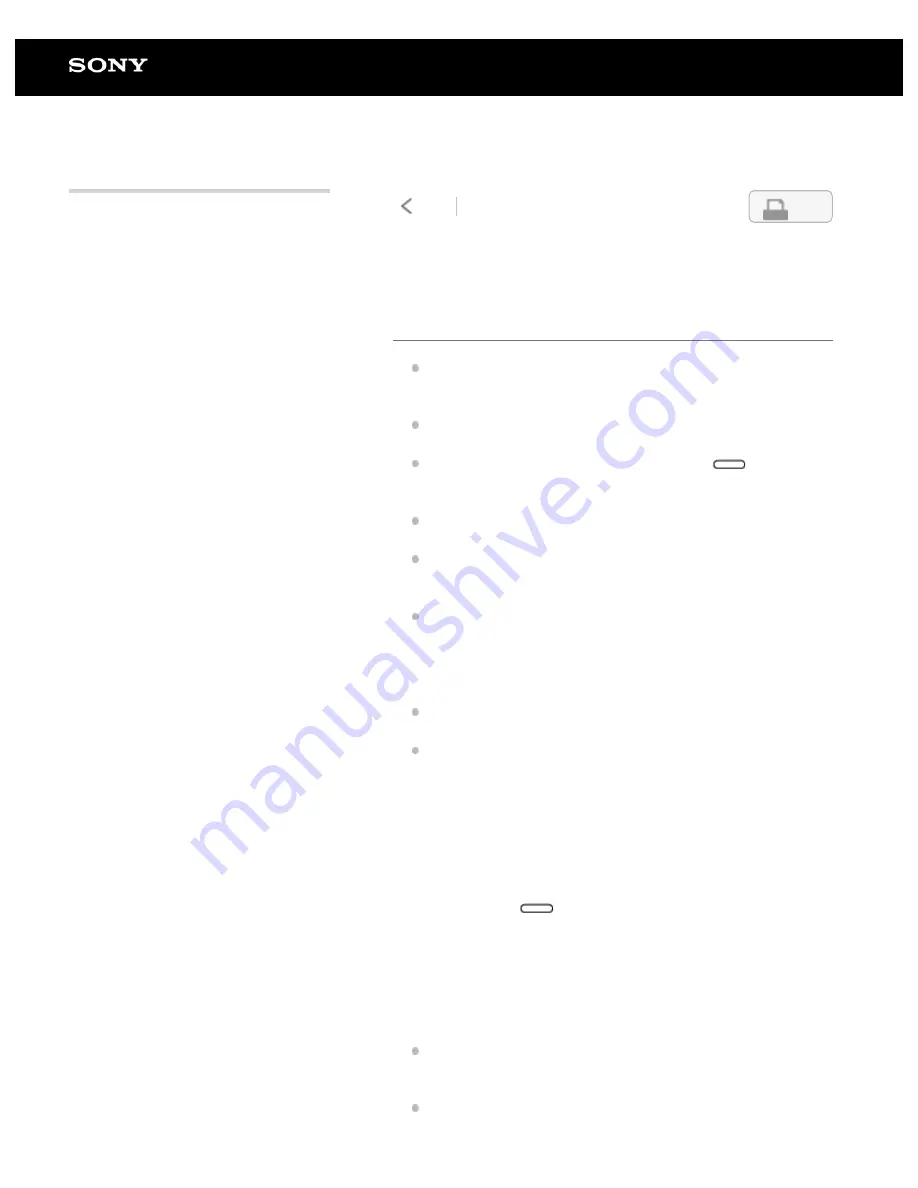
Digital Paper System
DPT-RP1/DPT-CP1
The network connection suddenly
stopped working
If the battery of the Digital Paper is low, it may not be able to
connect to a Wi-Fi network. Charge the Digital Paper before
connecting it to a Wi-Fi network.
Confirm that your wireless router is within the communication
range.
Connect to an available network. Press the
(home)
button, and then tap [Settings] — [Wi-Fi Settings] — the
SSID of an available Wi-Fi network.
The Digital Paper is separated too far from the wireless
router. Move the Digital Paper closer to the wireless router.
The connection may be weakened by obstacles such as
walls, metal, and concrete between the Digital Paper and the
wireless router. Move the Digital Paper to a different location.
The Digital Paper may be experiencing signal interference
from nearby wireless devices (a cordless phone, microwave,
Bluetooth device, etc.) using the 2.4 GHz frequency band.
Turn off the wireless function of those devices, or move the
Digital Paper to a different location.
A problem may have occurred with the network that was
connected. Check with the network administrator.
When the password for the wireless router has been
changed, input the new password using the Digital Paper
App, and reconnect.
If a connection cannot be established via Bluetooth
If the battery of the Digital Paper is low, it may not be able to
connect. Charge the Digital Paper before establishing a
connection via Bluetooth.
For Windows, make the Bluetooth connection using “Access
Point Mode.”
Use the supplied USB cable to connect the computer to
the Digital Paper, and launch the Digital Paper App.
1.
Click [Settings], then select an SSID from the [Saved Wi-
Fi networks] and click [Edit].
2.
Follow the screen to input the new password.
3.
Press the
(home) button on the Digital Paper, and
tap [Settings] — [Wi-Fi Settings] — [Update Saved
Network List].
4.
Tap the SSID of the desired Wi-Fi network from the
[Saved Network List].
5.
4-597-942-14(1)
Copyright 2016 Sony Corporation
101
Search
Содержание DPT-CP1
Страница 7: ...Specifications 112 TOC 3 ...
Страница 13: ...Go to Page Top Related Topic Disabling the screen lock via FeliCa card FeliCa compatible device 6 ...
Страница 33: ...Transferring a document from a computer Syncing the Digital Paper with a computer Creating a back up 26 ...
Страница 46: ...Go to Page Top Related Topic Selecting defaults for the note template 39 ...
Страница 48: ...Selecting and opening from a folder Opening a different document from the quick access list 41 ...
Страница 56: ...Go to Page Top 49 ...
Страница 115: ...Go to Page Top 108 ...





























