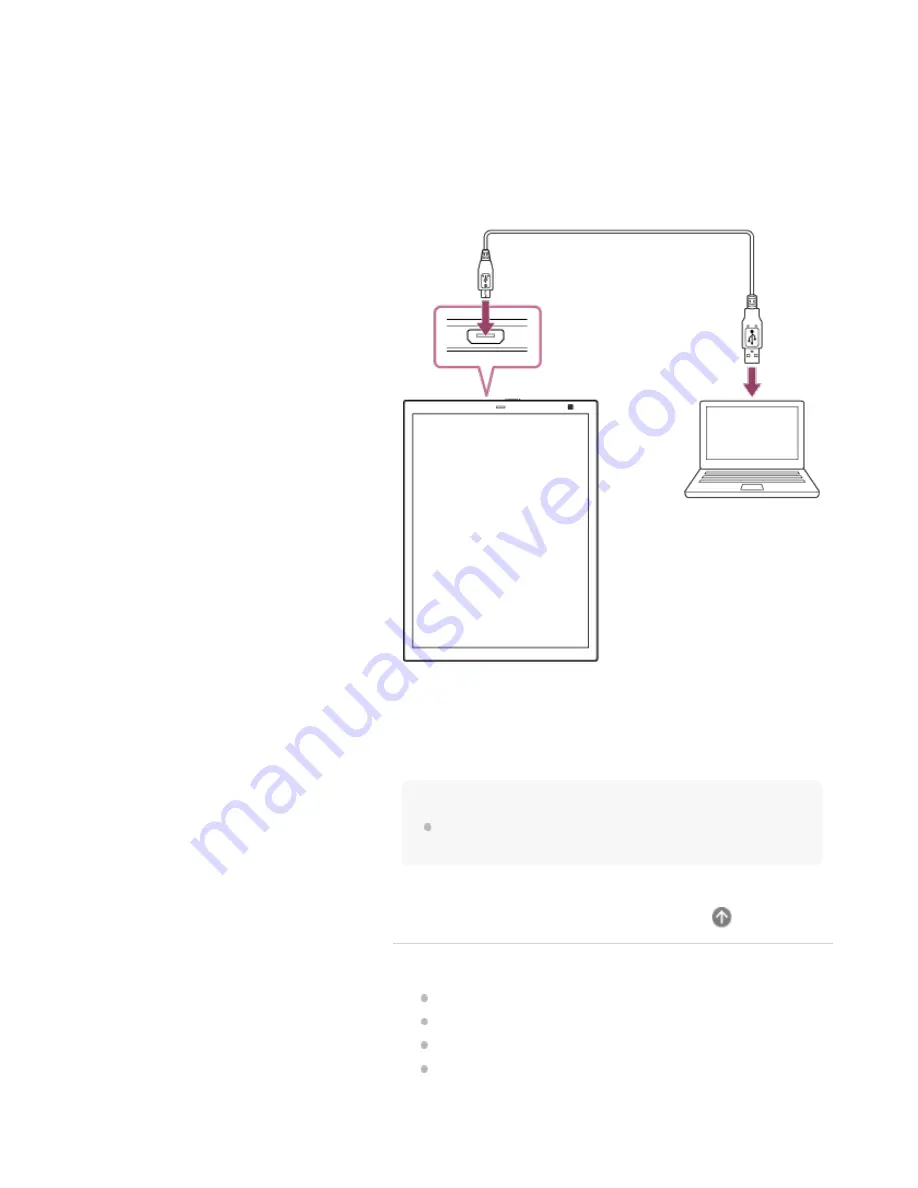
To connect using a USB cable
Connect the supplied USB cable to the micro USB connector on
the Digital Paper and to a USB connector on the computer.
To check the connection status
Launch the Digital Paper App on the computer. If [Connected] is
displayed in the upper left portion of the screen, the Digital
Paper and the computer are properly connected.
Hint
When removing the USB cable, close the Digital Paper App before
doing so.
Related Topic
Connecting via Bluetooth
Connecting a second and subsequent Digital Paper
Setting up the Digital Paper App
Changing the Digital Paper settings using the Digital
Communication is not possible if you connect the computer
and the Digital Paper to different networks.
17
Содержание DPT-CP1
Страница 7: ...Specifications 112 TOC 3 ...
Страница 13: ...Go to Page Top Related Topic Disabling the screen lock via FeliCa card FeliCa compatible device 6 ...
Страница 33: ...Transferring a document from a computer Syncing the Digital Paper with a computer Creating a back up 26 ...
Страница 46: ...Go to Page Top Related Topic Selecting defaults for the note template 39 ...
Страница 48: ...Selecting and opening from a folder Opening a different document from the quick access list 41 ...
Страница 56: ...Go to Page Top 49 ...
Страница 115: ...Go to Page Top 108 ...






























