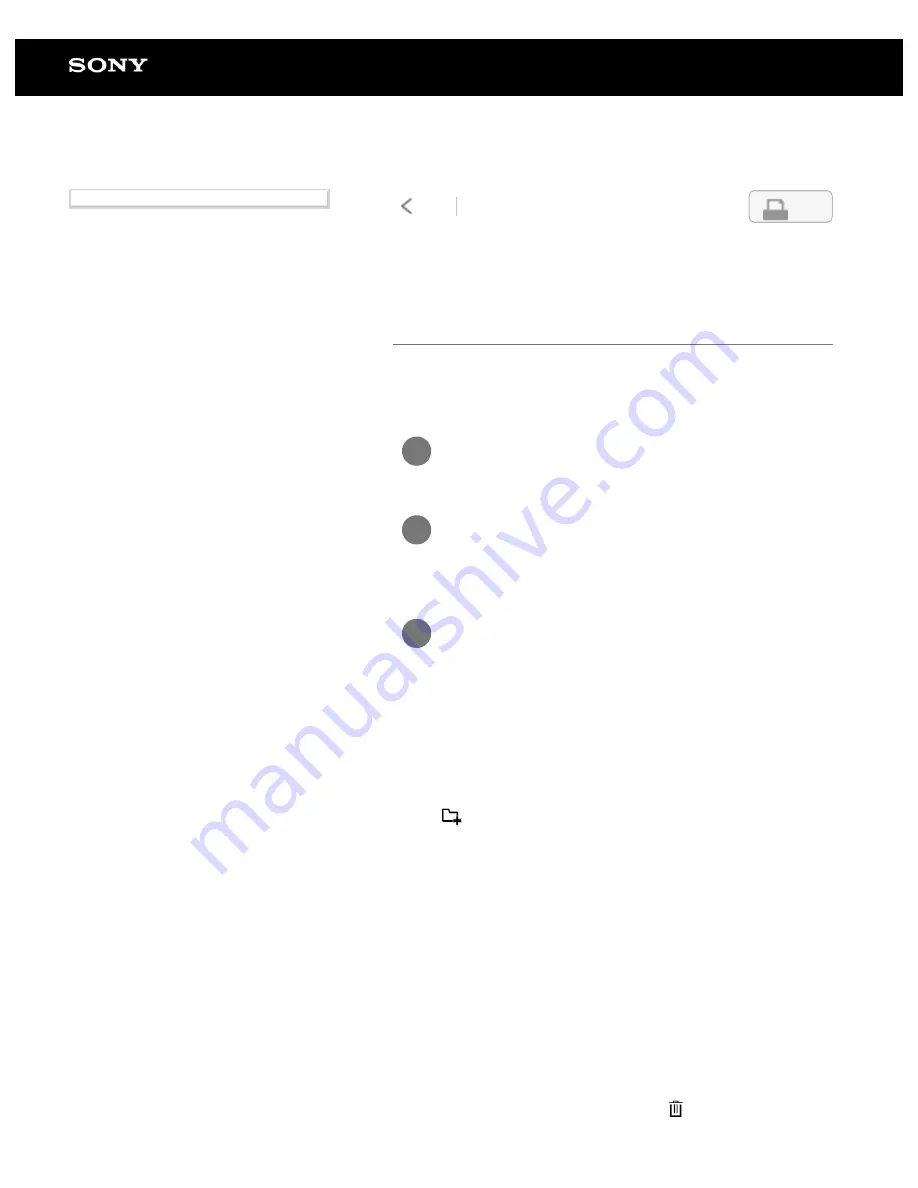
Digital Paper System
DPT-RP1/DPT-CP1
Changing the organization of
documents/folders on the Digital Paper
Using the Digital Paper App, you can create new folders on the
Digital Paper, as well as rename, move, copy, and delete the
existing folders/documents.
To create a folder
Click
(New folder) at the level where you want to make a
new folder. Then input the name of the folder and click [OK].
To change the folder name/file name
Right-click to select a folder/document, and then click [Rename].
Proceed to enter the folder name/file name, and then click [OK].
To move/copy
Right-click to select a folder/document, and then click [Cut
(within Digital Paper)]/[Copy (within Digital Paper)]. Next, display
the folder that you want to move/copy to and right-click, then
click [Paste (within Digital Paper)].
To delete
Select a folder/document, and then click
(Delete).
Connect the computer to the Digital Paper.
1
Launch the Digital Paper App on the
computer.
2
Click [Folders] or [All documents] to display
the folder/document you want to edit.
To move/copy/create a new folder, click [Folders] to
display the folders.
3
4-597-942-14(1)
Copyright 2016 Sony Corporation
36
Search
Содержание DPT-CP1
Страница 7: ...Specifications 112 TOC 3 ...
Страница 13: ...Go to Page Top Related Topic Disabling the screen lock via FeliCa card FeliCa compatible device 6 ...
Страница 33: ...Transferring a document from a computer Syncing the Digital Paper with a computer Creating a back up 26 ...
Страница 46: ...Go to Page Top Related Topic Selecting defaults for the note template 39 ...
Страница 48: ...Selecting and opening from a folder Opening a different document from the quick access list 41 ...
Страница 56: ...Go to Page Top 49 ...
Страница 115: ...Go to Page Top 108 ...






























