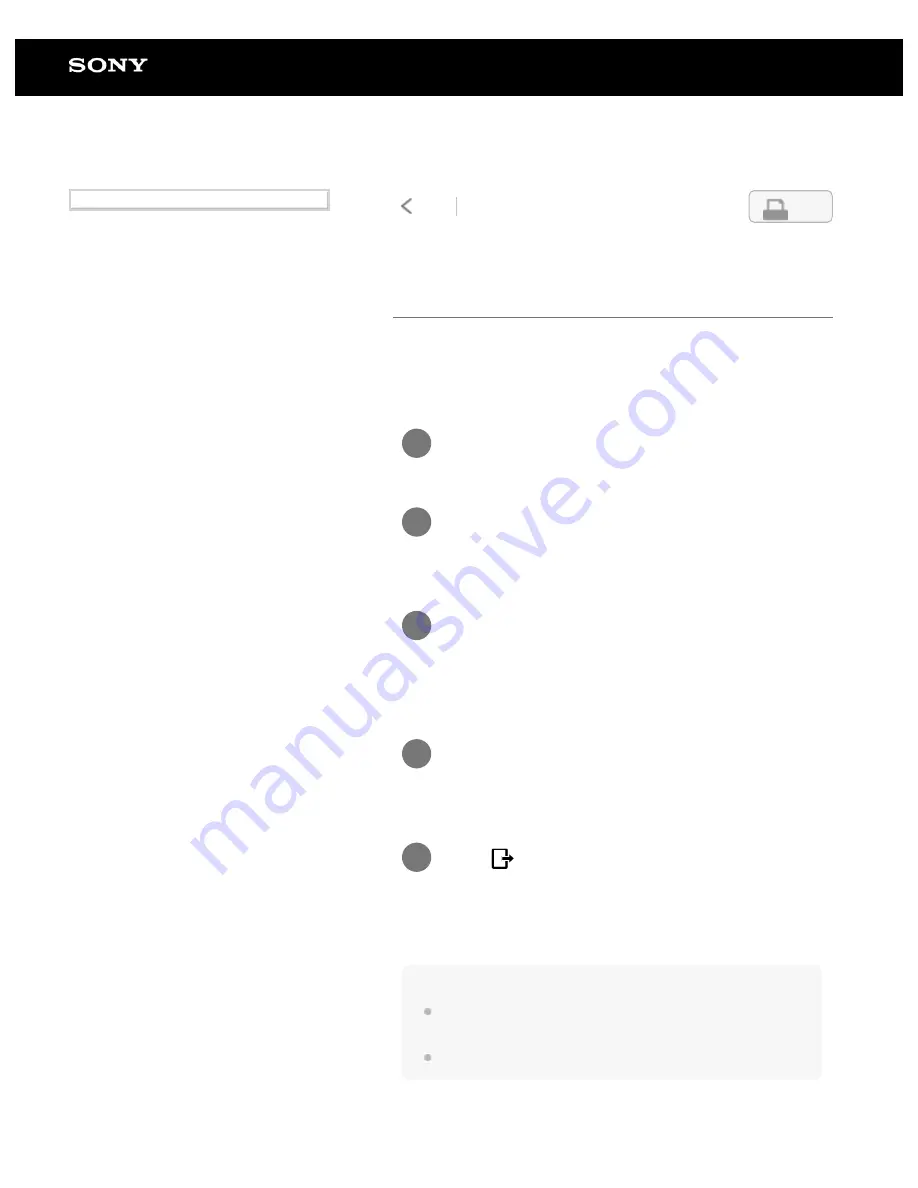
Digital Paper System
DPT-RP1/DPT-CP1
Creating a back up
In preparation for the unlikely event that the data on your Digital
Paper is accidentally erased or that a malfunction causes the
data to be deleted or corrupted, be sure to back up all important
content to your computer.
Note
If the Wi-Fi function or Bluetooth function is turned off or the USB
cable is removed during the transfer, the data may be corrupted.
The maximum file size for transfers is 1 GB per file.
Connect the computer to the Digital Paper.
1
Launch the Digital Paper App on the
computer.
2
Click [Folders], and open the folder labeled
[System storage] at the top of the Digital
Paper.
3
Select all of the folders and documents
within the [System storage] folder.
4
Click
(Transfer documents to computer),
and select a folder on your computer
(transfer destination).
5
4-597-942-14(1)
Copyright 2016 Sony Corporation
27
Search
Содержание DPT-CP1
Страница 7: ...Specifications 112 TOC 3 ...
Страница 13: ...Go to Page Top Related Topic Disabling the screen lock via FeliCa card FeliCa compatible device 6 ...
Страница 33: ...Transferring a document from a computer Syncing the Digital Paper with a computer Creating a back up 26 ...
Страница 46: ...Go to Page Top Related Topic Selecting defaults for the note template 39 ...
Страница 48: ...Selecting and opening from a folder Opening a different document from the quick access list 41 ...
Страница 56: ...Go to Page Top 49 ...
Страница 115: ...Go to Page Top 108 ...






























