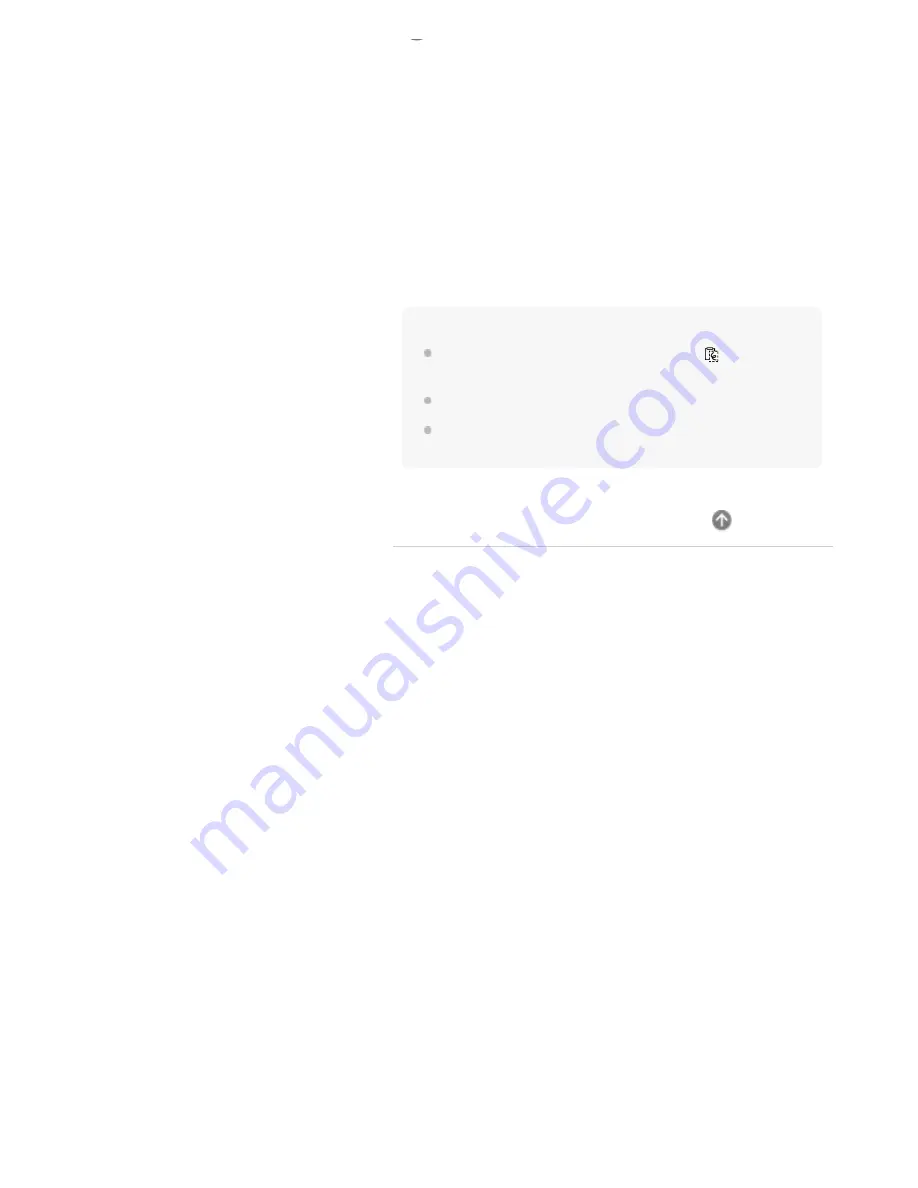
To move the item within the same screen
After dragging the selected handwritten item to the location you
want to move, tap [Done] or tap anywhere other than the
selected handwritten item to confirm the copy/move location.
Note
The paste operation is only available once. The
(Paste) icon
disappears after pasting once.
If you restart the Digital Paper, the [Copy]/[Cut] content is lost.
If you [Copy]/[Cut] a new item, the previously selected content is
overwritten.
After pasting to the desired location, you can use the pen
to adjust the position by dragging the handwritten item.
After adjusting, tap [Done] or tap anywhere other than the
selected handwritten item to confirm the copy/move
location.
68
Содержание DPT-CP1
Страница 7: ...Specifications 112 TOC 3 ...
Страница 13: ...Go to Page Top Related Topic Disabling the screen lock via FeliCa card FeliCa compatible device 6 ...
Страница 33: ...Transferring a document from a computer Syncing the Digital Paper with a computer Creating a back up 26 ...
Страница 46: ...Go to Page Top Related Topic Selecting defaults for the note template 39 ...
Страница 48: ...Selecting and opening from a folder Opening a different document from the quick access list 41 ...
Страница 56: ...Go to Page Top 49 ...
Страница 115: ...Go to Page Top 108 ...






























