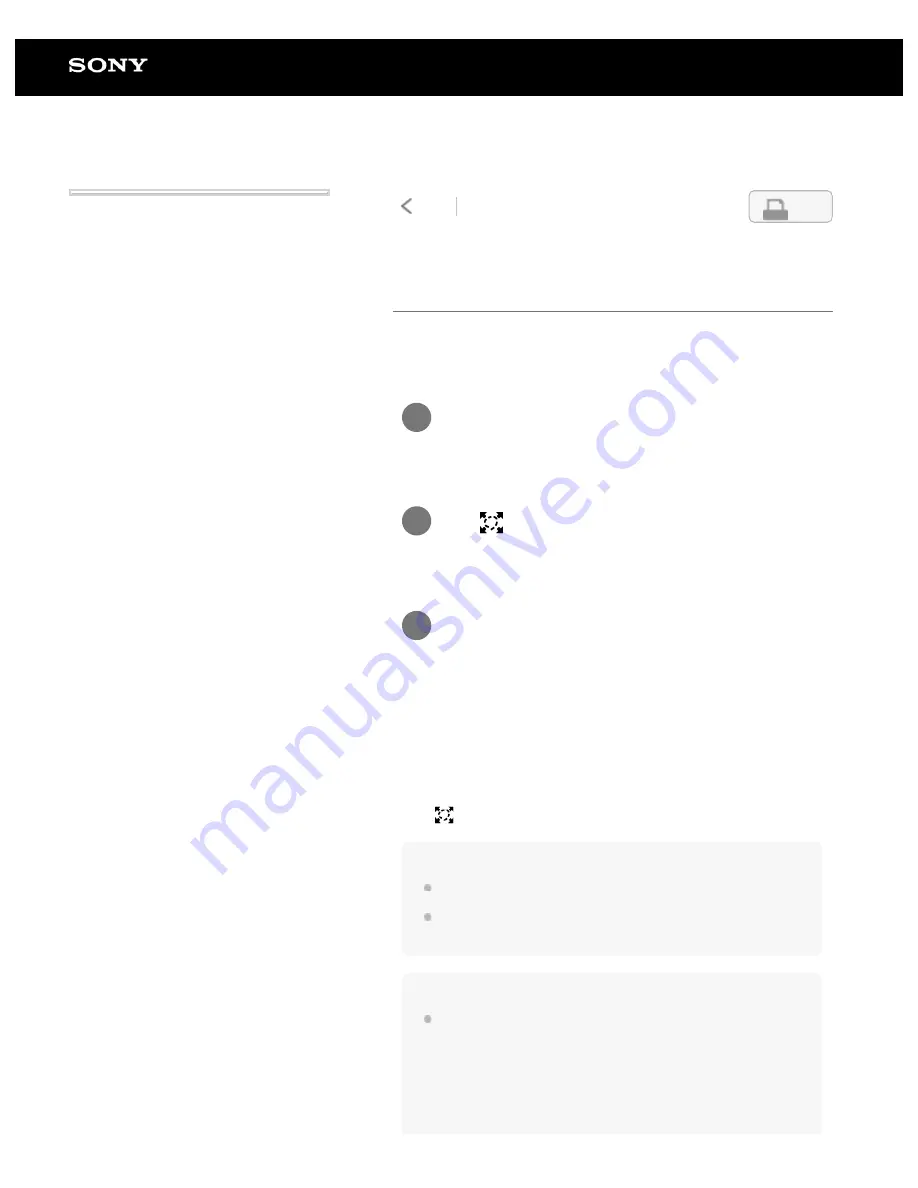
Digital Paper System
DPT-RP1/DPT-CP1
Zooming in on a document
Zoom in on part of a document. While zoomed in, you can write
using the pen, delete items written with the pen, and highlight
items.
To return to the original size
Tap
[Exit] in the upper right of the document screen.
Note
You cannot turn the page while zoomed in.
You cannot zoom again or change the zoom ratio. Cancel
zooming and select the part which you want to zoom into again.
Hint
By dragging while zooming, you can move the displaying part.
Tap anywhere on the screen of a document
to display the toolbar.
1
Tap
(zoom in) in the upper right of the
document screen.
2
Tap the location you want to zoom into, or
use your finger or the pen to encircle the
area you want to zoom into.
The document is zoomed in.
3
4-597-942-14(1)
Copyright 2016 Sony Corporation
48
Search
Содержание DPT-CP1
Страница 7: ...Specifications 112 TOC 3 ...
Страница 13: ...Go to Page Top Related Topic Disabling the screen lock via FeliCa card FeliCa compatible device 6 ...
Страница 33: ...Transferring a document from a computer Syncing the Digital Paper with a computer Creating a back up 26 ...
Страница 46: ...Go to Page Top Related Topic Selecting defaults for the note template 39 ...
Страница 48: ...Selecting and opening from a folder Opening a different document from the quick access list 41 ...
Страница 56: ...Go to Page Top 49 ...
Страница 115: ...Go to Page Top 108 ...






























