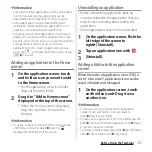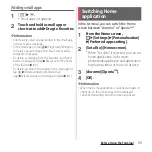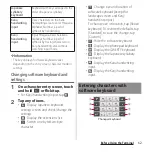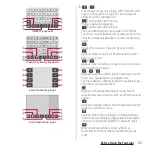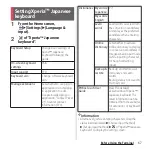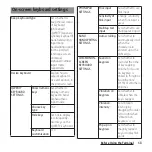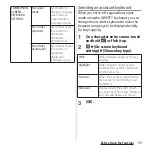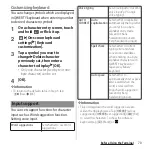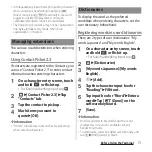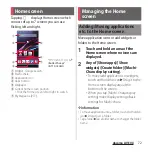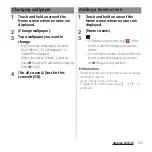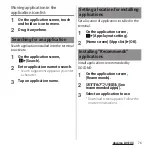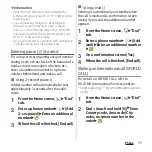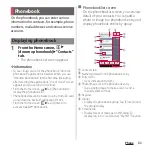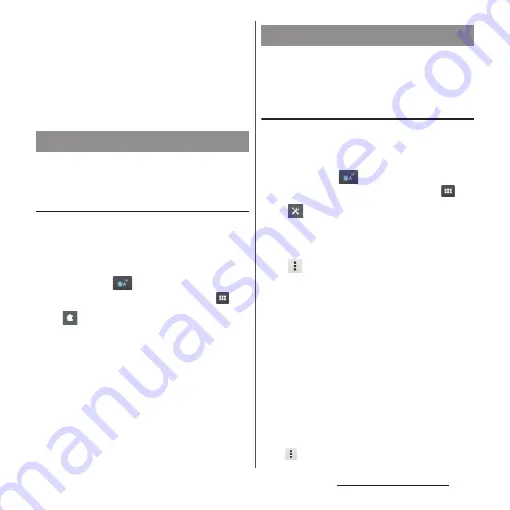
71
Before Using the Terminal
・
In Hiragana/Kanji input mode (in inputting character
when using Kanji handwriting input), tap [
直変
(Direct conversion)]/[
予測
(Prediction)] in the word
suggestion field to display direct conversion
candidates/predicted conversion candidates.
・
The beginning of sentence may not be capitalized in
one-byte alphabet entry mode when "Auto
capitalization" is marked.
You can use or add extensions when entering
characters.
Using Contact Picker 2.3
If contacts are registered to the Contacts, you
can use "Contact Picker 2.3" to enter contact
information when entering characters.
1
On a character entry screen, touch
and hold
or flick it up.
・
For Kanji handwriting input, tap
.
2
u
[Contact Picker 2.3]
u
Tap
"Contacts" tab.
3
Tap the contact to pick up.
4
Mark items you want to
quote
u
[OK].
❖
Information
・
"History" tab displays contacts that are picked up
when entering characters.
To display the word as the preferred
candidate when entering characters, set the
user dictionary beforehand.
Registering words in user dictionaries
There are 2 types of user dictionaries: "My
words Japanese" and "My words English".
1
On a character entry screen, touch
and hold
or flick it up.
・
For Kanji handwriting input, tap
.
2
u
[Dictionaries]
3
[My words Japanese]/[My words
English].
4
u
[Add].
5
Tap the character input box for
"Reading"
u
Fill it out.
6
Tap input box for "Word"
u
Enter a
word
u
Tap [
完了
(Done)] on the
software keyboard.
7
[Save].
❖
Information
・
Words registered to My words English are not
displayed as conversion candidates in Kanji
handwriting mode.
・
To edit/delete, select an added user dictionary and
tap
u
[Edit]/[Delete] in Step 4.
Managing extensions
Dictionaries
Содержание Docomo Xperia Z1fSO-02F
Страница 1: ...13 12 INSTRUCTION MANUAL ...