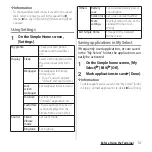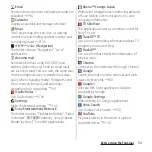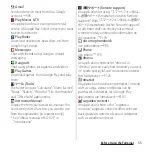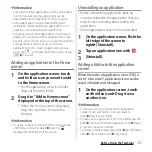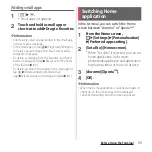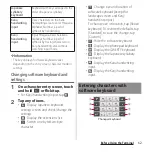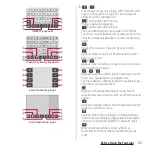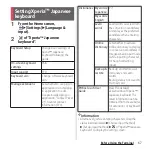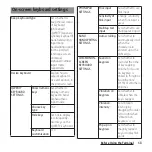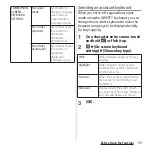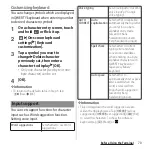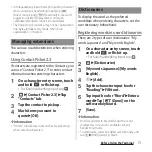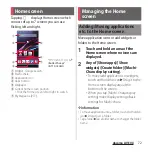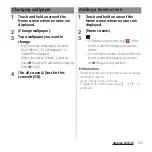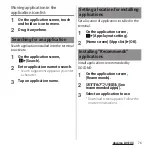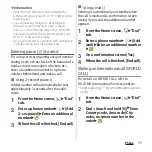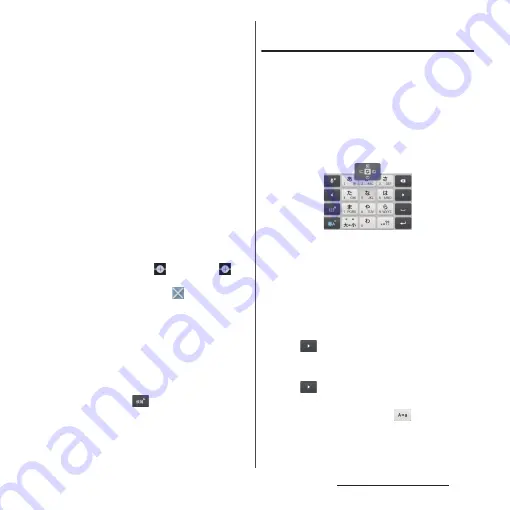
65
Before Using the Terminal
❖
Information
・
Displayed icons vary by keyboard.
・
For Kana handwriting input, you can enter the next
character on the entered character.
・
Note the following when you use Kana handwriting
input.
- For voiced sound and semi voiced sound mark,
enter in the right upper part of the input screen.
- For punctuation mark and lower case, enter in the
lower part from the center of the input screen.
- For entering alphabet, use the lower horizontal line
of the input screen as the base.
・
For Kanji handwriting input, tap an icon at the upper
left of entered character to display candidates for the
entered character. Recognized character is displayed
in light blue and characters are displayed under the
candidates in different colors by type.
・
For Kanji handwriting input, the following operations
are available.
- When entering 2 or more characters and tapping
the icon at the upper left,
appears. Tap
to
combine entered 2 characters to 1 character.
- When entering characters, tap
to delete
entered characters.
・
Note the following when you use Kanji handwriting
input.
- For voiced sound and semi voiced sound mark,
enter in the right upper part of the input screen.
- For punctuation mark and lower case, enter in the
lower part from the center of the input screen.
・
To set online dictionary, in Hiragana/Kanji input
mode, touch and hold
or flick it up
u
[OK]
u
Mark
"Online dictionary"
u
Tap [Agree]. It can also be set
from the setting screen for Xperia
™
Japanese
keyboard (P.67).
Entering characters on the phonepad
keyboard
■
Flick input
Flick up/down/left/right to enter characters
in each column of kana syllabary.
・
Ex: Entering characters in "
な
" column
You can enter "
な
" only by tapping. Flick
left for "
に
", up for "
ぬ
", right for "
ね
" and
down for "
の
".
■
Toggle entry
Tap the same key continuously to enter the
assigned character.
To enter characters assigned to the same
key continuously, operate the followings.
・
Ex: To enter "
あお
"
a
Tap "
あ
" once.
b
u
Tap "
あ
" 5 times.
・
Ex: To enter "ca"
a
Tap "abc" 3 times.
b
*
c
Tap "abc" once.
* In some applications, tap
in Step
b
.
Содержание Docomo Xperia Z1fSO-02F
Страница 1: ...13 12 INSTRUCTION MANUAL ...