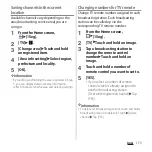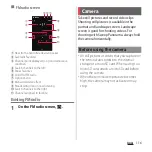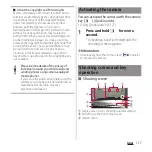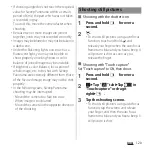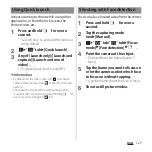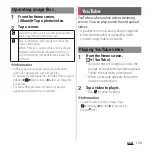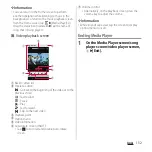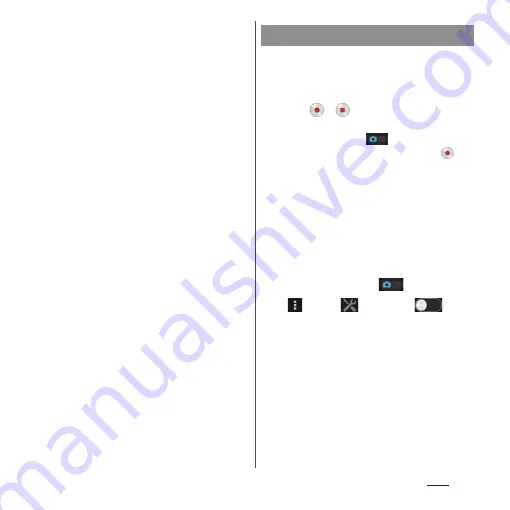
121
Apps
■
Shooting with the camera key
1
Press and hold
k
for over a
second.
2
Press
k
.
・
To shoot still pictures using auto-focus
function, press
k
halfway and when
the auto focus frame turns blue and
you hear a beep, press
k
all the way
until it stops.
❖
Information
・
Shot still pictures are automatically saved in the
internal storage or a microSD card.
・
If the auto focus frame does not appear, auto-focus
does not operate correctly.
・
When you connect a commercially available
earphone set or other Bluetooth device, shutter
sound may be softer.
・
When capturing mode is set to "Info-eye
™
", "Social
live by Bambuser", "Timeshift burst", "AR effect" or
"Picture effect", "Touch capture" is not available.
■
Shooting with the start/stop icon
1
Press and hold
k
for over a
second.
2
Tap
/
to start/stop shooting.
・
When the shooting mode is set
to"Manual", tap
to display the
video shooting screen, then tap
.
■
Shooting with "Touch capture"
Set the capturing mode to "Manual", display
the video shooting screen and set "Touch
capture" to ON to start shooting.
1
Press and hold
k
for over a
second.
2
Tap the capturing mode
icon
u
[Manual]
u
.
3
u
Tap "
" tab
u
Tap
in
"Touch capture" or drag it
right
ux
.
4
Tap the video shooting screen to
start/stop recording a video.
■
Shooting with the camera key
Set the capturing mode to "Manual" and
display the video shooting screen to start
shooting.
Recording videos
Содержание Docomo Xperia Z1fSO-02F
Страница 1: ...13 12 INSTRUCTION MANUAL ...