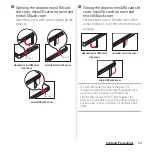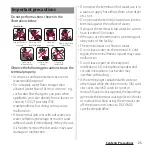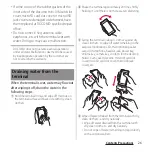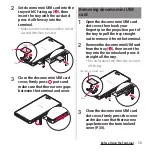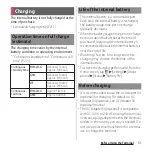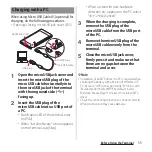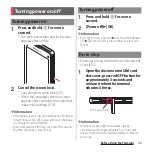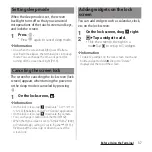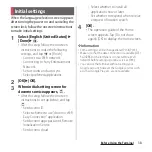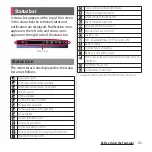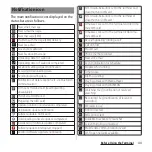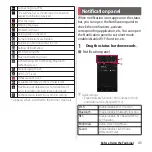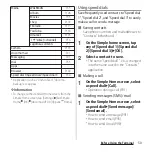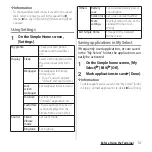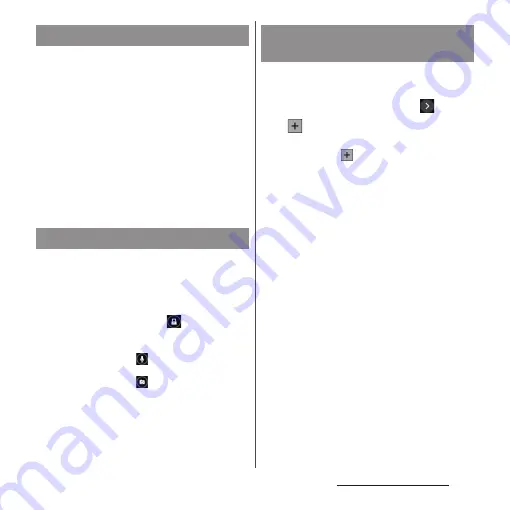
37
Before Using the Terminal
When the sleep mode is set, the screen
backlight turns off so that you can avoid
misoperations of the touch screen and keys,
and lock the screen.
1
Press
P
.
・
Press
P
again to cancel sleep mode.
❖
Information
・
Also, when the screen backlight goes off after a
specified time elapses, the terminal goes into sleep
mode. You can change the time-out period for
turning off the screen back light (P.153).
The screen for canceling the lock screen (lock
screen) appears when turning the power on
or the sleep mode is canceled by pressing
P
.
1
On the lock screen,
.
❖
Information
・
On the lock screen, tap
to activate "
しゃべってコ
ンシェル
(Shabette concier)" or "Google" application.
・
On the lock screen, tap
to activate the camera.
・
You can change screen unlock method (P.162).
・
When the Home screen is set to "Simple Home" (P.49)
or Preferred apps settings is set to "Xperia
™
" (P.151),
flick (swipe) the screen up or down to cancel the
screen lock.
You can add widgets such as calendar, clock,
etc. on the lock screen.
1
On the lock screen, drag
right.
2
u
Tap a widget to add.
・
Flick the screen to the right in a
row
u
Tap
to set up to 5 widgets.
❖
Information
・
To delete a widget, on the lock screen, touch and
hold a widget to delete
u
Drag it to "Delete"
displayed at the top of the screen.
Setting sleep mode
Canceling the screen lock
Adding widgets on the lock
screen
Содержание Docomo Xperia Z1fSO-02F
Страница 1: ...13 12 INSTRUCTION MANUAL ...