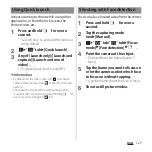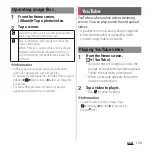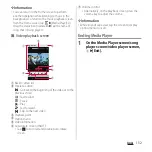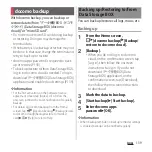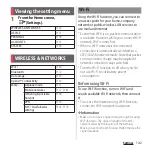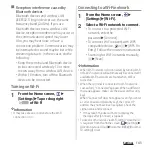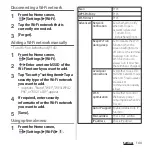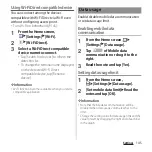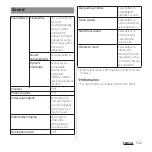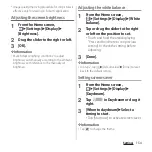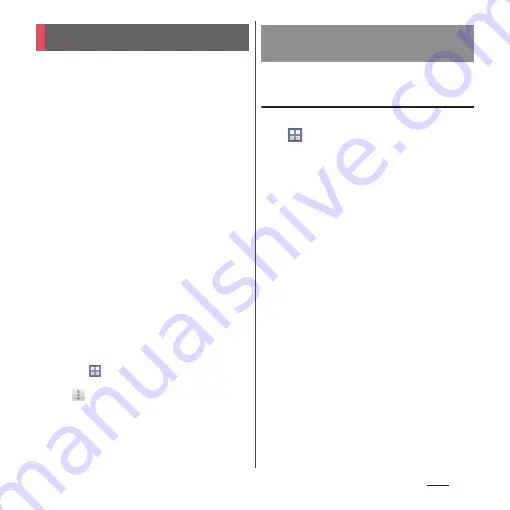
139
Apps
With docomo backup, you can back up or
restore data to/from "
データ保管
BOX
(ドコモ
クラウド)
(Data Storage BOX (docomo
cloud))" or "microSD card".
・
Do not remove microSD card during backup
or restoring. Doing so may damage the
terminal data.
・
If the battery is low, backup or restore may not
be done. In that case, charge the terminal and
retry to back up or restore.
・
docomo apps password is required to back
up or restore (P.158).
・
To back up/restore to/from Data Storage BOX,
log-in to docomo cloud is needed. To log in,
download
データ保管
BOX (Data Storage BOX)
application and enable cloud settings (P.139).
❖
Information
・
For the first activation, on the Software license
agreement screen, tap [Agree]. Also, follow the
onscreen instructions to set notification of regularly
backup.
・
For details on docomo backup, from the Home
screen, tap
u
[docomo backup]
u
[Backup/restore
to docomo cloud]/[Backup/restore to microSD
card]
u
u
[Help] to refer to Help.
You can back up/restore call logs, music, etc.
Backing up
1
From the Home screen,
u
[docomo backup]
u
[Backup/
restore to docomo cloud].
2
[Backup].
・
When you do not log in to docomo
cloud, on the confirmation screen, tap
[Log in], then follow the onscreen
instructions to log in. If you do not
download
データ保管
BOX (Data
Storage BOX) application, on the
confirmation screen, tap [Download],
then follow the onscreen instructions
to download.
3
Mark the data to back up.
4
[Start backup]
u
[Start backup].
5
Enter docomo apps
password
u
[OK].
❖
Information
・
When backup reminder in backup reminder settings
is enabled, backup can be notified regularly.
docomo backup
Backing up/Restoring to/from
Data Storage BOX
Содержание Docomo Xperia Z1fSO-02F
Страница 1: ...13 12 INSTRUCTION MANUAL ...