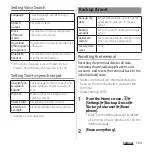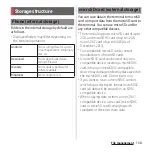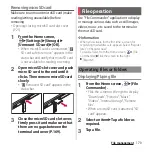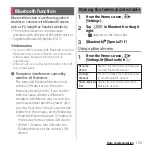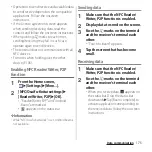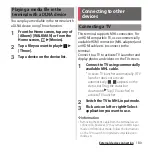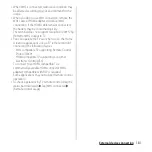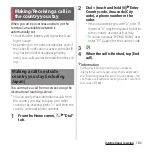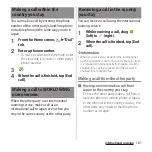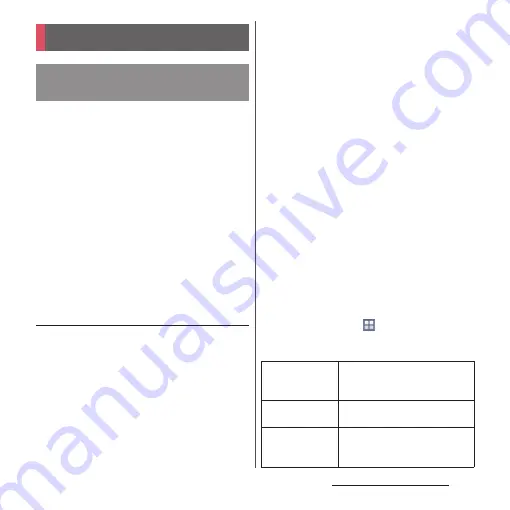
176
External device connection
External device connection
By connecting the terminal and a PC with the
Micro USB Cable 01 (optional), etc., you can
copy, move, delete data, etc.
・
You may not be able to operate copyrighted
data of images, music, etc.
❖
Information
・
The following operating systems (OS) are supported.
- Microsoft Windows 8/8.1
- Microsoft Windows 7
- Microsoft Windows Vista
- Microsoft Windows XP
・
The terminal is connected by "Media transfer mode
(MTP)" which is set by default.
Connecting the terminal and a PC
using a microUSB cable
・
For using Mass storage mode (MSC) etc.,
attach a microSD card to the terminal (P.169).
1
Connect the terminal to a PC using
a microUSB cable (P.35).
・
When you connect microUSB cable for
the first time, the driver software for the
terminal is installed to a PC. Wait for a
while until installation is completed.
・
When "Install software" screen appears
on the terminal, tap [Skip].
■
Media transfer mode (MTP)
The terminal is displayed on the PC
screen as a portable device and you can
access the internal storage and a microSD
card in the terminal.
■
Mass storage mode (MSC)
The terminal is displayed on the PC
screen as a removal disk and you can
access the microSD card in the terminal.
❖
Information
・
Appeared screen may vary depending on the
operating system (OS) of a PC.
・
From the Home screen,
u
[Settings]
u
[Xperia
™
Connectivity]
u
[USB Connectivity] to check
connection mode and change the following settings.
Connecting to PC
Connecting to a PC with
microUSB cable
Install software
Display PC Companion installation
wizard when connected to a PC
(P.209).
USB connection
mode
Switch USB connection modes
when connecting to a PC.
TRUSTED
DEVICES
Connect the terminal and a host
device in a pair via Wi-Fi network
(P.178).
Содержание Docomo Xperia Z1fSO-02F
Страница 1: ...13 12 INSTRUCTION MANUAL ...