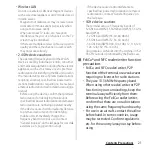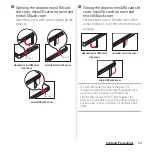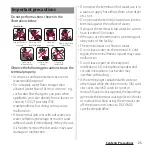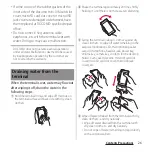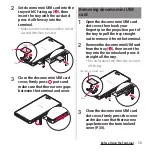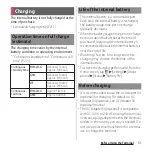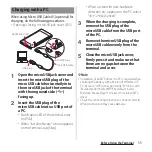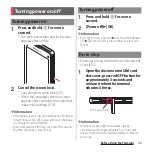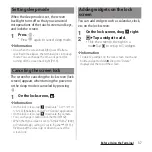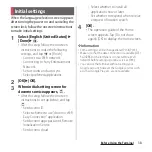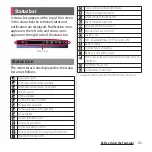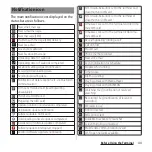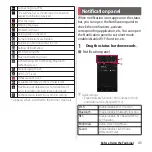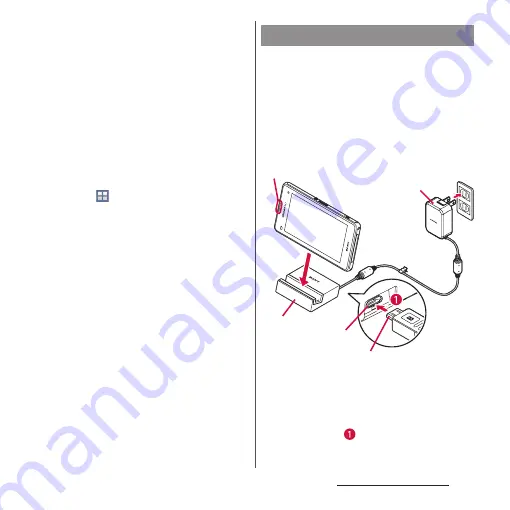
32
Before Using the Terminal
・
Use a compatible AC adapter or microUSB
cable for charging (P.191). If you use a charger
other than compatible ones, charging may
not be available or operations may not be
performed correctly.
・
Insert and remove the AC adapter cable or
microUSB cable slowly and evenly so that
excessive force is not applied.
・
When charging starts, notification LED of the
terminal turns on (P.42).
・
To check the battery level, see the status bar at
the top of the screen or from the Home
screen, tap
u
[Settings]
u
[About
phone]
u
[Status] to see "Battery level".
・
When you start charging with the terminal
powered off, the power turns on. However,
you cannot operate the terminal. Power off
the terminal in a place where the use is
prohibited such as in airplane or hospital for
this reason.
When using supplied Desktop Holder SO19
and AC Adapter 04 (optional) for charging, do
the following procedures.
・
Be sure to attach the supplied attachment
(Attachment 35A or Attachment 35B) to the
Desktop Holder when charging (P.33). The
terminal cannot be charged on the Desktop
Holder without attachment.
1
Insert a microUSB plug of the AC
adapter into the charging jack on
the back side of the desktop
holder with the engraved side (B)
facing up (
).
Charging with Desktop Holder
microUSB
plug
Charging
jack
Desktop
holder
Noti
fi
cation
LED
A
C
adapter
Содержание Docomo Xperia Z1fSO-02F
Страница 1: ...13 12 INSTRUCTION MANUAL ...