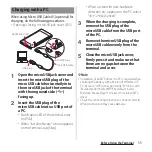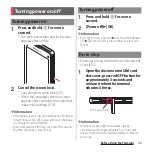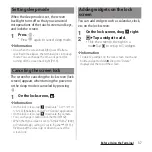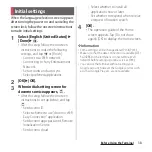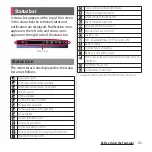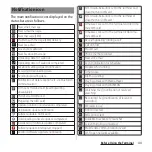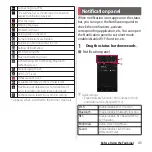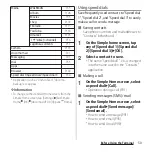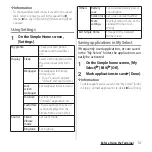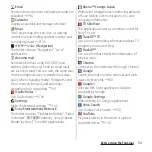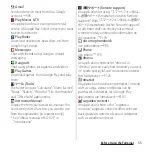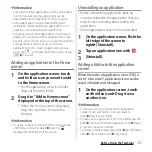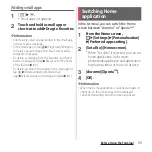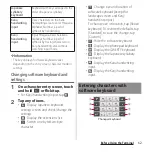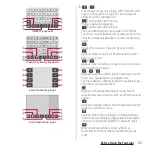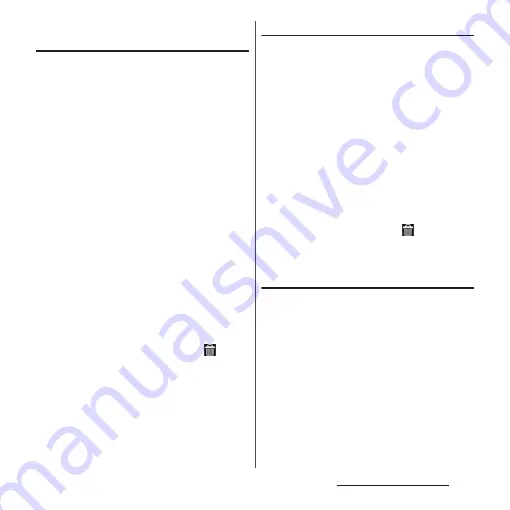
48
Before Using the Terminal
Adding a shortcut to the Home
screen
You can add shortcuts of application,
bookmark, etc.
1
Touch and hold an area of the
Home screen where no icons are
displayed.
・
Alternatively, pinch-in on the Home
screen.
2
[Apps].
3
Select [Shortcuts] or an
application you want to add.
・
When you select "Shortcuts", select
from the stored shortcuts.
・
When a data selection screen or setting
screen appears, follow the onscreen
instructions.
❖
Information
・
To return to the Home screen, tap
y
or
x
, or
tap any home screen.
・
To delete a shortcut, from the Home screen, touch
and hold a shortcut to delete
u
Drag it to
displayed at the bottom of the screen.
Adding folders on the Home screen
You can put applications, shortcuts, etc.
added to the Home screen into a folder to
manage them.
1
From the Home screen, touch and
hold an icon
u
Drag it over another
icon.
❖
Information
・
To move an icon to a folder, on the Home screen,
touch and hold an icon you want to move
u
Drag it
over a folder.
・
To change a folder name, tap a folder
u
Tap the folder
name
u
Enter a folder name
u
Tap [Done].
・
To delete a folder, on the Home screen, touch and
hold a folder to delete
u
Drag it to
displayed at
the bottom of the screen
u
Tap [Delete]. Applications,
shortcuts, etc. in the folder are also deleted.
Changing wallpaper
You can change wallpaper of the Home
screen.
1
Touch and hold an area of the
Home screen where no icons are
displayed.
・
Alternatively, pinch-in on the Home
screen.
2
[Wallpapers].
Содержание Docomo Xperia Z1fSO-02F
Страница 1: ...13 12 INSTRUCTION MANUAL ...