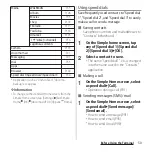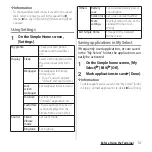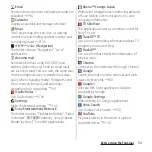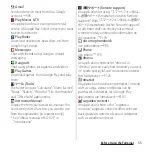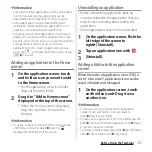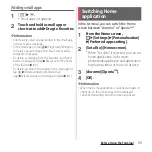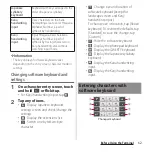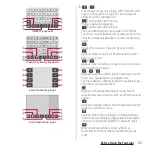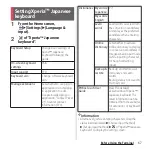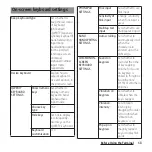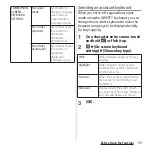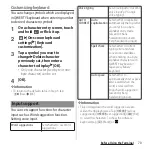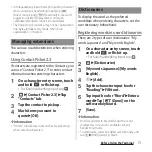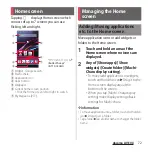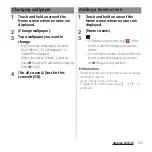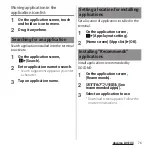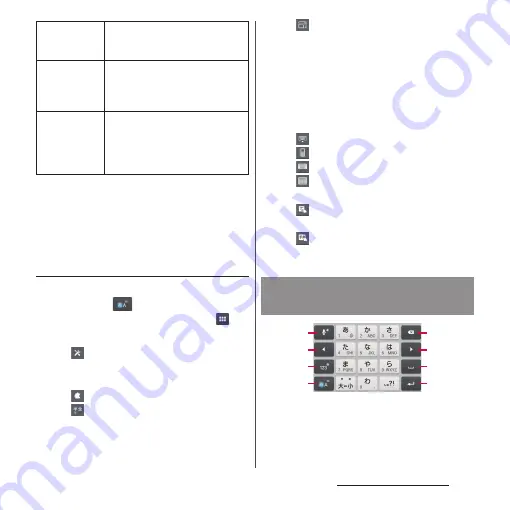
62
Before Using the Terminal
❖
Information
・
The key display of software keyboard varies
depending on the entry screen, character mode or
settings.
Changing software keyboard and
settings
1
On a character entry screen, touch
and hold
or flick it up.
・
For Kanji handwriting input, tap
.
2
Tap any of icons.
・
: Display Japanese keyboard
settings screen and check/change the
settings.
・
: Display the extensions list.
・
: Switch one-byte/two-byte
character.
・
: Change size and location of
software keyboard (except for
landscape screen and Kanji
handwriting input).
To change size or location, tap [Resize
keyboard]. To restore the defaults, tap
[Standard], to save the change, tap
[Custom].
・
: Hide the software keyboard.
・
: Display the phonepad keyboard.
・
: Display the QWERTY keyboard.
・
: Display the Japanese syllabary
keyboard.
・
: Display the Kana handwriting
input.
・
: Display the Kanji handwriting
input.
Japanese
syllabary
keyboard
Keyboard with keys arranged in the
order of Japanese syllabary.
Kana
handwriting
input
Trace characters on the Kana
handwriting area to enter Hiragana,
Alphabet, Number, a part of
symbols by handwriting.
Kanji
handwriting
input
Input Hiragana, Kanji, Katakana,
Alphabet, Number, a part of
symbols by tracing characters on
Kanji handwriting area without
switching input mode.
Entering characters with
software keyboard
Phonepad keyboard
a
b
c
d
e
f
g
h
Содержание Docomo Xperia Z1fSO-02F
Страница 1: ...13 12 INSTRUCTION MANUAL ...