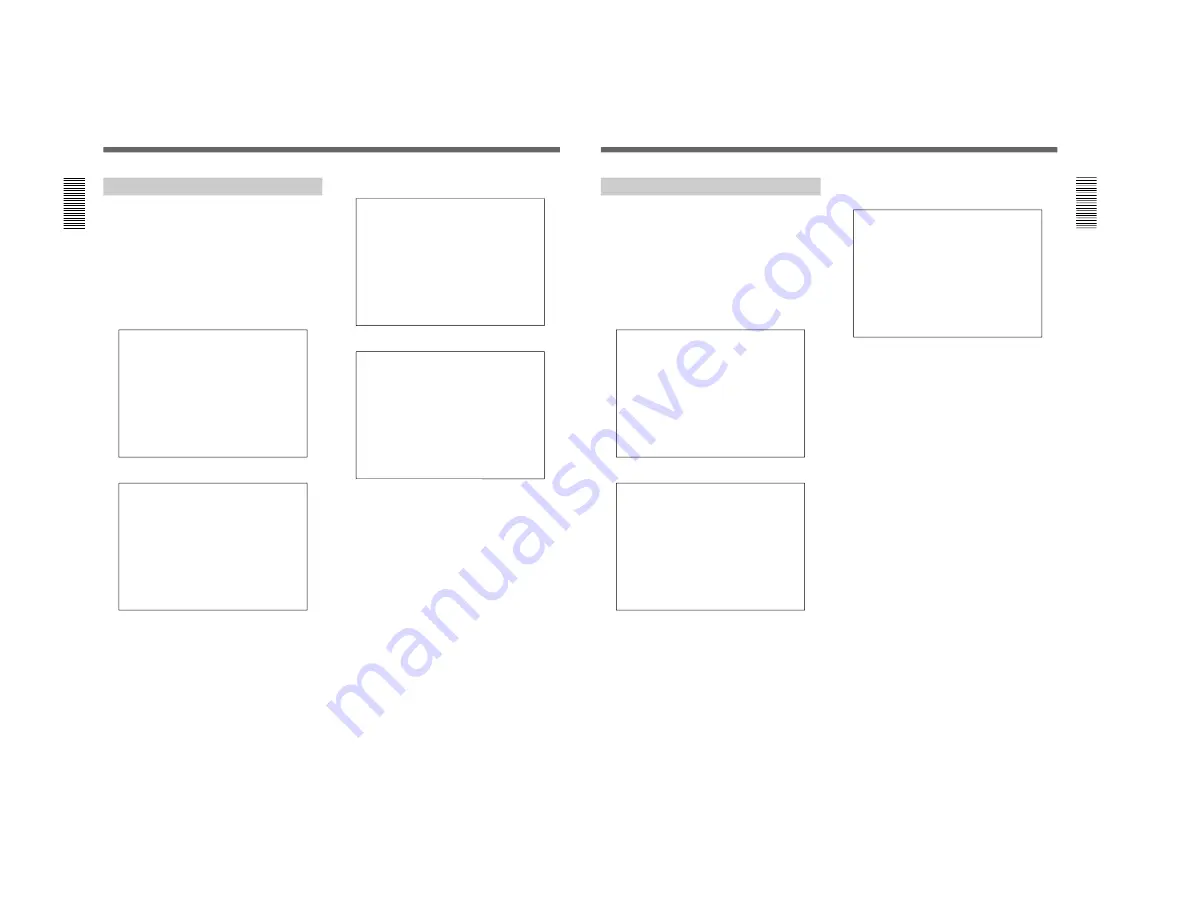
1-27
CSPK-5000E
Programming
Programming an Event
If you want to start the tours automatically, you need
to tie them to events. Also, you can organize to have
different tour to run at different time of the day, on
different day of the week, or even on a specific date of
the year.
Follow the steps below to program an event.
1
From the main menu, select “SWITCHING
PROGRAM” and then press the SET key.
SWITCHING PROGRAM
→
SEQUENCE
GROUP
EVENT
2
Select “EVENT” and then press the SET key.
EVENT
→
EVENT(TIME)
SCHEDULE(WEEK)
SCHEDULE(DATE)
3
Select “EVENT(TIME)” and press the SET key.
EVENT(TIME)
→
EVENT1
EVENT2
EVENT3
EVENT4
EVENT5
EVENT6
EVENT7
EVENT8
4
Select an event and press the SET key.
EVENT(TIME)
EVENT1
TIME TOUR
■
:
:
:
:
:
:
:
:
:
:
5
Use the cursor keys to move around, then enter the
times of the day (using the 24-hour format) and the
tour to execute.
6
When you are ready, press the SET key to accept
the changes.
You can create up to 8 events of the day, then you
need to specify when to activate the event. See the
following sections on planning a schedule.
26(EN)
Programming a Weekly Schedule
After you have created the events of tours for a day,
you need to tie them to a schedule so that when the day
and time come, the event will activate to start the tours
automatically.
Follow the steps below to create a weekly schedule of
events.
1
From the main menu, select “SWITCHING
PROGRAM” and then press the SET key.
SWITCHING PROGRAM
→
SEQUENCE
GROUP
EVENT
2
Select “EVENT” and then press the SET key.
EVENT
→
EVENT(TIME)
SCHEDULE(WEEK)
SCHEDULE(DATE)
3
Select “SCHEDULE(WEEK)” and press the SET
key.
EVENT
SCHEDULE(WEEK)
WEEK EVENT
→
SUN
■
MON
TUE
WED
THU
FRI
SAT
EVERYDAY
4
Enter the event numbers you want to program into
a week. You can use the same event everyday, or
specify different event for different day of the
week.
5
When you are ready, press the SET key to accept
the changes.
27(EN)






























