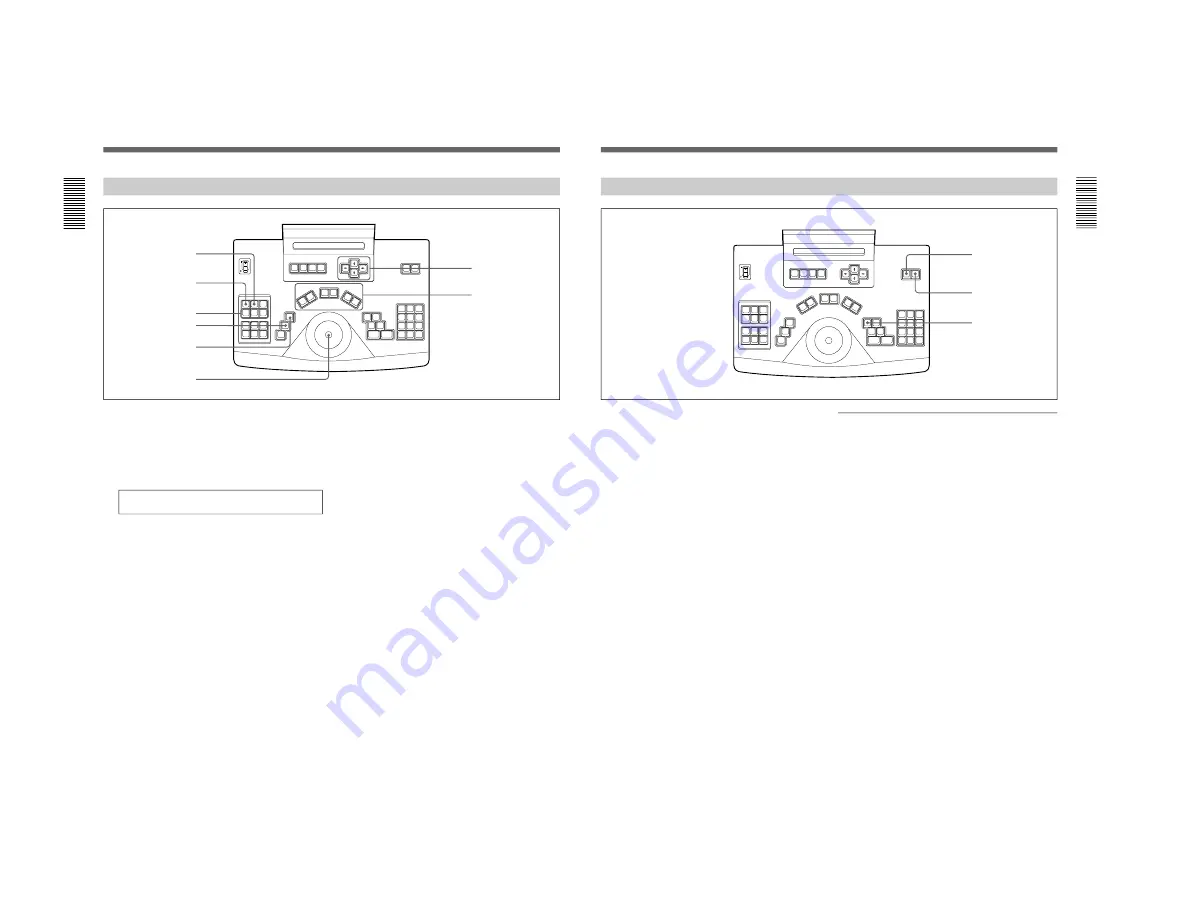
1-21
CSPK-5000E
Daily Operations
Manually Controlling a Camera Site
In addition to manually switching cameras and
monitors (see previous section), you can even
manually control a camera site if the required receiver
and pan/tilt unit (not supplied) are installed.
1
Enter a number to select a desired camera (site).
MONITOR X CAMERA X
TOUR X INPUT X
2
Then use the keys below to control the camera site.
To move the pan/tilt unit manually
Press the joyball to the desired direction. Depending
on the type of the pan/tilt unit, you can increase the
speed by pressing the joyball harder.
To move the pan/tilt unit automatically
If the receiver being used supports this feature, press
the AUTO key. Pressing the AUTO key switches
from the normal mode to the random scan mode.
Pressing the AUTO key repeatedly guides you
between the random scan mode and the auto scan
mode. While the system is in the auto scan mode or in
the random scan mode, pressing the joyball switches
the system to the normal mode.
WIPER key
CAMERA POWER key
AUX1/AUX2/AUX3 keys
PRESET key
AUTO key
Joyball
Cursor keys
ZOOM/FOCUS/IRIS keys
To recall a preset camera position
Enter the preset number and then press the PRESET
key. Preset functions available are: pan, tilt, zoom,
focus and iris. However, the number of preset
positions depends on the Receiver and the pan/tilt unit
of the camera.
To control the lens
Press the ZOOM (WIDE/TELE), FOCUS (NEAR/
FAR), or IRIS (CLOSE/OPEN) keys.
To control the camera’s power
Press the CAMERA POWER key. Pressing the key
again turns off the power.
To control the window wiper
Press the WIPER key.
To control the auxiliary devices
Press the AUX1, AUX2, or AUX3 key as desired.
14(EN)
Using the Alarm Function/Controlling Character Display on the Monitor
First configure the alarm to use the alarm function.
See page 36(EN) for details.
To activate/deactivate the buzzer
To activate the buzzer, press the BUZZER key so that
its lamp turns on. In this state, the buzzer sound will
be heard when an alarm signal is input to the CSP-
5000E System Controller.
To turn off the buzzer
While the buzzer sound is being heard, press the
BUZZER key to turn it off.
To reset the alarm
Press the RESET key.
To view a log of recent alarms
See “Viewing Alarm Log,” on page 38(EN).
BUZZER key
RESET key
Controlling character display on the
monitor
To display status information on the currently
selected monitor
Press the DISPLAY key. Pressing the key again hides
the status information.
To change the location of the status
information on the currently selected monitor
The status information on the monitor is separated into
two portions: one includes the current date and time,
and the other includes the monitor number, the camera
number and the camera ID.
Use the cursor left/right keys to select the portion
which you want to change the location of, then use the
cursor up/down keys to change the location.
DISPLAY key
15(EN)






























