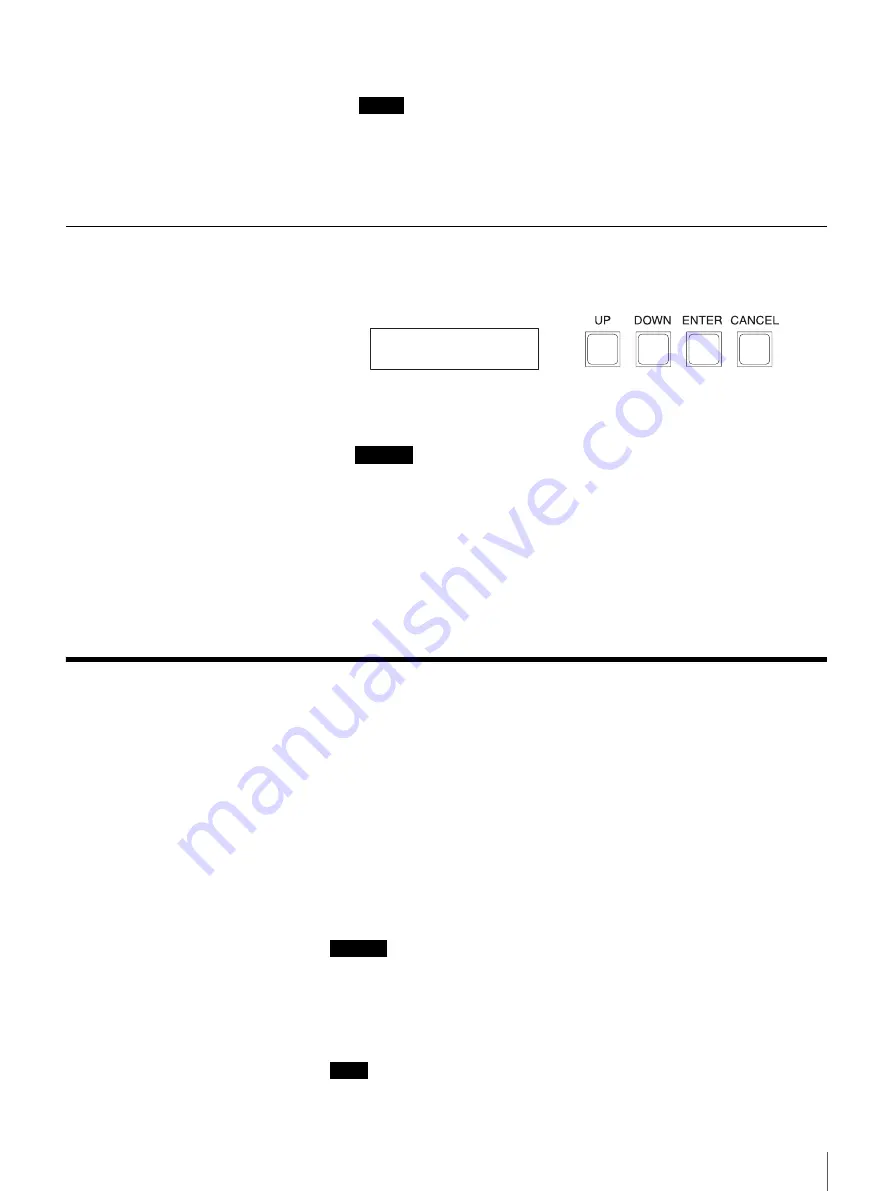
27
Chapter 3 Operation
2
Turn on the host computer.
Notes
• If the host computer is turned on too soon after turning on the library, the
host computer may not detect the library's SCSI IDs. Wait until the above
message appears on the LCD panel, then turn on the host computer.
• If the library does not work as above, refer to “Troubleshooting” (page
Turning Off the Unit
1
Confirm that “ON STANDBY” appears on the LCD panel
2
Press the power switch on the rear of the library.
Caution
• Never turn off the power while the library is being operated in ON LINE
mode or USER mode. It may cause damage the media, data on the media,
and/or the internal mechanical parts.
• When the library is under operation, the operating state is displayed on
the lower line of the LCD panel display such as “FROM TO” or “Please
Wait...”
• After turning off the S-AIT library, wait at least 10 seconds before
turning it on again.
Setting the SCSI ID
Use the USER mode command “CONFIGURATION” - “SCSI-ID SET” to set
the SCSI IDs of the S-AIT library and S-AIT drives.
You must set the SCSI IDs in such a way that they are not duplicated. See
“SCSI-ID SET” (page 57) for details.
SCSI ID
For each SCSI device, a unique SCSI ID must be set for the S-AIT library and
S-AIT drives. The default factory settings of SCSI IDs are as follows:
• Library:
0
• S-AIT Drive 1: 1
• S-AIT Drive 2: 2 (with two drives installed)
Caution
• The range of SCSI IDs is 0 to 15. SCSI ID priority is 7 (highest) to 0, and then
15 to 8 (lowest).
• Do not select the SCSI ID of the SCSI host adapter card. The priority of this
ID is usually higher than that of any device on the SCSI bus. Generally, the
SCSI ID of the host adapter is 7.
Note
The SCSI IDs can also be set through a browser. For details, see the operating
instructions of “S-AIT Library Administration Tool.”
<<<ON LINE>>>
ON STANDBY CP=20






























