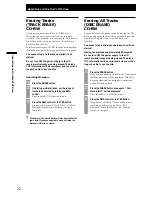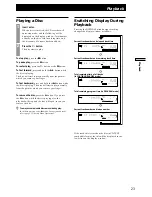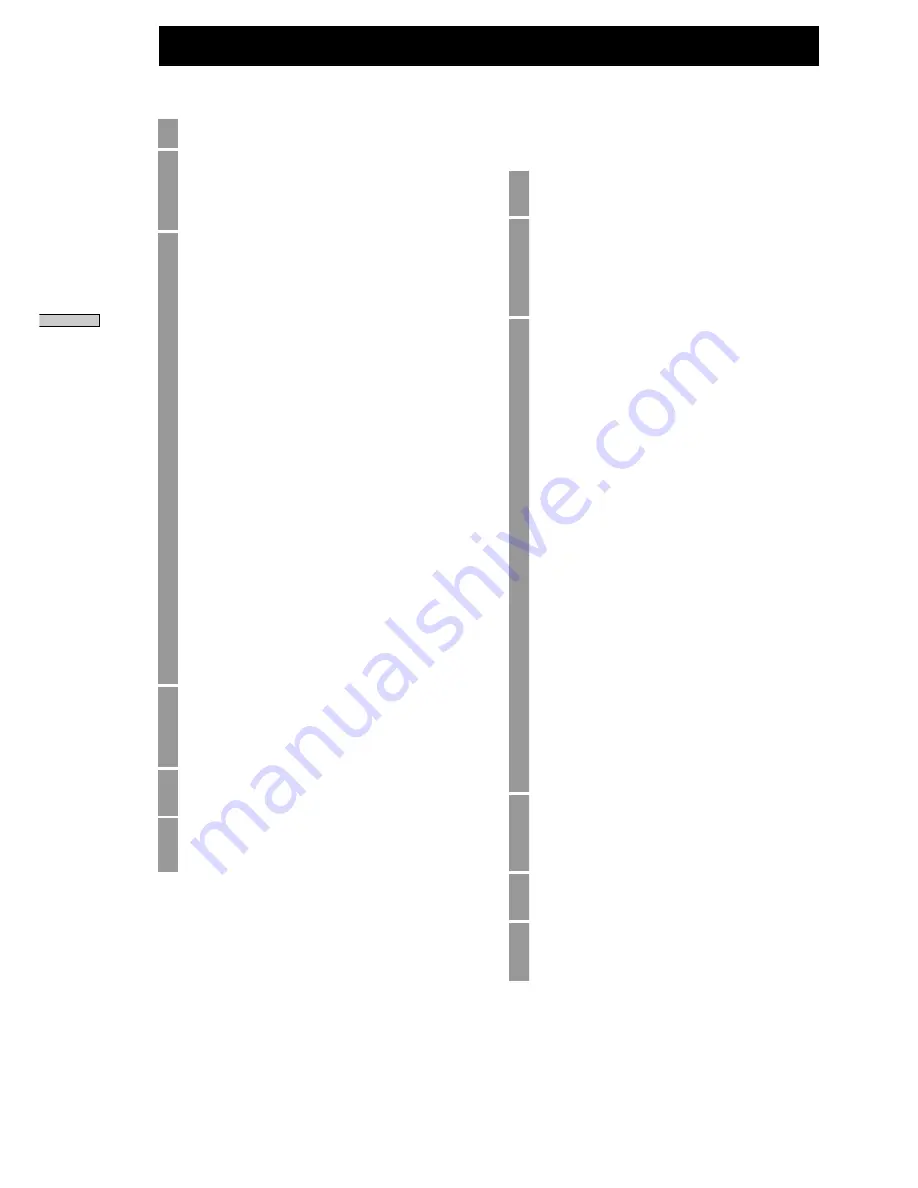
20
Adding Names Using the Remote
1
Press the NAME button.
2
Select whether you want to enter the disc name
or track number.
Press the
.
button and
>
button to make
the selection, and then press the YES button.
3
Enter the name.
You can make the selection using the
.
button,
>
button,
m
button, and
M
button
in the same way as the main CD recorder, but
you can also enter the alphabet directly using the
following procedure.
Select the desired character type.
Press the CHAR button to switch between
uppercase and lowercase letters. When in
uppercase, “Selected AB” will be displayed, and
when in lowercase, “Selected ab” will be
displayed. Press the NUM button to enter
numbers directly. “Selected 12” will be
displayed.
Entering Characters
In alphabet input mode, you can enter the
characters A to Z and other symbols directly
using the remote. If number input is selected,
you can enter the numbers 0 to 9 directly, instead
of the letters F to O. (Use the 10 key to enter 0.)
When a character is entered, the cursor moves
one place to the right.
Press the CLEAR button to delete the character
on which the cursor is positioned, and to move
all of the following characters one place back.
4
Once the character has been entered, press the
YES button.
The CD recorder will return to disc or track
number selection status.
5
Repeat steps 2 to 4 to enter the desired track
and disc name.
6
Finally, press the MENU/NO button to quit the
name input setup menu screen.
Operations on the Disc’s TOC Area
Adding Names Using a Personal Computer
Keyboard (Sold Separately)
For the basic keyboard settings, refer to page 32,
“Keyboard Terminal”.
1
Press the Num Lock (NAME) key to enter the
name input setup menu screen.
2
Select whether you want to enter the disc name
or track number.
Press the [Tab] key and [Shift + Tab] key to make
the selection, and then press the Enter key to
confirm.
3
Enter the name.
Enter the name using the keyboard as with a
personal computer.
Entering Lowercase Characters
Use the alphabet keys. (Use the [Shift] key +the
alphabet keys if Caps Lock is enabled).
Entering Uppercase Characters
Use the [Shift] key + the alphabet keys (Use the
alphabet keys, if Caps Lock is enabled).
Entering Numbers
Use the number keys to enter the numbers.
Canceling adding a name
To cancel the name adding, press the [ESC] key.
Switching Between Uppercase and Lowercase
Characters
Use the [Caps Lock] key to switch between
uppercase and lowercase characters.
Moving the Cursor
Use the [
?
] and [
/
] keys to move the cursor
left and right.
Deleting Characters
Position the cursor over the character you want
to delete, and then press the [Delete] key.
Deleting the Character Before the Cursor
To delete the character before the cursor, press
the [Back Space] key.
4
Once the character has been entered, press the
[Enter] key.
The CD recorder will return to disc or track
number selection status.
5
Repeat steps 2 to 4 to enter the desired track
and disc name.
6
Finally, press the MENU/NO button to quit the
name input setup menu screen.
Operations on the Disc
’s TOC Ar
ea
Содержание CDR-W66
Страница 39: ......
Страница 40: ...Printed in Japan ...