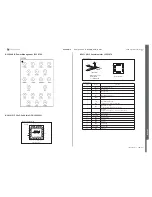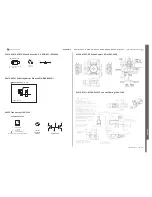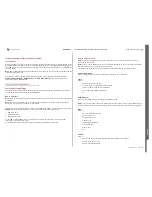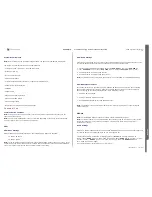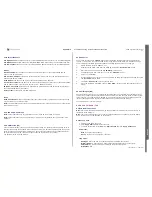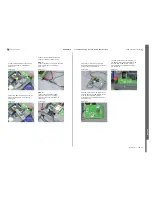C905
1222-9526 rev. 1
APPENDIX
A
P
P
E
NDIX
Fast select channels
Set High Channel: The High Channel for selected WCDMA Band will be set by the Troubleshooting SW.
Set Mid Channel: The Mid Channel for selected WCDMA Band will be set by the Troubleshooting SW.
Set Low Channel: The Low Channel for selected WCDMA Band will be set by the Troubleshooting SW.
Modes
Max Pwr 23dBm set the Phone to transmit with maximum power at the selected Band and TX
Channel. The limit is 23dBm.
Min Pwr Max -50dBm set the Phone to transmit with minimum power at the selected Band and TX
Channel. The limit is -50dBm.
Read RSSI set the Phone in RX mode at the selected Band and RX Channel.
Out Pwr level x dBm set the Phone in TX mode at the desired power level value at the selected Band
and TX Channel (Power level range to choose is: from -50dBm to 23dBm).
INP/OUT Pwr check set the Phone to transmit with maximum power and switch the receiver On at
the selected Band and TX/RX Channel
Reset output set the Phone in WCDMA Off mode.
Rx on
Read measurement read the RSSI and report the result at Phone reported power. This function can
only be used when the Receiver is On.
Note: The RSSI Measurement can be performed differently from product to product due to the limited
ITP Software support.
VCO and VCXO Functions
Note: These calibrations are only possible to perform when RX static mode is selected.
Note: These calibrations may not be possible to implement for all products due to limitations in ITP
Software.
VCO Calibration (TX)
Uses the default values in the TP to adjust the varactor diode to a pre-determined operating point, so
that the loop voltage of the TXVCO (measured with an ADC) is within the valid range and the optimal
value is chosen. The optimal value is defined as: The CVCO value that gives loop voltages within the
limits for both high and low channel and that has the lowest maximum loop voltage.
The optimum value is stored in GDFS.
VCXO Control
Used to fine tune the VCXO to MCLK frequency by calibrating the DAC that sets the VCXO control
voltage. It is also used to verify the VCXO tuning range. When transmission is in Switched TX mode
you are allowed to calibrate the VCXO oscillator controlling the DAC value on the AFC pin.
1.
Switch the GSM tester to GSM900, Ch1.
2.
Read the stored VCXO value from the GDFS by clicking the "Read from GD" button.
3.
Start transmitting by clicking the "TX Switched" mode button.
4.
To apply the VCXO DAC value you set, click the "Set VCXO" button.
5.
Check your GSM tester.
6.
Set the frequency error as close to 0 Hz as possible by using the up/down arrows and then click
the "Set VCXO" button again.
7.
The button "Mean Value" sets the value to 1024.
8.
When the procedure is finished, click on "Save VCXO" button to store the calibrated value in
GDFS.
VCO Calibration (RX)
Uses the default values in the TP to adjust the varactor diode to a pre-determined operating point, so
that the loop voltage of the RXVCO (measured with an ADC) is within the valid range, and the optimal
value is chosen. The optimal value is defined as: The CVCO value that gives loop voltages within the
limits for both high and low channel and that has the lowest maximum loop voltage.
The optimum value is stored in GDFS.
Audio and FM Radio - Tab
Audio & Radio Functions
Note: Some parts of Audio and FM Radio may not be possible to implement for all products due to
limitations in ITP Software.
Note: There are some differences in the user interface depending on the phone project file loaded.
Some functions may not be available on all products.
Audio Loop Test
1. Select desired Audio Loop Test
2. Click "Apply Audio Loop" to start the test.
3. To switch off the loop, select OFF from Audio Output and click "Apply Audio Loop".
Audio input:
-
Mic1 is the internal microphone.
-
Aux1 is the input from the system connector.
Loop mode:
-
Analogue, where the loop is set before and after the AD/DA conversions.
-
Digital/DSP loop, where the DSP signal processing also affects to the audio signal.
-
CPU/PCM loop, where the loop is set between the PCM audio signals.
-
Dictaphone loop.
Troubleshooting Software Documentation
SEMC Troubleshooting Manual
118
(124)