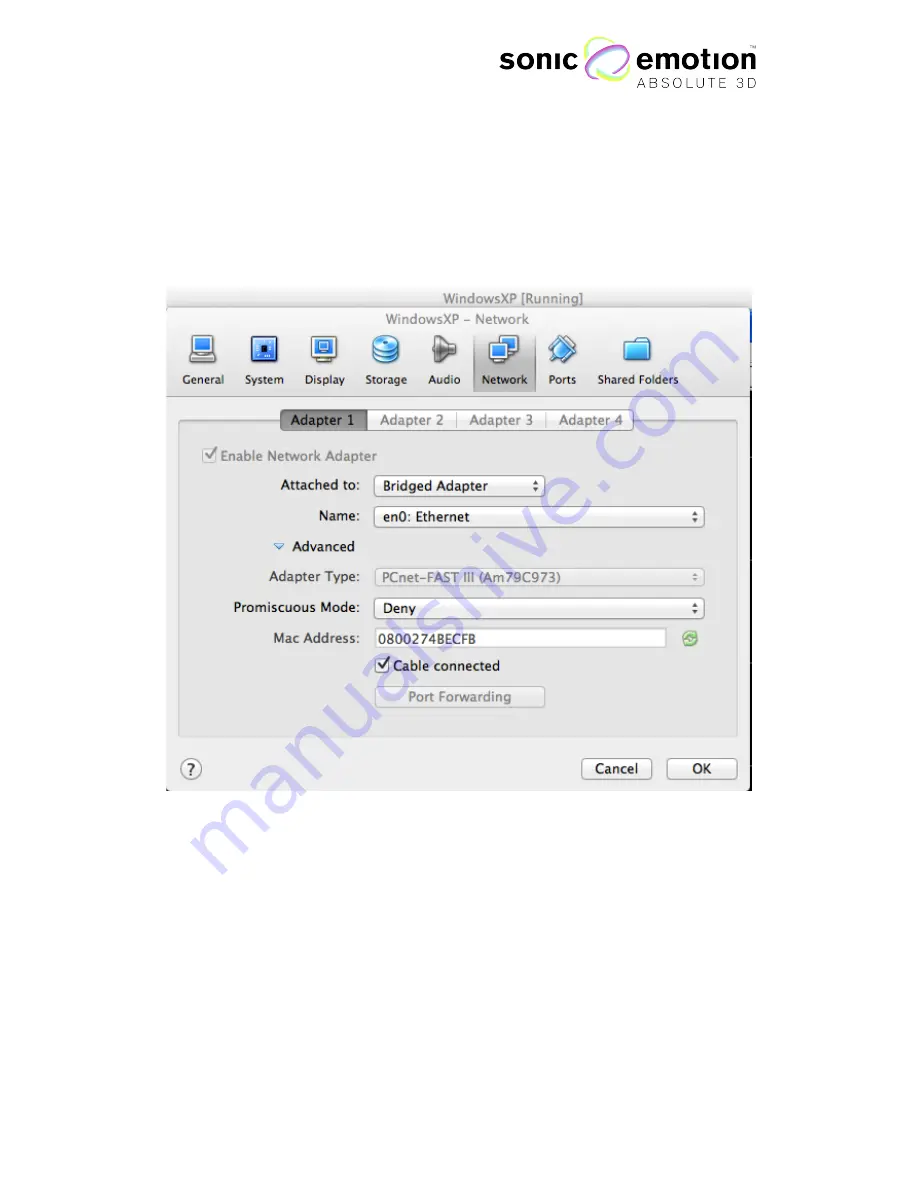
Page 16 of 72 / Confidential / Version 1.1
Eichweg 6 8154 Oberglatt Switzerland tel +41 (0) 44 850 0838 fax +41 (0) 44 850 0839 [email protected]
www.sonicemotion.com
VirtualBox - Network Settings:
Start the Windows machine in VirtualBox. When it is running, go to the VirtualBox
menu bar to Devices -> Network adapters. The following Dialogue will open
up and appear:
Set the attached interface to “Bridged Adapter” and choose to name the device to
which you have configured within Mac OS X to the Wave I processor network
(Ethernet or WLAN/AirPort).
Windows (VirtualBox Guest):
In the running virtual Windows machine, go to the network configuration panel. You
can follow the same instructions for “PC Configuration”. Make sure to set a static
IP-address manually that is different than the one you have assigned in Mac OS X.
For example, the Ethernet port in Mac OS X has the address 192.168.0.50, the
bridged adapter within the virtual Windows 192.168.0.51. Lastly, make sure that the
Windows Firewall is disabled.
Figure 1.9






























