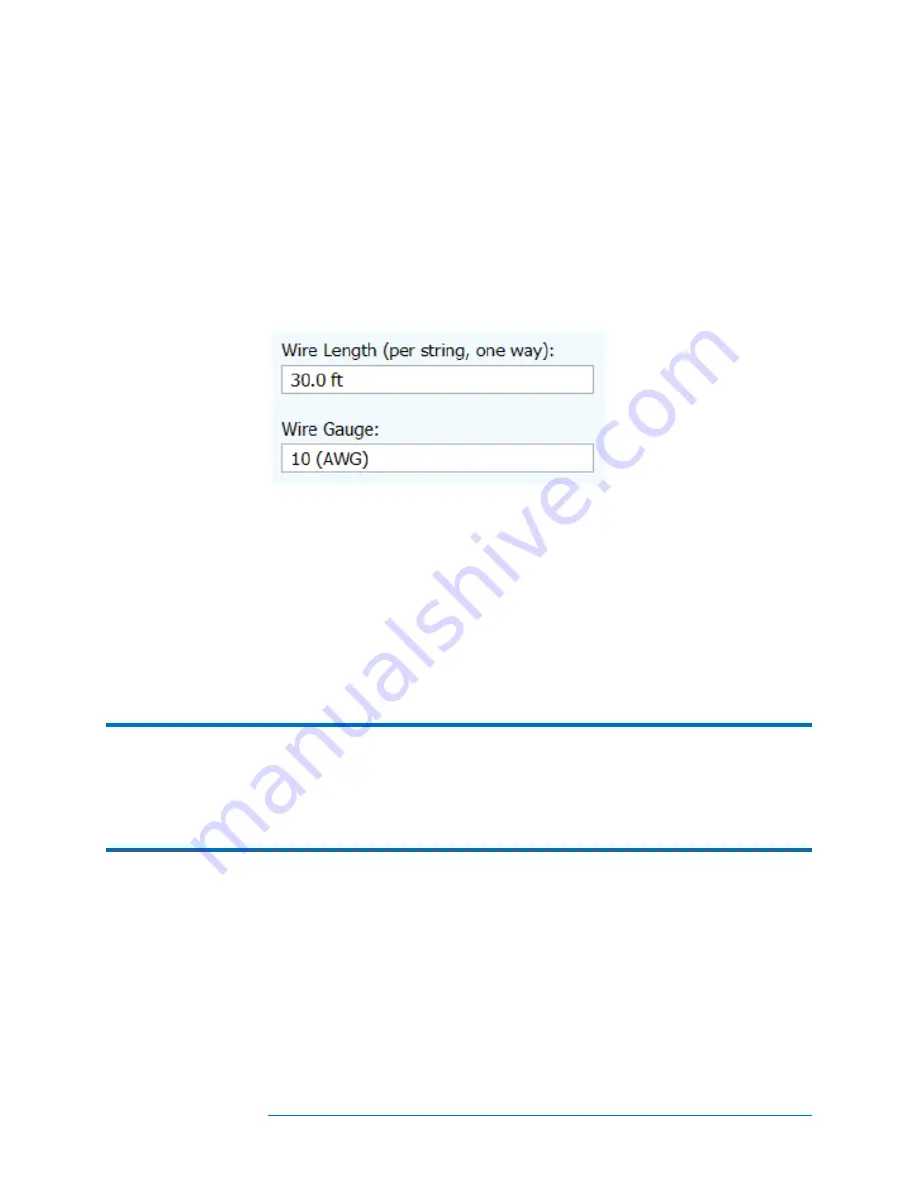
3-10
When you think your tree is complete, double-check it against your engineering drawings
to be sure it’s correct, because it is not convenient to change the structure of this basic
tree after exiting the Symmetrical Tree Builder.
After closing the Symmetrical Tree Builder, use the editing features of the Array
Navigator to add or delete items, adjust quantities, copy and paste, move up and down,
and so on. Often a PV installation includes a smaller PV system to take advantage of
remaining space; and you can add that system at this time.
When you have finished editing the structure of your tree, you can edit the array’s string
wiring properties. The controls are shown in Figure 41.
Figure 41. Controls for editing the string wiring properties of your array tree.
The wiring properties are used by the PV model to calculate the expected I-V curve, but
have no impact on the actual I-V curve trace measurement. Some energy is always lost in
the wiring, and the purpose of this feature is to enable the software to calculate those
losses (of voltage and power) so that they do not make the PV modules look like they are
underperforming.
To use the wiring properties controls, first select a level of the tree to which you want the
changes to apply.
The changes you make will be applied to all strings at or below the
level of the tree that you edit.
TIP:
Systems are usually designed to minimize wiring losses, so it’s not necessary to be exact
about entering wiring characteristics. For example, if the strings in a combiner box have
one-way wiring lengths ranging from 50 to 100 feet, you may just want to assign 75 feet
to them all. And if the entire project has string wiring with that range of length, you can
highlight the top level of the tree (System) to make your edit, and the wiring properties
will be pushed down to all strings in the project.
You can also highlight a level of the tree and change the number of modules per string
for all strings at that level and below.
When you are finished creating your system tree, click
Finish
and save your Project.
Содержание PVA-1000S
Страница 12: ...xii This page is intentionally left blank ...
Страница 68: ...1 Getting Started 2 56 Over Voltage Warnings ...
Страница 116: ......
Страница 128: ......
Страница 133: ...7 Interpreting Measured I V Curves 7 5 5 4 Rounder knee 6 ...
Страница 148: ......
Страница 152: ...8 Translation of I V Data to Standard Test Conditions 8 4 This page is intentionally left blank ...
















































