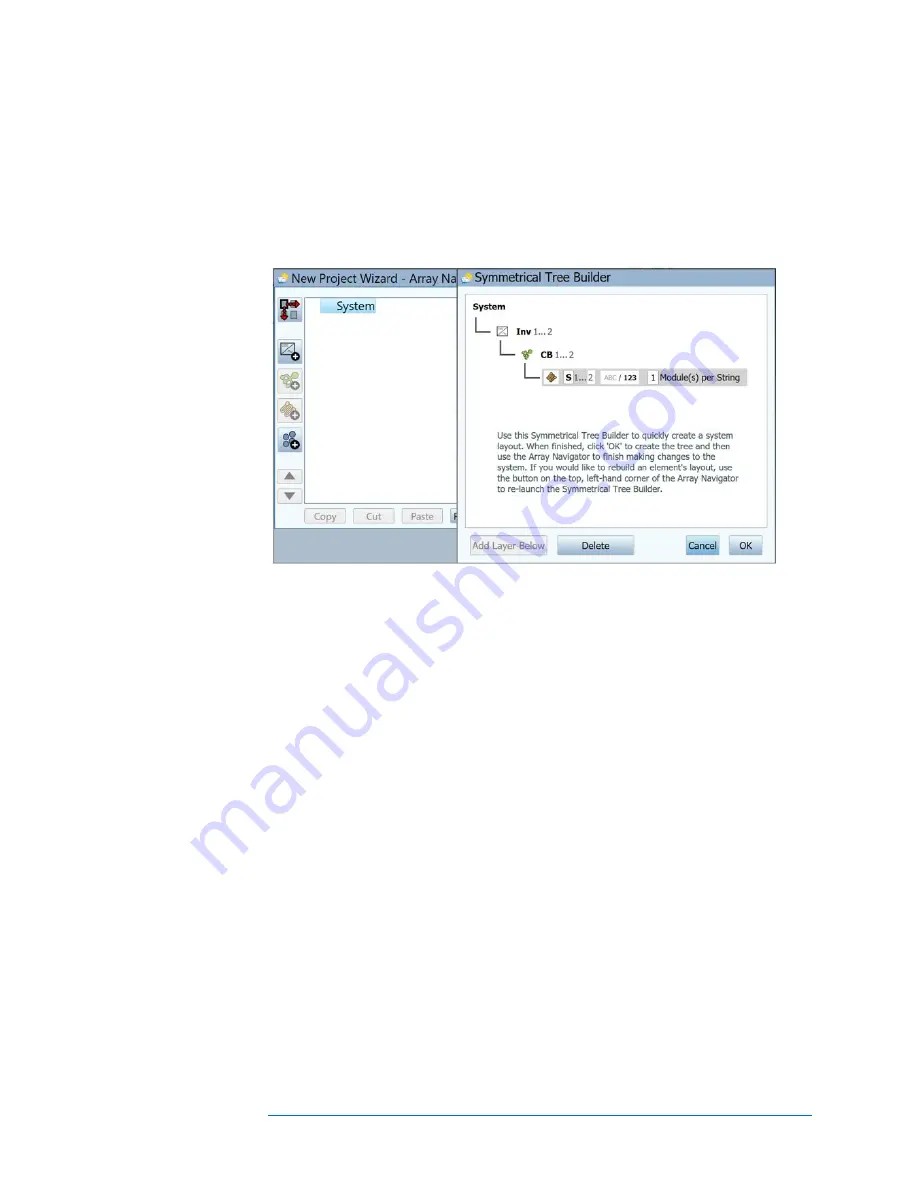
3-7
Review the 17 parameter values. If edits are needed, used the pencil icon buttons to enter
the correct information. After editing, you have the option of renaming that module and
saving it in the custom equipment folder.
Creating the System Tree
When you have finished selecting or editing your PV module, click Next to advance to
the final step in the New Project Wizard, shown in Figure 38.
Figure 38. Array Navigator with Symmetrical Tree Builder. This is the final step in
creating a Project.
This screen is used to describe your PV system hardware. The information you enter here
is used for two purposes:
1.
Create a visual ‘tree’ representation of your array that you can ‘touch’ to save
and recall your measurement data.
2.
Create the PV model that the software uses to predict expected performance.
An example of a finished array tree is shown in Figure 39. For clarity, the names of the
'layers' of the tree have been completely spelled out. In practice you should abbreviate the
names so that the so that the 'path names' for your measurements will fit in the software's
tree displays and headers and in reasonable-sized spreadsheet cells.
Содержание PVA-1000S
Страница 12: ...xii This page is intentionally left blank ...
Страница 68: ...1 Getting Started 2 56 Over Voltage Warnings ...
Страница 116: ......
Страница 128: ......
Страница 133: ...7 Interpreting Measured I V Curves 7 5 5 4 Rounder knee 6 ...
Страница 148: ......
Страница 152: ...8 Translation of I V Data to Standard Test Conditions 8 4 This page is intentionally left blank ...
















































