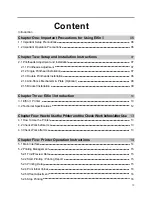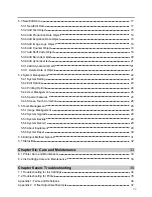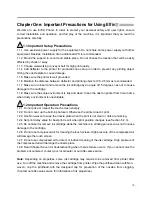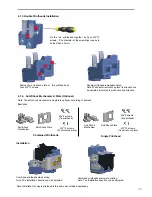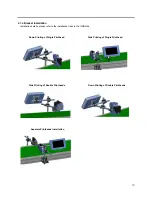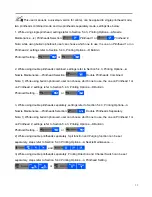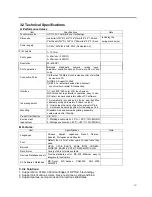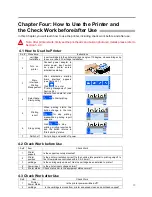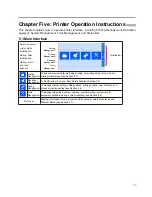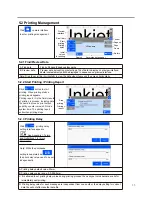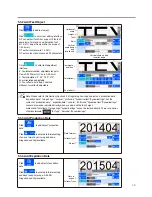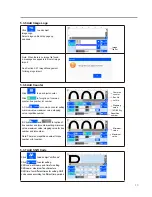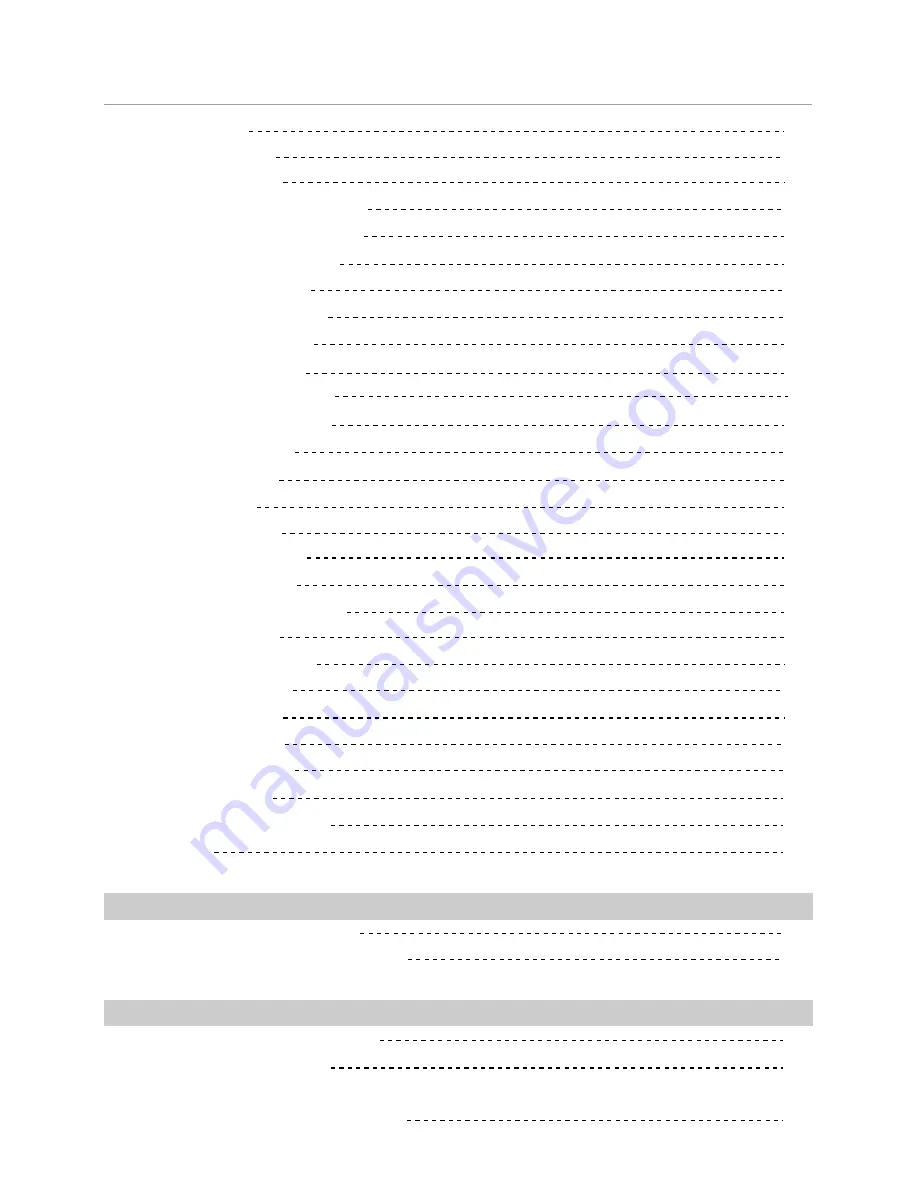
04
5.3 New/Edit Data
5.3.1 New/Edit Data
5.3.2 Add Text Object
5.3.3 Add Production Date Object
5.3.4 Add Expiration Date Object
5.3.5 Add Image Logo Object
5.3.6 Add Counter Object
5.3.7 Add Shift Code Object
5.3.8 Add Barcode Object
5.3.9 Add dynamical text
5.3.10 Add dynamical LOGO
5.3.11 Delete Data or Object
5.4 System Management
5.4.1 System Setting
5.4.2 Edit Options
5.4.3 Printing Options
5.4.4 User Management
5.4.5 Special Features
5.4.6 Screen Touch Correction
5.5 Tools Management
5.5.1 Image Management
5.5.2 System Upgrade
5.5.3 System Backup
5.5.4 System Record
5.5.5 About Equipment
5.5.6 System Reset
5.6 Edit Input Method Options
5.7 Status Bar
Chapter Six: Care and Maintenance
6.1 Printer Care and Maintenance
6.2 Ink Cartridge Care and Maintenance
Chapter Seven: Troubleshooting
7.1 Troubleshooting for Ink Cartridge
7.2 Troubleshooting for Printer
Appendix 1: Terms and Definitions
Appendix 2
:
Offset Adjustment Example
17
17
18
18
18
19
19
19
20
21
21
21
22
22
23
24
26
27
28
28
28
28
29
29
29
30
31
32
33
33
33
34
34
35
36
37