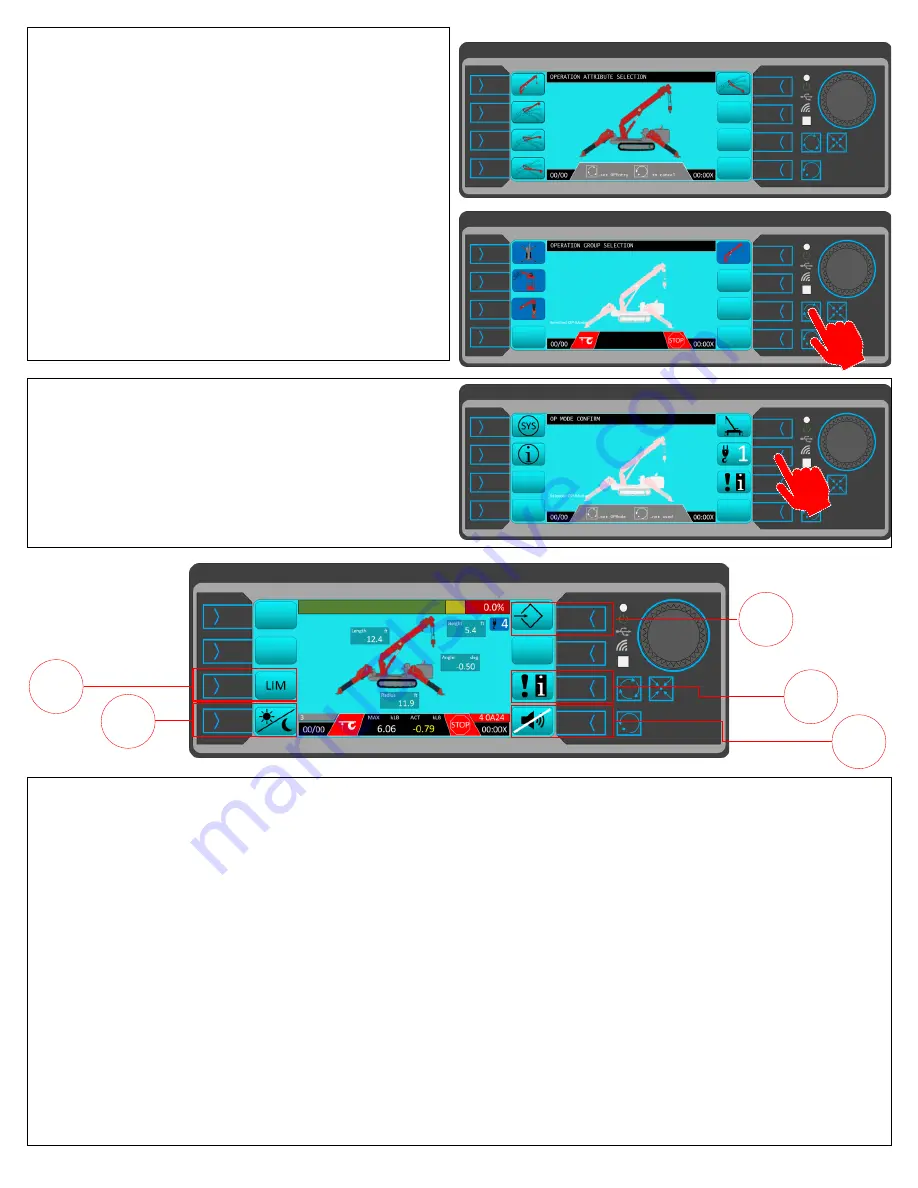
15
Configuring the Boom and Jib Status
Again focusing on the URW376, when you select the Boom
and Jib Configuration Screen, you will need to select the boom and
jib configuration of your SPYDERCRANE. For the URW376, you
have five options: main boom (jib stored), jib installed at Tilt Angle
0°, jib installed at Tilt Angle 20°, jib installed at Tilt Angle 40°, or jib
installed at Tilt Angle 60°.
When you select a VFS on this screen, icon next to the VFS will
have a dark blue background, and pressing Set Enter FFS twice will
save the selected configuration and return you to the Crane Con-
figuration Screen.
If you have configured all of the selectable configuration op-
tions, the available VFS
’
s will all have dark blue backgrounds, indi-
cating that the configuration item has been saved. Pressing the Set
Enter FFS will return you to LMI Operations Mode Screen.
The Operations Screen VFS
’
s
The Operations Screen is the one you will use the most when operating the SPYDERCRANE for crane operations. Before going over the
details on the screen itself, we will go over the five active VFS
’
s for the Operations Screen.
1.
Set Crane Limits VFS
This VFS will take you to the Crane Limits Screen where you can set warnings based on boom angle, working radius, and tip height.
2.
Brightness Control VFS
This VFS will increase the brightness of the LMI screen by 10%. There are six settings (50%, 60%, 70%, 80%, 90%, and 100%), and when
you reach 100% brightness and press the VFS again, it will restart at 50% brightness.
3.
Return to Operations Screen VFS
This VFS, when pressed, will return you to the Operations Screen without making configuration changes or saving changes in progress.
This is a persistent VFS and will appear in multiple screens.
4.
Alert Acknowledge VFS
This VFS, when pressed, will take you to the Alerts Screen of the LMI.
5.
Mute Alarm VFS
This VFS, when pressed, will mute any alarm the LMI is generating through its internal speaker. If you mute an alarm and subsequently
another alert is generated, a new alarm will sound and must be muted separately.
Completing the Crane Configuration
When you return to the LMI Operations Mode Screen, the su-
perimposed question
-
mark will be gone. From this screen, you need
to set the parts
-
of
-
line that will correspond the installed Hook Block
(either 1
-
Part or 4
-
Part).
Push the Parts
-
of
-
Line VFS until the number matches and then
push the Set Enter FFS twice to go to the Operations Screen.
1
2
3
4
5






























