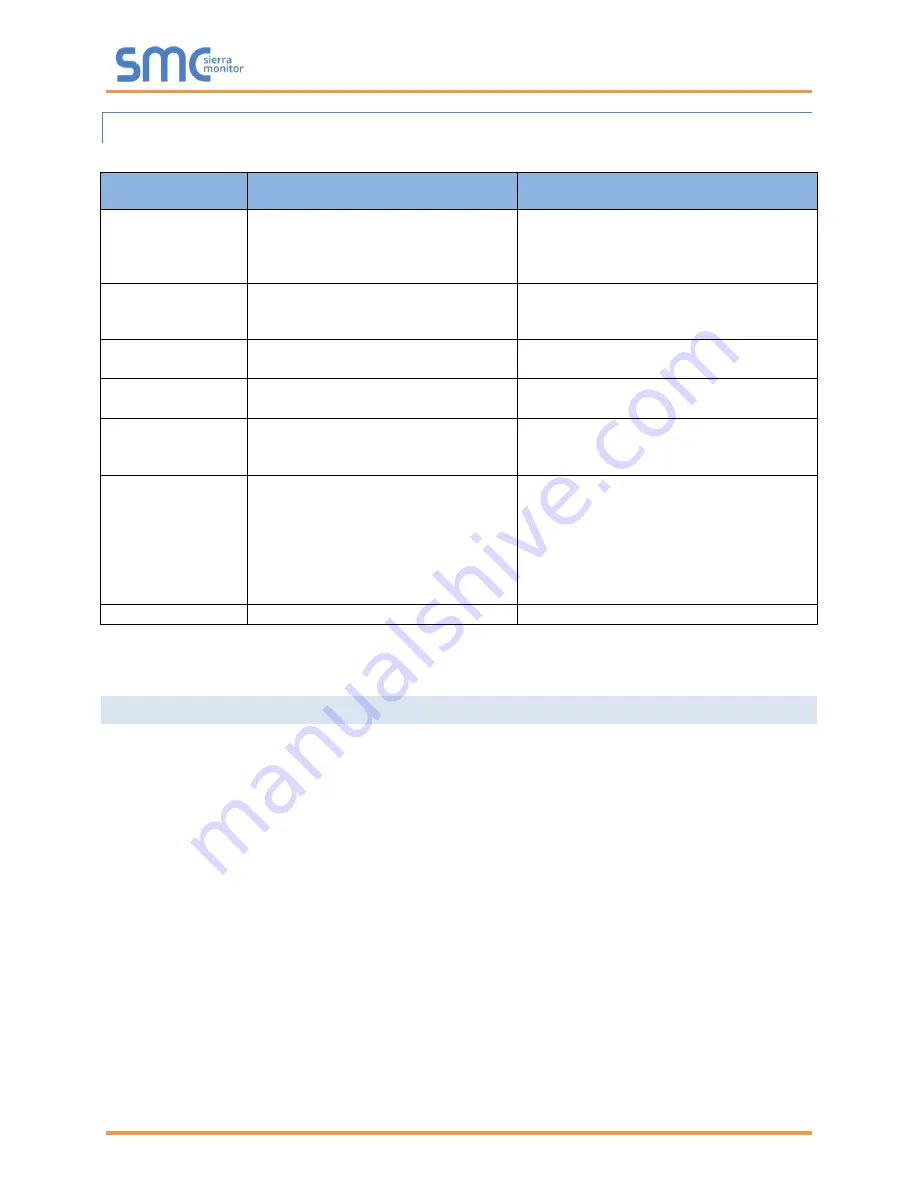
Sentry 5000-32-IT Controller
Page 61 of 82
8.7.5 GlobalCal Select Zone
In the Calibration Management menu select and Enter “GlobalCal Select Zones” and proceed as follows:
Display
Description
Action
Touch Select Zone
from menu
All mapped modules are displayed
followed by the number of days until
calibration is required.
Select Zones by touching them on the
displayed list. Press E. The controller will
discover all mapped sensors in the selected
zones.
Press E to Zero
A multipage display shows one line for
each module with the configured span gas
level.
Press E to begin zero gas, or M to abort
calibration and use Module Setup to change
span value.
Apply Zero Gas,
E when done
The sensor modules are now storing the
lowest sensor signal as the “zero” value.
Apply Zero (clean) air to all sensor modules.
Press E when complete.
Zero Complete,
E to Span
Sensor modules have now stored their
zero values.
Press E to move to the span gas step.
Apply Span Gas,
E when done
The sensor modules will now store the
highest signal sensor signal as the “span”
value.
Apply the correct span gas type and
concentration to every module to be calibrated.
Press E when complete.
GlobalCal Complete,
E to Operate
Modules that responded correctly to the
zero and span gas display the pre-
adjusted reading and are ready to return
to service.
Modules that did not respond correctly
display “Failed” and return to their
previous calibration states.
Press E.
NOTE:
Return to the first GlobalCal screen to
view all mapped modules to determine if their
due days have updated. If there are failures
use method 2c to repeat the calibration.
Any Display
Calibration process is complete.
Touch “Home” to return to normal operation.
* Display column lists what instructions are displayed on the TPC display.
** Description column details what appears on the screen and any processes the Sentry IT is
undergoing.
8.8
Access Management
Access management for the Sentry IT Controller employs the following concepts:
•
Unprotected
– allows full access without password. The system is always unsecure allowing any
user to change any configurable parameter.
•
Protected
– requires password for access to protected functions. A system is protected when a
password has been configured.
To configure a password, use the System Management / Configuration / Set Password menu. When the
password has been set up:
•
The Access Management screen is used to log in using the four digit password code or to log out.
•
Use the System Management / Configuration / Set Password screen to erase the password and
leave the system unprotected
Содержание Sentry 5000-32-IT
Страница 28: ...Sentry 5000 32 IT Controller Page 28 of 82 Figure 15 Analog Input Wiring ...
Страница 29: ...Sentry 5000 32 IT Controller Page 29 of 82 Figure 16 PSG Sentry Classic Wiring ...
Страница 30: ...Sentry 5000 32 IT Controller Page 30 of 82 Figure 17 Modbus Wiring ...
Страница 31: ...Sentry 5000 32 IT Controller Page 31 of 82 Figure 18 Top Board Relay Digital Output Wiring ...
Страница 32: ...Sentry 5000 32 IT Controller Page 32 of 82 Figure 19 Analog Output Wiring ...
Страница 33: ...Sentry 5000 32 IT Controller Page 33 of 82 Figure 20 Digital Input Wiring ...
Страница 34: ...Sentry 5000 32 IT Controller Page 34 of 82 Figure 21 Bottom Board Relay Wiring ...






























