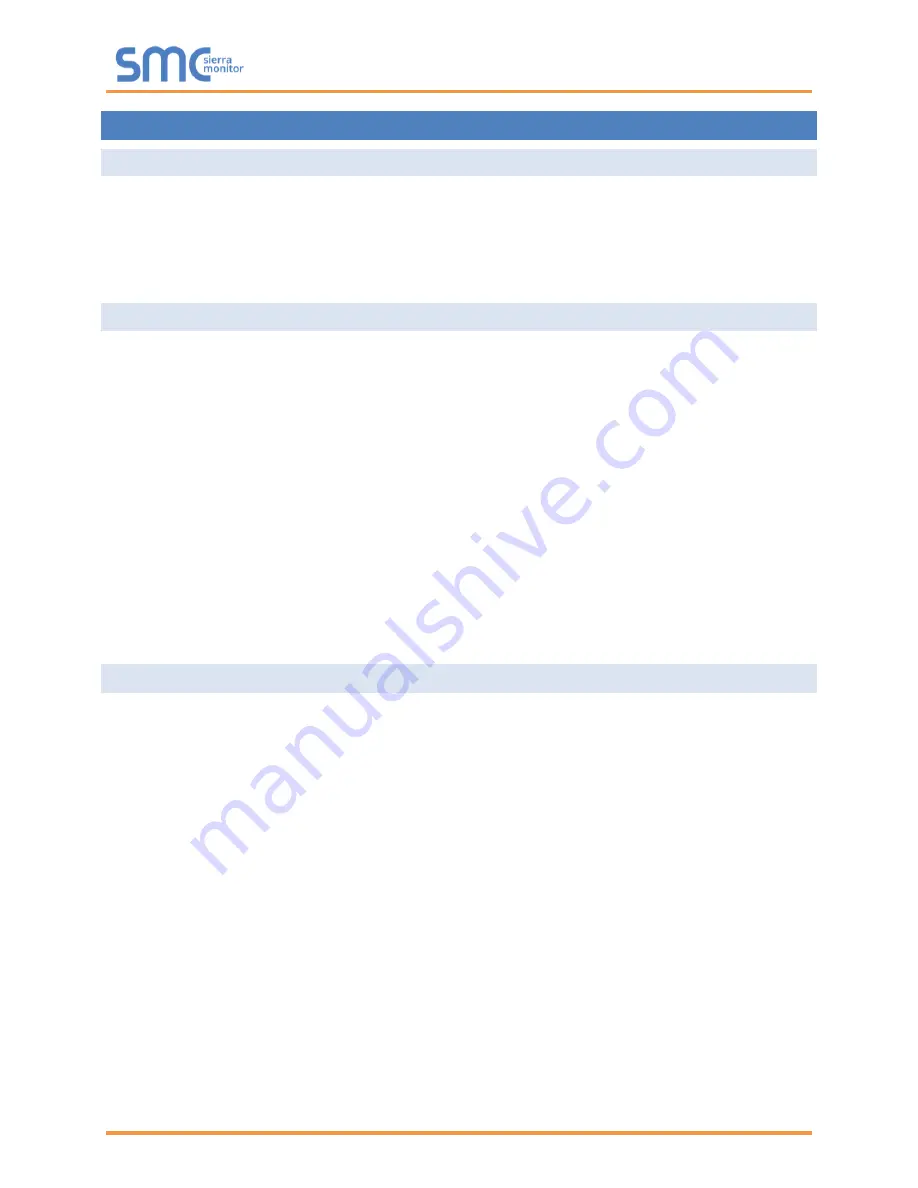
Sentry 5000-32-IT Controller
Page 40 of 82
6
COMMANDER LOGIC
6.1
Overview
All controller outputs are controlled by Commander Logic. A process block-based configuration file is
loaded onto the controller to collect status data and use it to drive the outputs. The configuration file is
generally factory installed based on user requirements provided during the order and project submittal
process. Once delivered, the file can be modified as an Excel worksheet and downloaded to a working
controller.
6.2
Process Blocks
Commander Logic is based on Process Blocks that provide state-based results or analog values. The
state (digital) based results are used to drive Relays. Analog values are used to drive Analog Outputs.
Process Blocks are also used to combine states or values to create Flags that can then be used as inputs
to final Process Blocks. For example, two groups of sensors may be grouped as a zone and then voted to
results in a change of Relay state.
Available Process Blocks include:
•
Flags
•
Relays
•
Analog Output
A special application of Commander Process Blocks creates Zones to allow sensor groups to be
displayed on the TPC display.
Available Process Block name:
•
Zones
6.3
Managing Commander Logic Files
Commander Logic is a .CSV file. The normal method for editing Commander Logic is to open the file in
Excel, edit instructions and then save as Userlogic.csv.
To load a new Commander file onto the Controller:
•
Create a folder named Commander on the root directory of a USB memory stick
•
Copy Userlogic.csv into the Commander Folder
•
Plug the memory stick into the USB port on the back of the TPC
•
Navigate the TPC menu to System Management/Configuration/Commander Logic
•
Touch “Install User Logic from USB” and Enter
•
Cycle the Controller power to initiate the new logic
To upload the current Userlogic.csv file from the Controller:
•
Create a folder named Commander on the root directory of a USB memory stick
•
Plug the memory stick into the USB port on the back of the TPC
•
Navigate the TPC menu to System Management/Configuration/Commander Logic
•
Touch “Save User Logic to USB” and Enter
•
The current Userlogic.csv file will be saved into a new folder named Snapshot
Содержание Sentry 5000-32-IT
Страница 28: ...Sentry 5000 32 IT Controller Page 28 of 82 Figure 15 Analog Input Wiring ...
Страница 29: ...Sentry 5000 32 IT Controller Page 29 of 82 Figure 16 PSG Sentry Classic Wiring ...
Страница 30: ...Sentry 5000 32 IT Controller Page 30 of 82 Figure 17 Modbus Wiring ...
Страница 31: ...Sentry 5000 32 IT Controller Page 31 of 82 Figure 18 Top Board Relay Digital Output Wiring ...
Страница 32: ...Sentry 5000 32 IT Controller Page 32 of 82 Figure 19 Analog Output Wiring ...
Страница 33: ...Sentry 5000 32 IT Controller Page 33 of 82 Figure 20 Digital Input Wiring ...
Страница 34: ...Sentry 5000 32 IT Controller Page 34 of 82 Figure 21 Bottom Board Relay Wiring ...






























