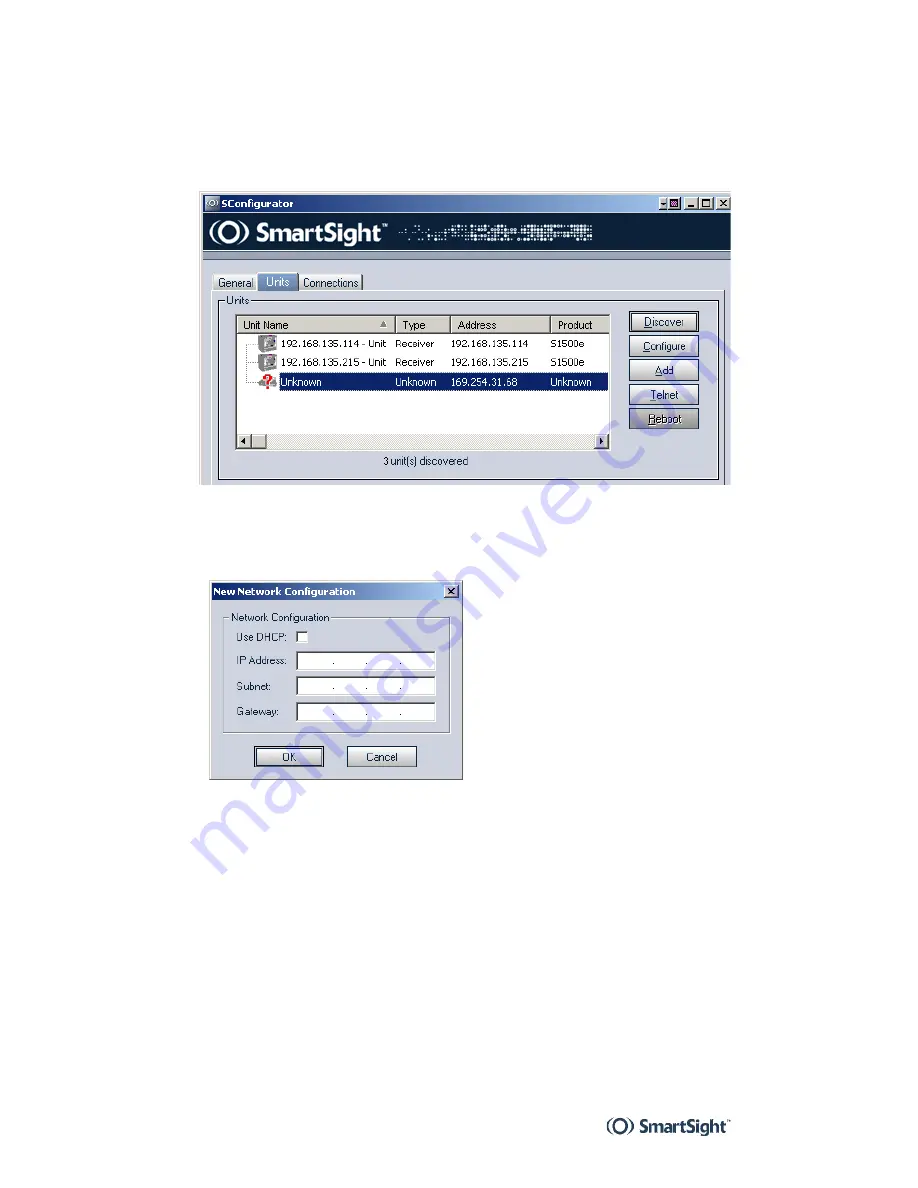
3
Configuring and Installing the Unit
S1600e
10
10
Choose the Units tab, then click Discover.
A unit of type “Unknown” with a 169.254.X.Y IP address
appears in the list; it corresponds to your new unit.
11
Select the unknown unit, then click Configure. In the
Reconfigure unit? confirmation window, click Yes.
The New Network Configuration window appears.
12
To use DHCP (dynamic host configuration protocol),
check Use DHCP. Otherwise, enter the IP address,
subnet mask, and gateway of the unit, as provided by
your network administrator.
For more information about DHCP, see page 63.
13
Click OK.
The unit reboots with its new network configuration.
14
In the Units tab, click Discover.
The new S1600e unit appears.
15
Select the unit, then click Configure.
Содержание S1600e
Страница 1: ...S1600e User Manual ...
Страница 2: ......
Страница 3: ...S1600eTM Firmware Release 2 60 User Manual ...
Страница 8: ......
Страница 19: ...5 Network Planning To allow optimal configuration you must properly plan your network ...
Страница 36: ......
Страница 48: ......
Страница 49: ...35 On Screen Display OSD The S1600e receiver units display information on a video monitor ...
Страница 52: ......
Страница 64: ...6 Web Interface S1600e 50 VSIP You can set the following parameters related to the VSIP communication protocol ...
Страница 72: ......
Страница 73: ...59 Factory Default Configuration This appendix lists the factory default configuration of the S1600e units ...
Страница 75: ...61 RS 485 Multidrop Connections Two multidrop configurations are available Four wire Two wire ...
Страница 82: ......
Страница 86: ......
Страница 92: ......
Страница 95: ...81 Technical Specifications ...
Страница 98: ......
Страница 99: ...85 Glossary This glossary is common to all SmartSight products ...
Страница 109: ...95 Compliance ...
Страница 112: ......
Страница 113: ...SmartSight Networks Inc 1800 Berlier Street Laval Quebec H7L 4S4 Canada ...






























