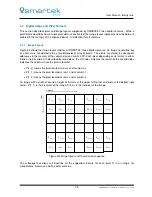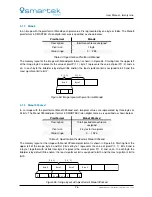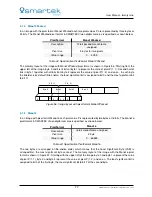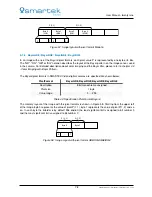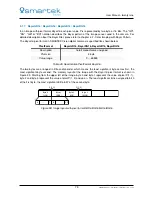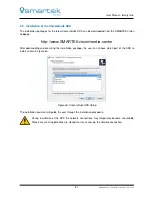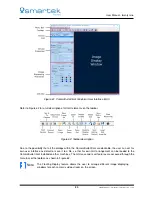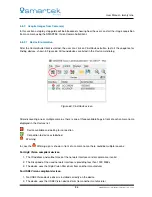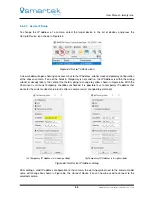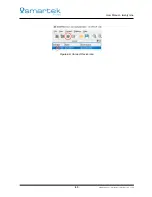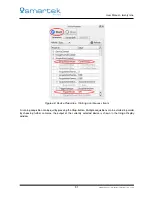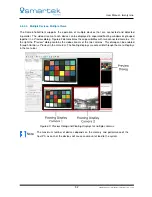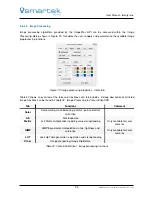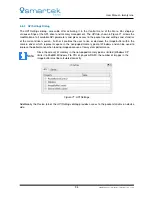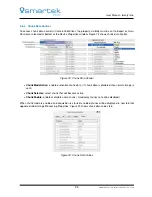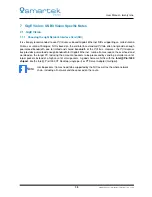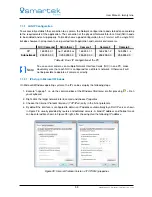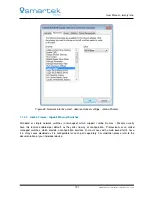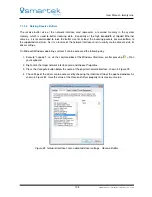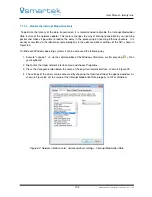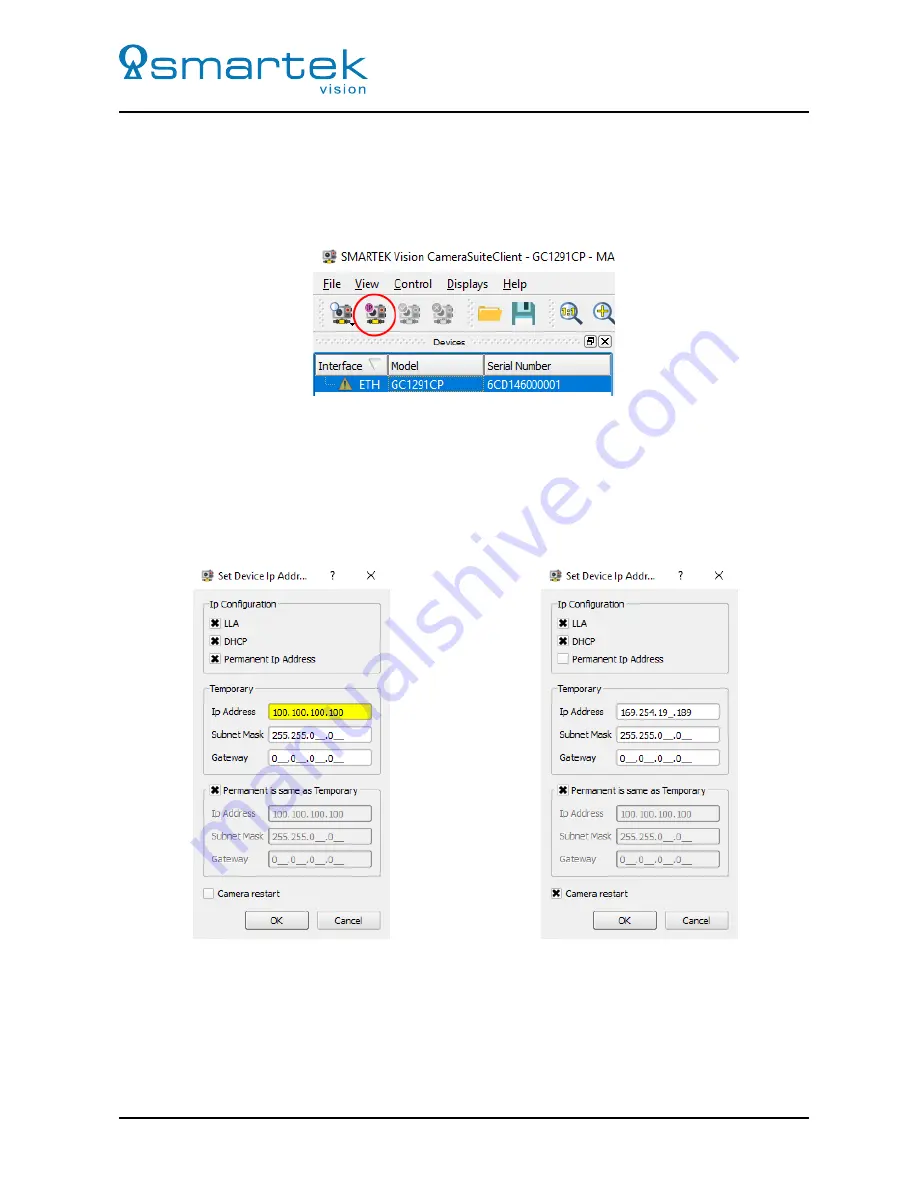
User Manual - twentynine
6.5.2.2
Device IP Setup
To change the IP address of a camera, select the target device in the list of devices and press the
Set Ip to Device
icon shown in Figure 64.
Figure 64: Set Ip To Device icon
A new window will open showing an access mask to the IP address, subnet mask and gateway configuration
of the chosen camera. If one of the fields in
Temporary
is not valid (i.e. the IP Address is within the wrong
subnet or already taken), the color of that field is going to change to yellow, shown in Figure 65a. With the
Permanent is same as Temporary
checkbox unchecked, it is possible to set a temporary IP address that
works for the current subnet value, but is after a camera restart changed to permanent.
(a) Temporary IP Address is in wrong subnet
(b) Temporary IP Address is in right subnet
Figure 65: Set Device IP Address dialog
After setting a valid IP address configuration to the camera, the warning symbol next to the camera model
name will change like shown in Figure 66, the
Connect Device
icon can now be used to connect to the
selected camera.
88
SMARTEK Vision | User Manual - twentynine | Doc. v1.0.2