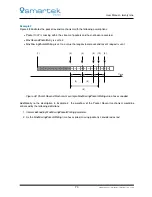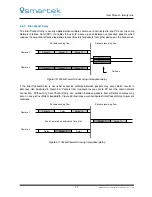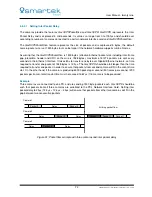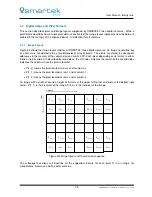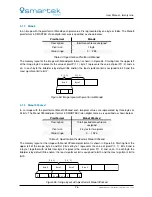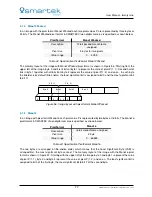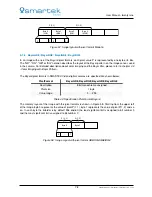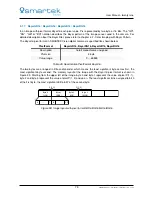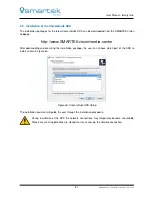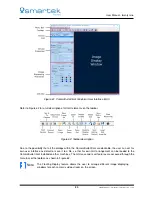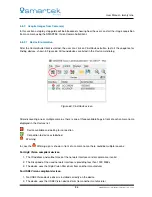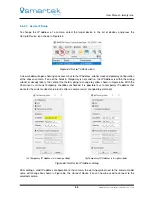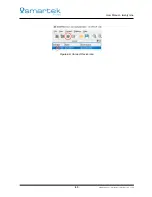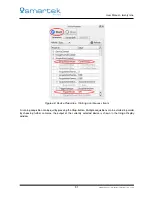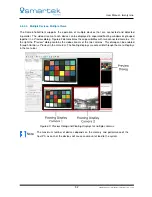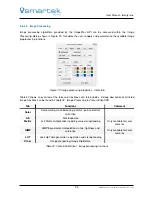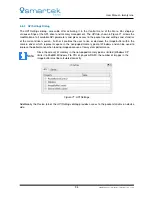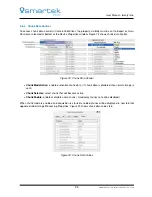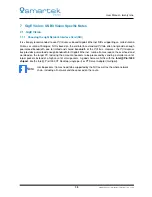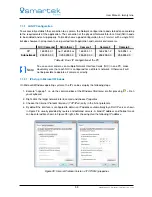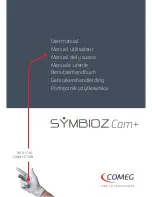User Manual - twentynine
6.5.1
Graphical User Interface (GUI)
Figure 61 shows the default GUI elements of the CameraSuiteClient.
•
Menu Bar
- always on top of the application. It provides access to all functionalities available on the
toolbar. Also main dialogs within the CameraSuiteClient can be switched on or off under the entry
Control. Several dialogs are disabled by default and can be activated manually:
–
Preview
- Separate displays for each connected camera.
–
Device Property Info
- GenICam attributes of the selected device property.
–
API Settings
- Access to configuration settings of API and driver.
–
Histogram
- Display a histogram for the currently selected device.
–
Log
- Display the API log.
•
Toolbar
- Enables quick access to basic functions of the camera (find, connect, disconnect, IP setup),
image handling (open, save, zoom etc.), GUI handling (save GUI arrangement, open, reset GUI to
default etc.).
•
Device List Dialog
- Lists all GigE Vision and USB3 Vision compliant devices and their connection
status. It further acts as the camera selector.
•
Device Properties Dialog
- Gives access to all features (GenICam) supported by the device.
•
Image Processing Properties Dialog
- Gives access to the parameterization settings of the image
processing algorithms.
•
Info Bar
- Displays information like image size, frame rate, data transfer rate, cursor position and pixel
value at cursor position.
•
Image Display Window
- Main window for displaying a single image or video stream.
84
SMARTEK Vision | User Manual - twentynine | Doc. v1.0.2